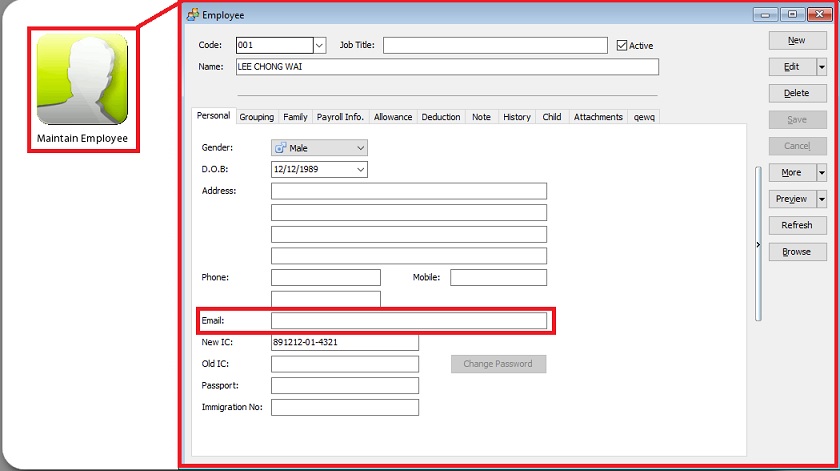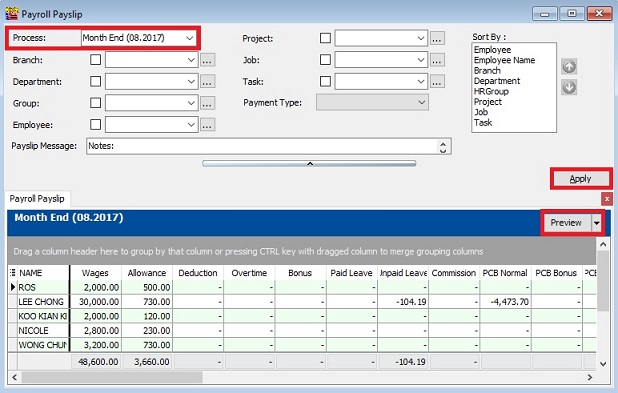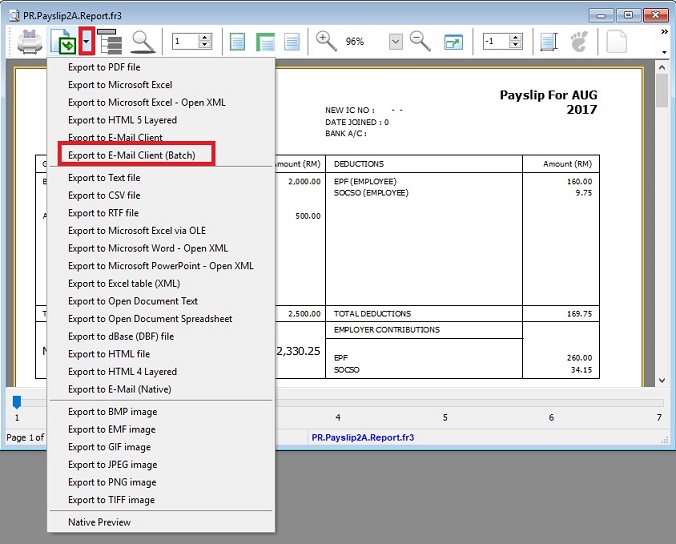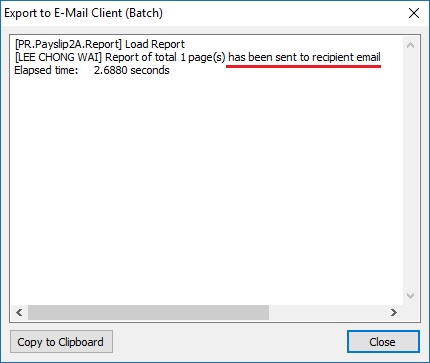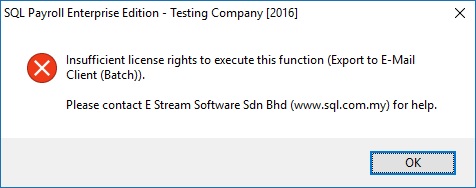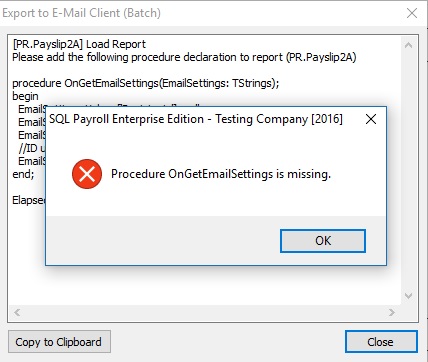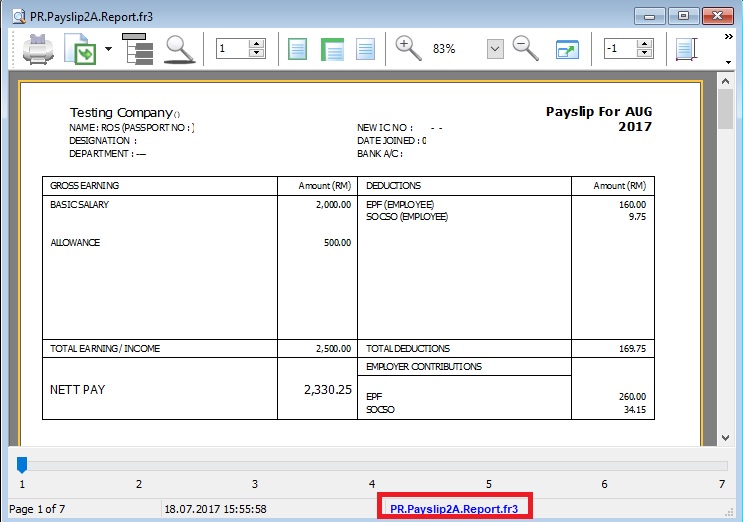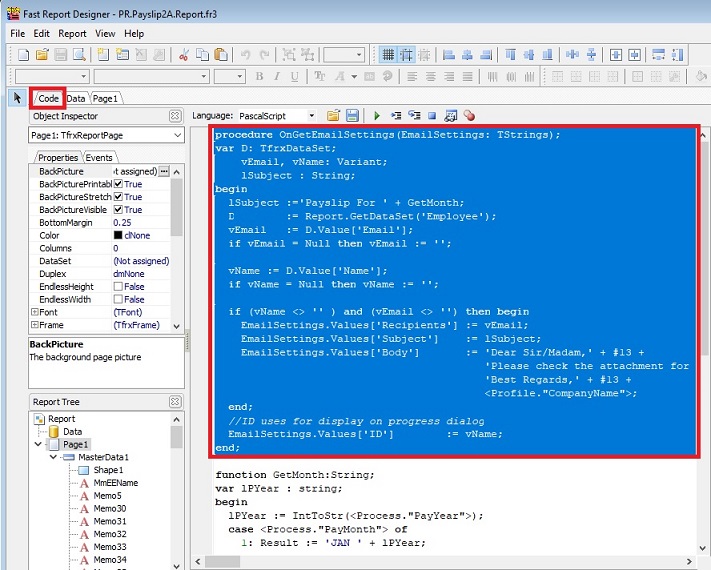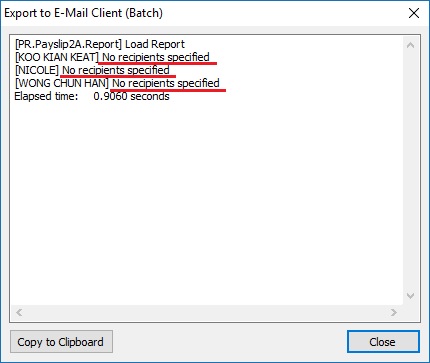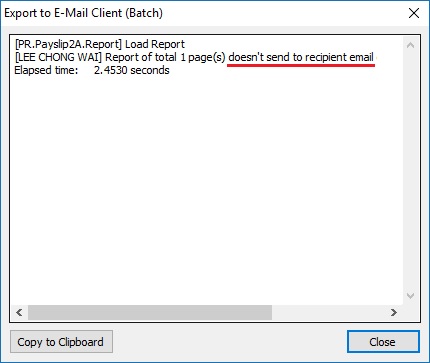Introduction
- Batch email an add-on module to allow the payslip send via email to each of the employees email address.
Checklist
1. SQL Payroll version
- SQL Payroll version must be installed and upgrade to version 91 and above.
- Please contact to your local sales agent to get the latest SQL Payroll version.
2. Batch Email Module
- Must add-on the batch email module.
- Please contact to your local sales agent for more detail.
3. E-Mail Application
- Make sure your computer had set a default E-mail application like Microsoft Outlook, Outlook Express, Mozilla Thunderbird or Windows Live Mail.
4. Employee Email
- At Maintain Employee..., all employees must have at least 1 email address.
- Multiple email address, eg. user01@mail.com,user02@mail.com
Important: 1. Use comma to separate the different emails. 2. DO NOT have any spacing in between the emails.
Step by Step
- [Payroll | Print Pay Slip...]
- 1. Select a process, ie. month end salary processed.
- 2. Click on Apply.
- 3. Click on Preview
- 4. Select a payslip format. Press Ok.
- 5. Click on the Arrow Down beside the Export button.
- 6. Click on Export to E-Mail Client (Batch).See the screenshot below.
- 7. Payslip has email successfully. It will show the message below.
[Employee name] Report of total x page(s) has been sent to recipient email user01@gmail.com.
Error Message and Solution
1. Insufficient license rights to execute this function (Export to E-Mail Client (Batch))
- Solution:
- Make sure your license has turn-on the Batch Email module.
2. Procedure OnGetEmailSetting is missing. It is because payslip format copy from old version
- 3. Insert the Procedure OnGetEmailSettings below into existing payslip format.
Procedure OnGetEmailSettings Script procedure OnGetEmailSettings(EmailSettings: TStrings); var D: TfrxDataSet; vEmail, vName: Variant; lSubject : String; begin lSubject :='Payslip For ' + GetMonth; D := Report.GetDataSet('Employee'); vEmail := D.Value['Email']; if vEmail = Null then vEmail := ''; vName := D.Value['Name']; if vName = Null then vName := ''; if (vName <> '' ) and (vEmail <> '') then begin EmailSettings.Values['Recipients'] := vEmail; EmailSettings.Values['Subject'] := lSubject; EmailSettings.Values['Body'] := 'Dear Sir/Madam,' + #13 + 'Please check the attachment for ' + lSubject + #13#13 + 'Best Regards,' + #13 + <Profile."CompanyName">; end; //ID uses for display on progress dialog EmailSettings.Values['ID'] := vName; end;
3. Payslip email no recipients specified
- Solution:
- Make sure all the employees has an email address at Maintain Employee...
4. Payslip doesn't send to recipient email
- Solution:
- Make sure the employee email address do not have spacing in between and use comma for multiple emails.