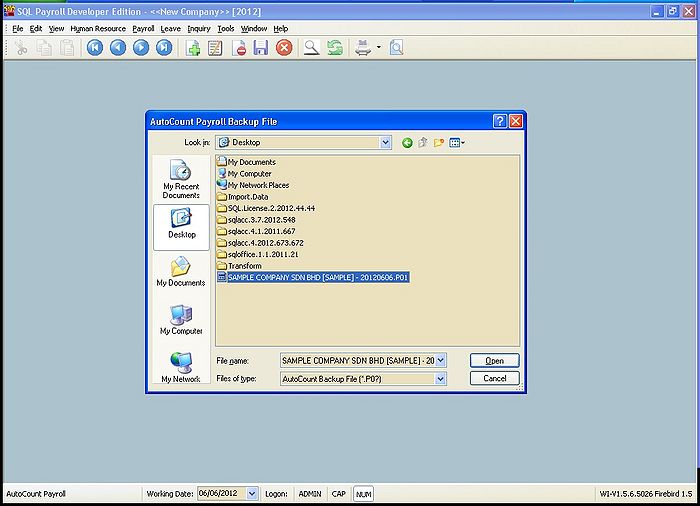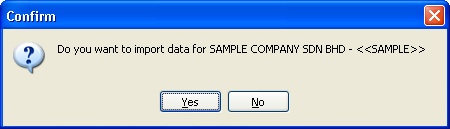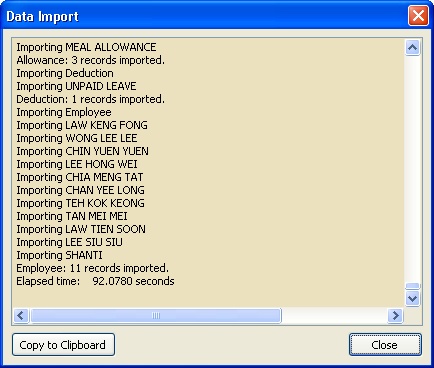(Created page with "''File | Import Data | AutoCount Payroll'' ==Introduction== This function is to import the Data From the Autocount Payroll.<br> <br> =='''Type Information/Data Import'''== #Co...") |
No edit summary |
||
| Line 3: | Line 3: | ||
This function is to import the Data From the Autocount Payroll.<br> | This function is to import the Data From the Autocount Payroll.<br> | ||
<br> | <br> | ||
== | ==Type Information/Data Import== | ||
#Company Profile | #Company Profile | ||
#Maintain Payment Method | #Maintain Payment Method | ||
| Line 12: | Line 12: | ||
#Maintain Employee | #Maintain Employee | ||
<br> | <br> | ||
== | ==Requirement== | ||
#Backup of Autocount Payroll File which normally the file extention is P01 (Eg. SAMPLE COMPANY SDN BHD [2012] - 20120606.P01) | #Backup of Autocount Payroll File which normally the file extention is P01 (Eg. SAMPLE COMPANY SDN BHD [2012] - 20120606.P01) | ||
#SQL Payroll Application | #SQL Payroll Application | ||
#Empty Database of SQL Payroll | #Empty Database of SQL Payroll | ||
<br> | <br> | ||
== | ==Steps== | ||
#Login the Empty Database of SQL Payroll | #Login the Empty Database of SQL Payroll | ||
#Click File | Import Data | AutoCount Payroll<br> | #Click File | Import Data | AutoCount Payroll<br> | ||
Revision as of 11:17, 18 June 2012
File | Import Data | AutoCount Payroll
Introduction
This function is to import the Data From the Autocount Payroll.
Type Information/Data Import
- Company Profile
- Maintain Payment Method
- Maintain Department
- Maintain Race
- Maintain Allowance
- Maintain Deduction
- Maintain Employee
Requirement
- Backup of Autocount Payroll File which normally the file extention is P01 (Eg. SAMPLE COMPANY SDN BHD [2012] - 20120606.P01)
- SQL Payroll Application
- Empty Database of SQL Payroll
Steps
- Login the Empty Database of SQL Payroll
- Click File | Import Data | AutoCount Payroll