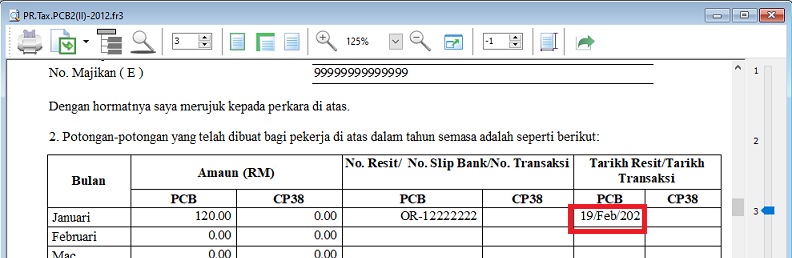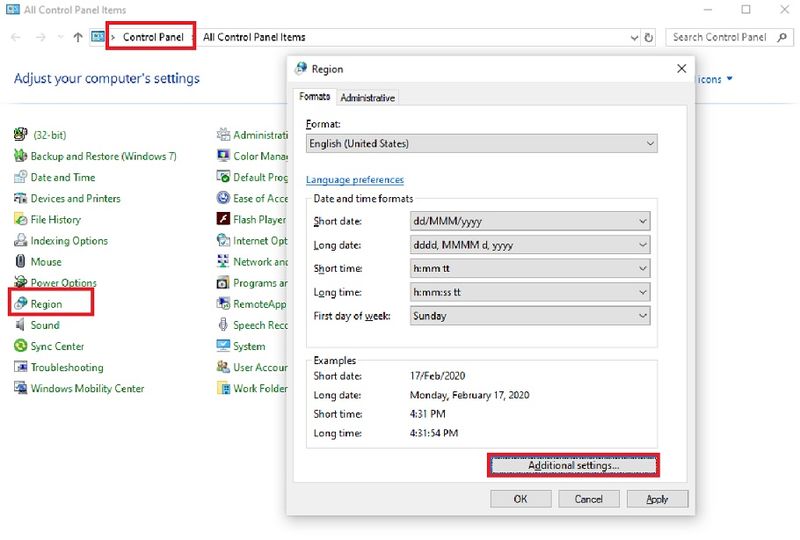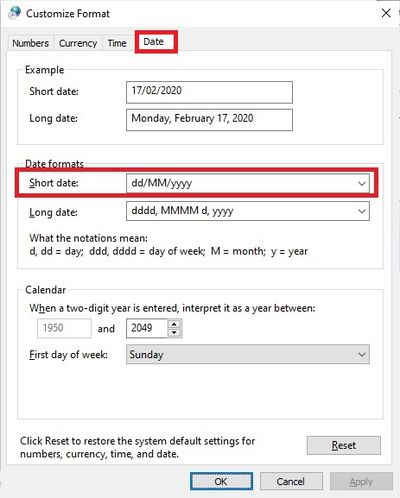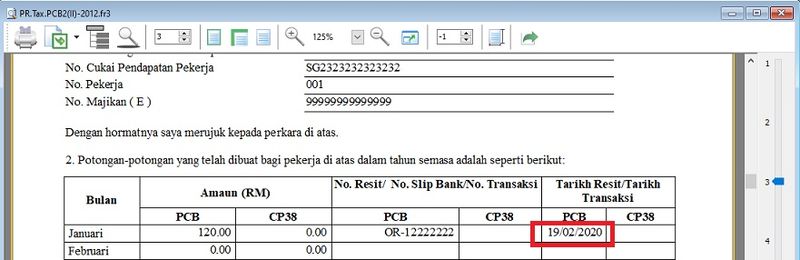4. Date is not display correctly in some payroll report: Difference between revisions
From eStream Software
No edit summary |
No edit summary |
||
| (3 intermediate revisions by the same user not shown) | |||
| Line 2: | Line 2: | ||
What is the faster solution to show the date format correctly? | What is the faster solution to show the date format correctly? | ||
::[[File:02 FAQ Payroll 04a.jpg|800px]] | ::[[File:02 FAQ Payroll 04a.jpg|800px]] | ||
<br /> | <br /> | ||
''Government Reports | Print Income Tax PCB 2 (II)''<br /> | |||
<big>'''Solution:'''</big> | <big>'''Solution:'''</big> | ||
1. Go to '''Control Panel'''.<br /> | 1. Go to '''Control Panel'''.<br /> | ||
2. Search for '''Region''' in Control Panel. | 2. Search for '''Region''' in Control Panel. | ||
| Line 12: | Line 16: | ||
4. Click to '''Date''' tab.<br /> | 4. Click to '''Date''' tab.<br /> | ||
5. Change the Short Date Format to '''DD/MM/YYYY''' | 5. Change the Short Date Format to '''DD/MM/YYYY''' | ||
::[[File:02 FAQ Payroll 04c.jpg| | ::[[File:02 FAQ Payroll 04c.jpg|400px]]<br /> | ||
6 | 6. Date format will display correctly now.<br /> | ||
::[[File:02 FAQ Payroll 04d.jpg|800px]]<br /> | ::[[File:02 FAQ Payroll 04d.jpg|800px]]<br /> | ||
Latest revision as of 08:37, 17 February 2020
Issue:
What is the faster solution to show the date format correctly?
Government Reports | Print Income Tax PCB 2 (II)
Solution:
1. Go to Control Panel.
2. Search for Region in Control Panel.
3. Click on Additional Settings...
4. Click to Date tab.
5. Change the Short Date Format to DD/MM/YYYY
6. Date format will display correctly now.