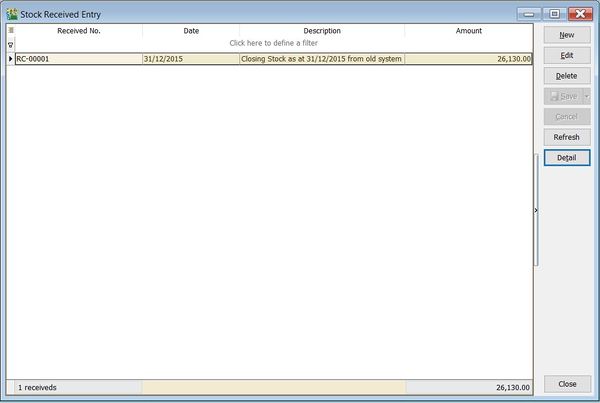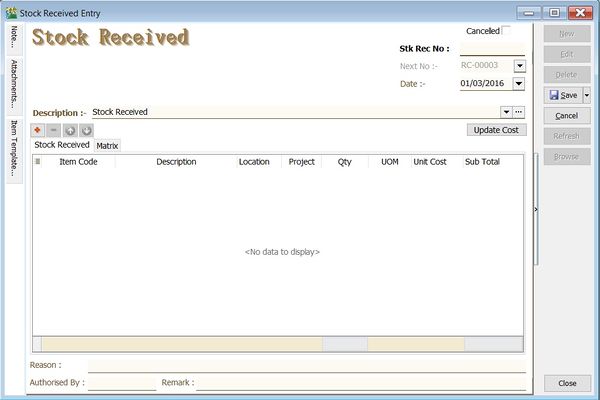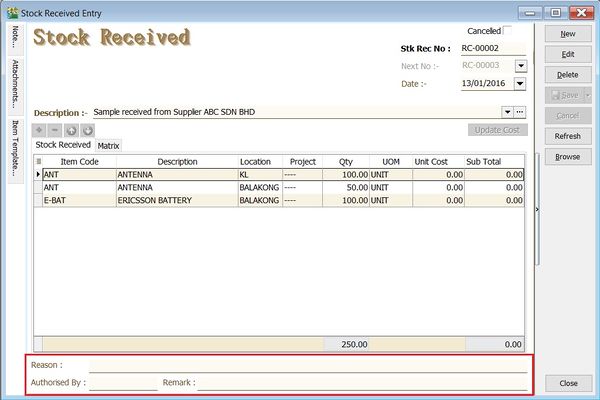No edit summary |
No edit summary |
||
| Line 10: | Line 10: | ||
==Stock Received== | ==Stock Received== | ||
:1. | :1. Click on '''New'''. | ||
::[[File:Stock-Stock Received-02.jpg |600px]]<br /> | ::[[File:Stock-Stock Received-02.jpg |600px]]<br /> | ||
:2. Enter the '''Description''' to describe the stock received entry, eg. "sample received from Supplier ABC Sdn Bhd". | |||
:2. | :3. Add the items to be received. | ||
:4. You may enter the '''reason''', '''remark''' and '''authorised by''' for future reference. | |||
::[[File:Stock-Stock Received-03.jpg |600px]] | ::[[File:Stock-Stock Received-03.jpg |600px]] | ||
<br /> | <br /> | ||
:5. Click on '''Save''' to commit the stock qty in. | |||
:5 | |||
<br /> | <br /> | ||
Revision as of 06:10, 1 March 2016
Menu: Stock | Stock Received...
Introduction
- Stock Received is an entry to update incoming stock as Qty In. Commonly use for:-
Stock Received
- 1. Click on New.
- 2. Enter the Description to describe the stock received entry, eg. "sample received from Supplier ABC Sdn Bhd".
- 3. Add the items to be received.
- 4. You may enter the reason, remark and authorised by for future reference.
- 5. Click on Save to commit the stock qty in.