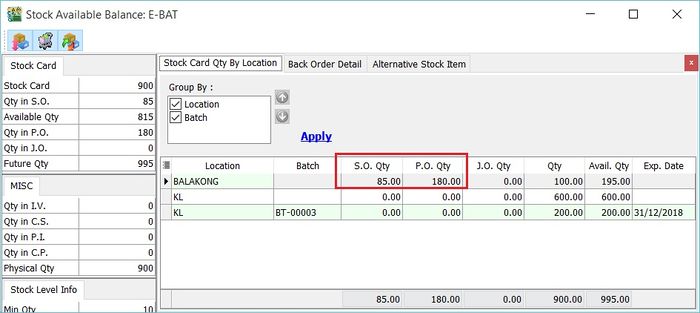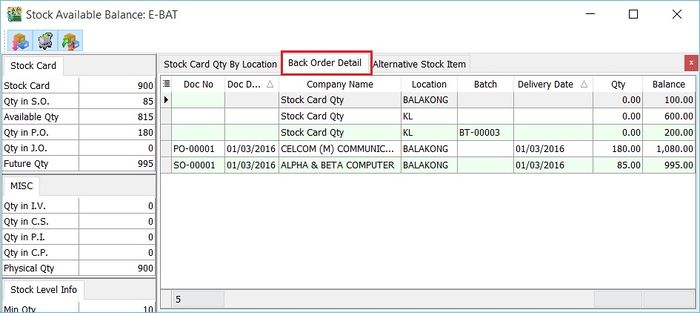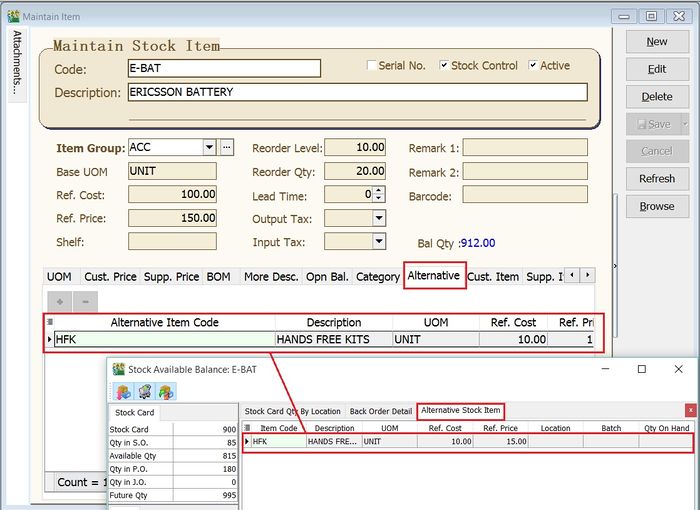(Created page with "''View | Available Stock Balance...'' ==Introduction== This function is to quick check on the stock status during the sales, purchase, and stock documents creation. <br /> ==...") |
No edit summary |
||
| Line 1: | Line 1: | ||
''View | | ''View | Stock Item Search'' | ||
==Introduction== | ==Introduction== | ||
This function is to quick | This function is to quick search the item by keywords to insert into the sales/purchase/stock documents. | ||
<br /> | <br /> | ||
==Shortcut Key== | ==Shortcut Key== | ||
* | * F9 | ||
== | ==Stock Item Search== | ||
:1. | :1. Enter a keyword to search the item out. | ||
:2. | :2. You can multiple highlight the items. Drag and drop into the invoice detail. | ||
::[[File:View- | ::[[File:View-Stock Item Search-01.jpg|700px]] | ||
<br /> | <br /> | ||
===Stock Card Qty By Location=== | ===Stock Card Qty By Location=== | ||
Revision as of 06:34, 2 March 2016
View | Stock Item Search
Introduction
This function is to quick search the item by keywords to insert into the sales/purchase/stock documents.
Shortcut Key
- F9
Stock Item Search
- 1. Enter a keyword to search the item out.
- 2. You can multiple highlight the items. Drag and drop into the invoice detail.
Stock Card Qty By Location
- 1. Stock Card Qty By Location tab will show the stock status summary by location and batch.
- 2. See the screenshot below.
Column Name Explanation Location Stock qty balances group by location. Batch Stock qty balances group by batch. S.O.Qty Outstanding SO Qty (Back Order). P.O.Qty Outstanding PO Qty (Back Order). J.O.Qty Outstanding JO Qty (Job Order Outstanding). Qty On hand Qty. Avail.Qty Future Qty. Exp.Date Batch expiry date.
Back Order Detail
- 1. To check the S.O.Qty, P.O.Qty and J.O.Qty in detail.
- 2. Click on Back Order Detail tab. See the screenshot below.
Alternative Stock Item
- 1. Click on the Alternative Stock Item tab to check the alternative item code.
- 2. See the screenshot below.
- ----------------------------------------------------------------------------------------------------------------------------------------------------
- ----------------------------------------------------------------------------------------------------------------------------------------------------