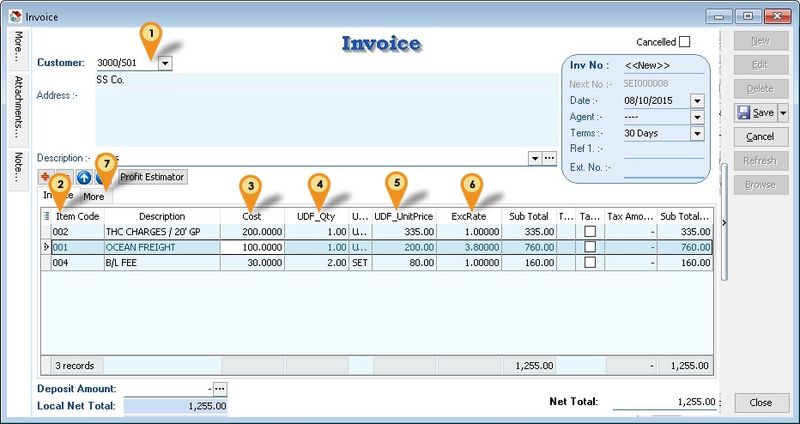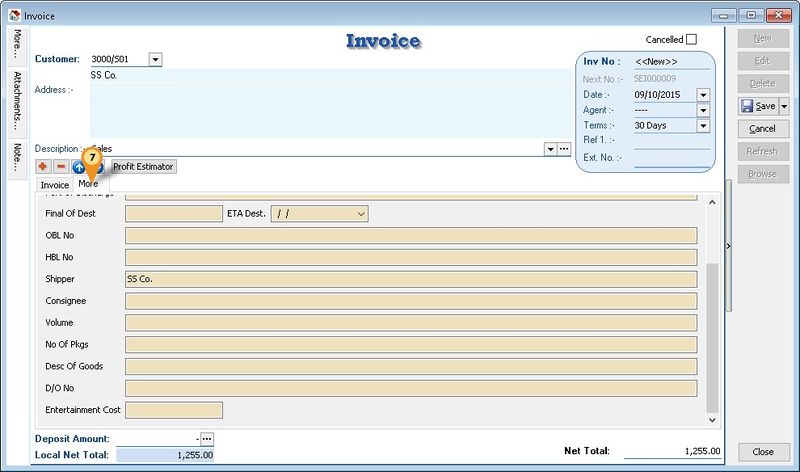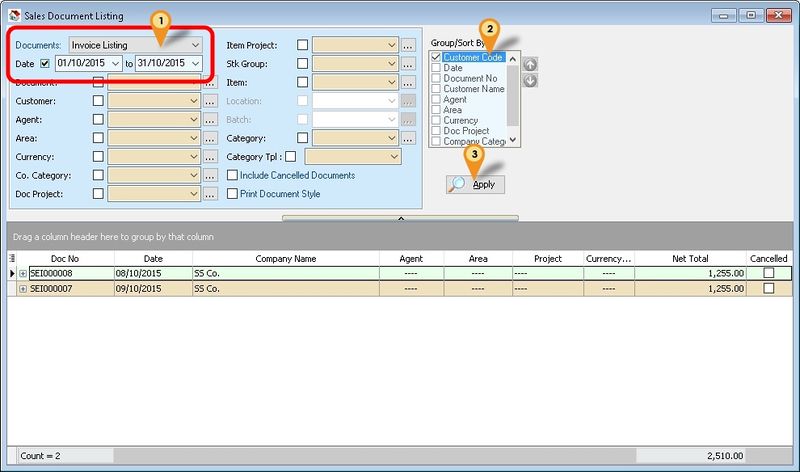| Line 8: | Line 8: | ||
===History New/Updates/Changes=== | ===History New/Updates/Changes=== | ||
20 Oct 2015 | 20 Oct 2015 | ||
* Fix Transfer Document TaxAmt calculate incorrectly if using UDF_ExRate | * Fix Transfer Document TaxAmt calculate incorrectly if using UDF_ExRate <> 1 | ||
* Fix Partial Transfer Qty TaxAmt calculate incorrectly | |||
19 Oct 2015 | 19 Oct 2015 | ||
Revision as of 06:24, 20 October 2015
Introduction
This Customisation is the simple calculation for the Shipping/Forwarding company.
Last Customisation Update : 20 Oct 2015
History New/Updates/Changes
20 Oct 2015
- Fix Transfer Document TaxAmt calculate incorrectly if using UDF_ExRate <> 1
- Fix Partial Transfer Qty TaxAmt calculate incorrectly
19 Oct 2015
- Fix upgrade to Version 721 error.
- Fix Transfer Document TaxAmt calculate incorrectly
14 Oct 2015
- Fix 0Sales Local - Invoice Listing - Level 1 margin not correct
- Convert DocRef3 to UDF_EntCost for 0Sales Local - Invoice Listing - Level 1 Ent column
09 Oct 2015
- Fix OnBeforeSave Script - Partial Delivery Amount calculation revert back to system calculation
- Fix 0Sales Local - Invoice Listing - Level 1 unable to calculate cost
- Add 0Sales Local - Invoice Listing (GST 1) - Forwarding report
- Add Script & UDF Field for Sales Quotation
Modules Require
- DIY Script
- DIY Field
Setting
Maintain User
Untick the Access Right for Prompt Replace Unit Price Dialog under the Group : Sales
Steps
Invoice
- 01. Select Customer Code
- 02. Select Item Code
- 03. Enter the Cost incurred for the selected item code (for the Profit & Loss By Document report)
- 04. Enter Qty
- 05. Enter UnitPrice
- 06. Enter Exchange Rate (if had)
- 07. Click More tab to enter extra/others Information
Profit & Loss By Document
- 01. Click Sales | Print Sales Document Listing...
- 02. Select Invoice Listing & Range Date
- 03. Tick Group by Customer Code
- 04. Click Apply
- 05. Press F6 to preview
- 06. Select report name 0Sales Local - Invoice Listing - Level 1
- 07. Click Ok button
See also
- Others Customisation