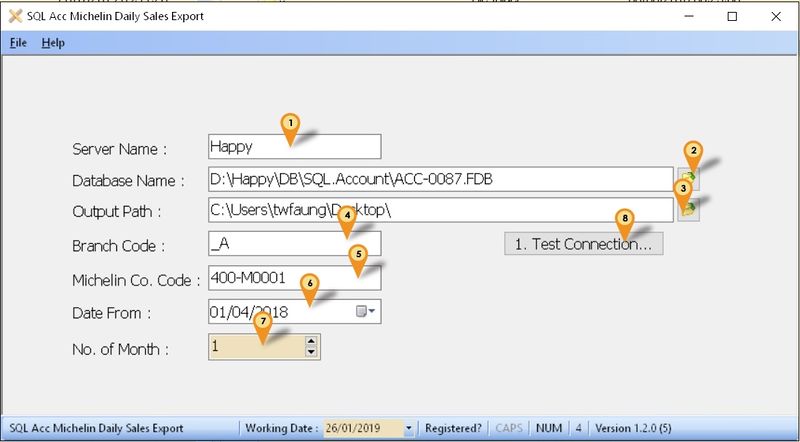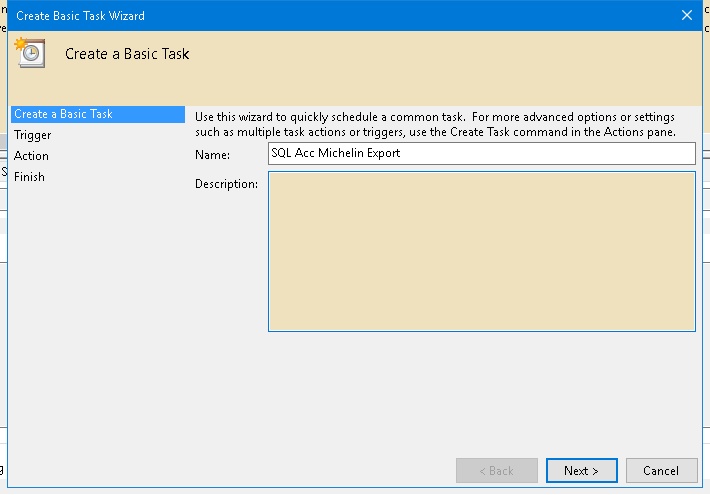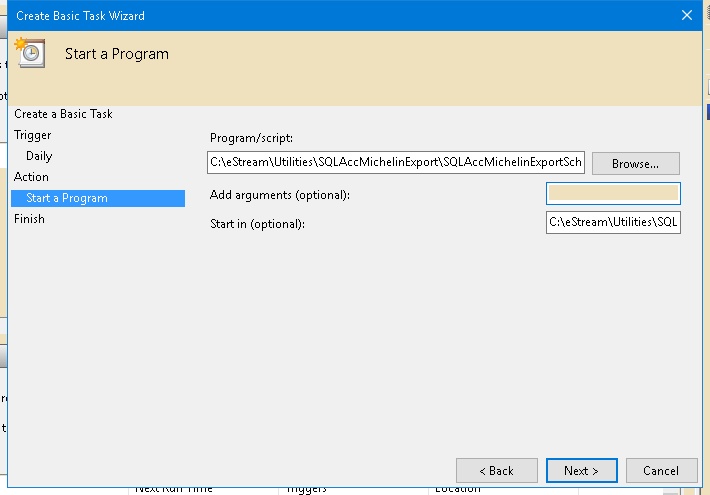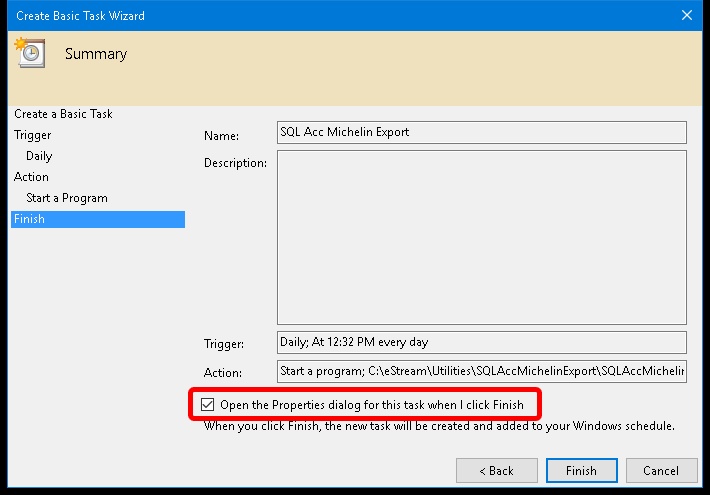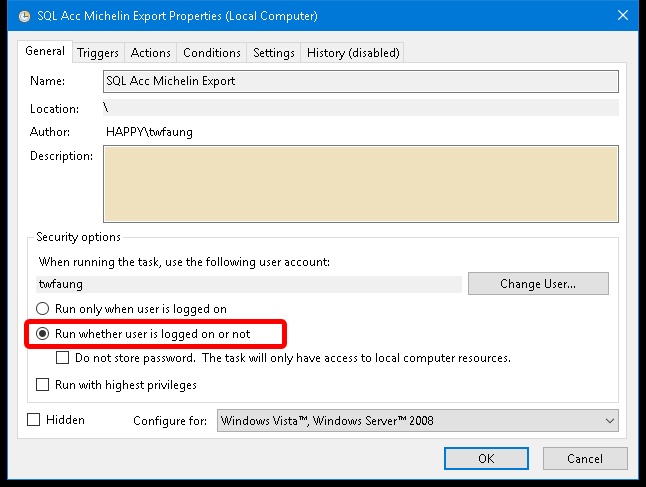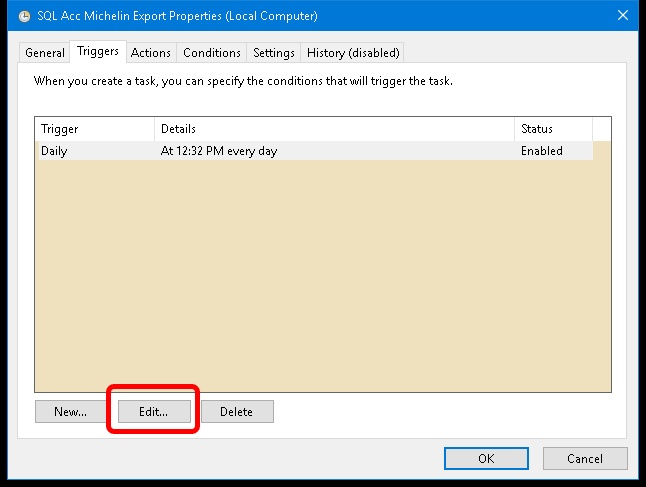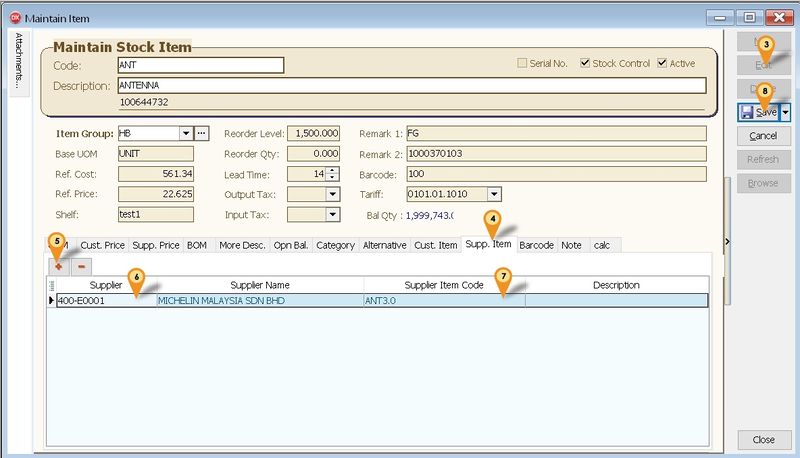| (39 intermediate revisions by the same user not shown) | |||
| Line 1: | Line 1: | ||
==Introduction== | ==Introduction== | ||
Is External Shareware Program which Export Daily Sales for Michelin System.<br /> | Is External Shareware Program which Export Daily Sales for Michelin System.<br /> | ||
Document Type Export | Document Type Export (Only 1 text file) | ||
* Sales Invoice | * Sales Invoice | ||
* Sales Cash Sales | * Sales Cash Sales | ||
| Line 9: | Line 9: | ||
==Limitation== | ==Limitation== | ||
* 1 Computer only can export 1 Company Database only | * 1 Computer only can export 1 Company Database only | ||
==Michelin Export Specification== | |||
* 11 May 2016 | |||
* http://www.estream.com.my/downloadfile/Fairy/MICHELIN_WEBMAX.zip | |||
==Export Program== | ==Export Program== | ||
* Version (1. | * Version (1.2.0.8) - 13 May 2020 | ||
* http://www.estream.com.my/downloadfile/Fairy/-setup.exe | * Evaluation Limit : 30 Times Export | ||
* [http://www.estream.com.my/downloadfile/Fairy/SQLAccMichelinExport-setup.exe SQLAccMichelinExport-setup] | |||
* MD5 : 64541BCDE1FE677BD001E820B5ADA865 | |||
===History New/Updates/Changes=== | ===History New/Updates/Changes=== | ||
--Build 8-- | |||
* Fixed Prompt Access Violation on Export. | |||
--Build 7-- | |||
* Enable support Version 875.782 & above for REGISTERNO field Only. | |||
--Build 6-- | |||
* Date Not reset on 6th days. | |||
--Build 5-- | |||
* Add No. of Month Option. | |||
--Build 4-- | |||
* Fixed only export 50 due after fix bug in build 3. | |||
--Build 3-- | |||
* Fixed Unable to Export if Description too long. | |||
--Build 2-- | |||
* Upgrade Compiler. | |||
* Upgrade to Version 1.2. | |||
* Add Branch Code Field. | |||
--Build 1-- | |||
* Fixed Tab Sequence problem. | |||
* Add filter by Supplier Code. | |||
* Date Reset On 4th Months. | |||
--Build 0-- | --Build 0-- | ||
== | ==Todo== | ||
==Settings== | |||
===Firebird=== | |||
During Installation of Firebird make sure the option (see Below picture) is selected | |||
[[File:SQLAccMichelin-07.jpg|center]] | |||
<div style="float: right;"> [[#top|[top]]]</div> | |||
===Export Program=== | ===Export Program=== | ||
[[File:SQLAccMichelin-01.jpg|center|800px]] | [[File:SQLAccMichelin-01.jpg|center|800px]] | ||
| Line 23: | Line 64: | ||
02. Click the button & select the '''Database''' to be export out.<br /> | 02. Click the button & select the '''Database''' to be export out.<br /> | ||
03. Select the '''Output Path'''<br /> | 03. Select the '''Output Path'''<br /> | ||
04. Select the '''Start Date''' to export (''ONLY'' for 1st time use)<br /> | 04. Enter the '''Branch Code''' (optional) given by Michelin (may leave it empty if unavailable) <br /> | ||
05. Enter the '''Supplier Code''' for Michelin <br /> | |||
06. Select the '''Start Date''' to export (''ONLY'' for 1st time use & make sure not more then 1(min)/2(max) month(s) from now)<br /> | |||
07. Select Number of Month to generate (min 0 & max 1).<br /> | |||
08. Click '''Test Connection''' to make sure is successfully Connected.<br /> | |||
<div style="float: right;"> [[#top|[top]]]</div> | |||
===Windows Schedule=== | ===Windows Schedule=== | ||
01. Open Windows ''Control Panel | Administrative Tools | Task Scheduler'' | 01. Open Windows ''Control Panel | Administrative Tools | Task Scheduler'' | ||
[[File:Scheduler.Task1.jpg|center]] | [[File:Scheduler.Task1.jpg|center|700px]] | ||
02. Click ''Action | Create Basic Task...'' | 02. Click ''Action | Create Basic Task...'' | ||
[[File:SQLAccMichelin-02.jpg|center]] | [[File:SQLAccMichelin-02.jpg|center]] | ||
03. Enter Task ''Name'' (eg SQL Acc Michelin Export) & Click Next | 03. Enter Task ''Name'' (eg SQL Acc Michelin Export) & Click Next | ||
[[File:Scheduler.Task3.jpg|center]] | [[File:Scheduler.Task3.jpg|center|700px]] | ||
04. Select Daily & Click Next | 04. Select Daily & Click Next | ||
[[File:Scheduler.Task4.jpg|center]] | [[File:Scheduler.Task4.jpg|center|700px]] | ||
05. Set the ''Start Date & Time'' to Start<br /> | 05. Set the ''Start Date & Time'' to Start<br /> | ||
06. Set 1 for ''Recur every'' field & Click Next | 06. Set 1 for ''Recur every'' field & Click Next | ||
[[File:Scheduler.Task5.jpg|center]] | [[File:Scheduler.Task5.jpg|center|700px]] | ||
07. Select ''Start a program'' & Click Next | 07. Select ''Start a program'' & Click Next | ||
[[File:SQLAccMichelin-03.jpg|center]] | [[File:SQLAccMichelin-03.jpg|center]] | ||
| Line 43: | Line 89: | ||
09. Set the Start in(optional) path to the Exe folder (eg. ''C:\eStream\Utilities\SQLAccMichelinExport'') & Click Next | 09. Set the Start in(optional) path to the Exe folder (eg. ''C:\eStream\Utilities\SQLAccMichelinExport'') & Click Next | ||
[[File:SQLAccMichelin-04.jpg|center]] | [[File:SQLAccMichelin-04.jpg|center]] | ||
10. Tick the option ''Open the Properties dialog for this task when I click Finish'' | 10. Tick the option ''Open the Properties dialog for this task when I click Finish''<br /> | ||
11. Click Finish | 11. Click Finish | ||
[[File:SQLAccMichelin-05.jpg|center]] | [[File:SQLAccMichelin-05.jpg|center]] | ||
12. Select the option ''Run whether user is logged on or not''<br /> | |||
13. Click ''Triggers'' tab at top<br /> | |||
[[File:SQLAccMichelin-06.jpg|center]] | |||
14. Click Edit... button | |||
[[File:Scheduler.Task12.jpg|center]] | |||
15. Change the time to run<br /> | |||
16. Click OK 2 times | |||
[[File:Scheduler.Task10.jpg|center]] | |||
17. Enter the window User Name & Password<br /> | |||
18. Click Ok | |||
<div style="float: right;"> [[#top|[top]]]</div> | |||
===SQL Accounting=== | |||
[[File:SQLAccMichelin-08.jpg|center|800px]] | |||
:01. Click ''Stock | Maintain Stock Item...'' | |||
:02. Look for the Michelin Item Code | |||
:03. Click '''Edit''' | |||
:04. Click '''Supp. Item''' tab | |||
:05. Click '''+''' button | |||
:06. Select the '''Supplier Code''' for ''Michelin'' | |||
:07. Enter the ''Michelin'' Item Code | |||
:08. Click '''Save''' | |||
:09. Repeat '''Step 2''' till '''Step 8''' for other Michelin Item Code | |||
<div style="float: right;"> [[#top|[top]]]</div> | |||
==See also== | ==See also== | ||
* [[SQL_Accounting_Linking#FAQ|FAQ]] | * [[SQL_Accounting_Linking#FAQ|FAQ]] | ||
* Others [[Customisation]] | * Others [[Customisation]] | ||
Latest revision as of 10:20, 13 May 2020
Introduction
Is External Shareware Program which Export Daily Sales for Michelin System.
Document Type Export (Only 1 text file)
- Sales Invoice
- Sales Cash Sales
- Sales Debit Note
- Sales Credit Note
Limitation
- 1 Computer only can export 1 Company Database only
Michelin Export Specification
Export Program
- Version (1.2.0.8) - 13 May 2020
- Evaluation Limit : 30 Times Export
- SQLAccMichelinExport-setup
- MD5 : 64541BCDE1FE677BD001E820B5ADA865
History New/Updates/Changes
--Build 8--
- Fixed Prompt Access Violation on Export.
--Build 7--
- Enable support Version 875.782 & above for REGISTERNO field Only.
--Build 6--
- Date Not reset on 6th days.
--Build 5--
- Add No. of Month Option.
--Build 4--
- Fixed only export 50 due after fix bug in build 3.
--Build 3--
- Fixed Unable to Export if Description too long.
--Build 2--
- Upgrade Compiler.
- Upgrade to Version 1.2.
- Add Branch Code Field.
--Build 1--
- Fixed Tab Sequence problem.
- Add filter by Supplier Code.
- Date Reset On 4th Months.
--Build 0--
Todo
Settings
Firebird
During Installation of Firebird make sure the option (see Below picture) is selected
Export Program
01. Enter the Server Name or IP Address
02. Click the button & select the Database to be export out.
03. Select the Output Path
04. Enter the Branch Code (optional) given by Michelin (may leave it empty if unavailable)
05. Enter the Supplier Code for Michelin
06. Select the Start Date to export (ONLY for 1st time use & make sure not more then 1(min)/2(max) month(s) from now)
07. Select Number of Month to generate (min 0 & max 1).
08. Click Test Connection to make sure is successfully Connected.
Windows Schedule
01. Open Windows Control Panel | Administrative Tools | Task Scheduler
02. Click Action | Create Basic Task...
03. Enter Task Name (eg SQL Acc Michelin Export) & Click Next
04. Select Daily & Click Next
05. Set the Start Date & Time to Start
06. Set 1 for Recur every field & Click Next
07. Select Start a program & Click Next
08. Click Browse button & find the SQLAccMichelinExportSchedule.exe (Default at C:\eStream\Utilities\SQLAccMichelinExport)
09. Set the Start in(optional) path to the Exe folder (eg. C:\eStream\Utilities\SQLAccMichelinExport) & Click Next
10. Tick the option Open the Properties dialog for this task when I click Finish
11. Click Finish
12. Select the option Run whether user is logged on or not
13. Click Triggers tab at top
14. Click Edit... button
15. Change the time to run
16. Click OK 2 times
17. Enter the window User Name & Password
18. Click Ok
SQL Accounting
- 01. Click Stock | Maintain Stock Item...
- 02. Look for the Michelin Item Code
- 03. Click Edit
- 04. Click Supp. Item tab
- 05. Click + button
- 06. Select the Supplier Code for Michelin
- 07. Enter the Michelin Item Code
- 08. Click Save
- 09. Repeat Step 2 till Step 8 for other Michelin Item Code
See also
- FAQ
- Others Customisation