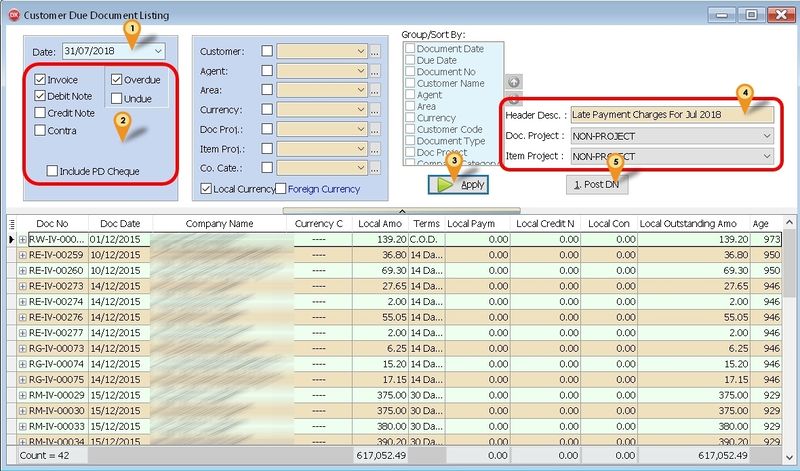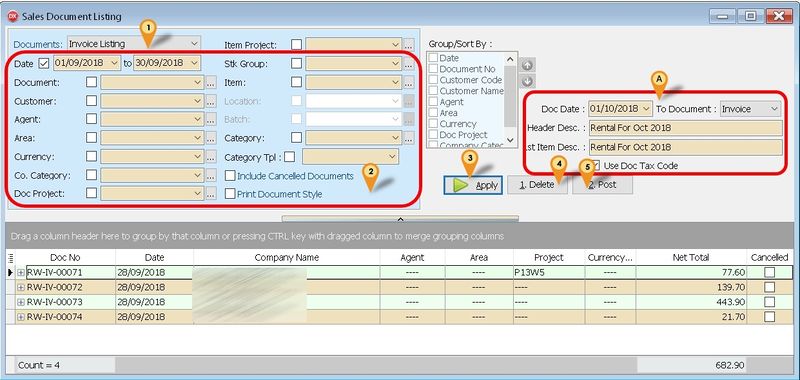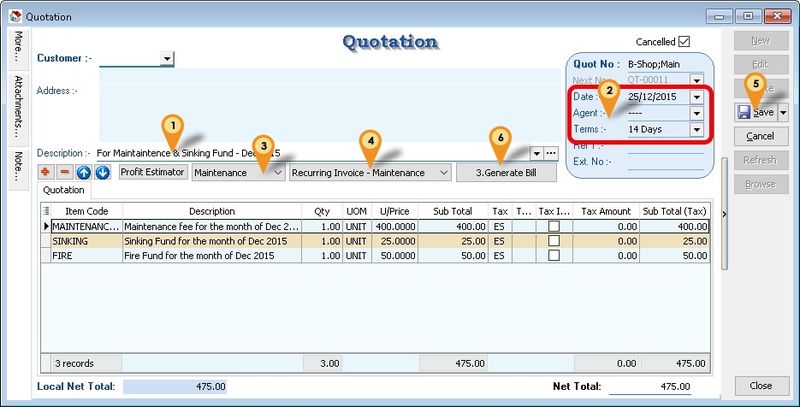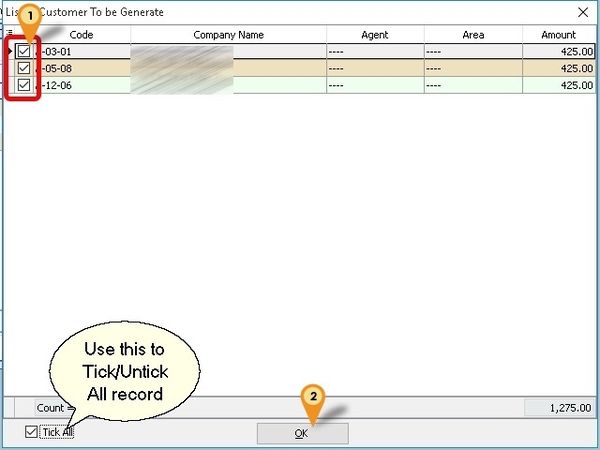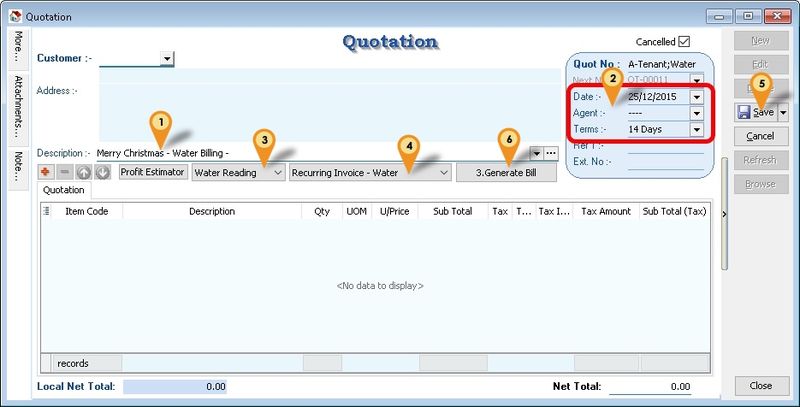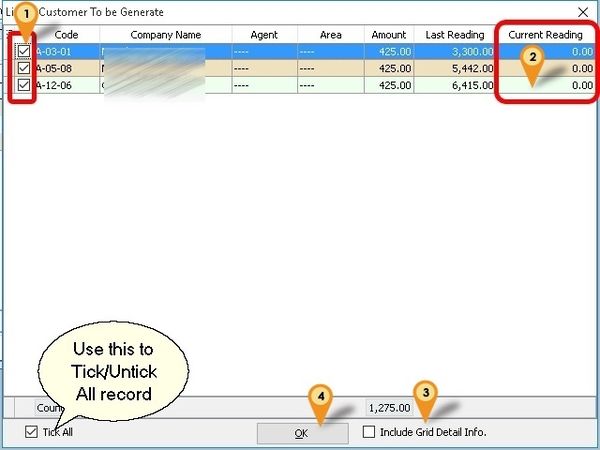No edit summary |
(→Todo) |
||
| Line 32: | Line 32: | ||
* Generate by SQFT by Customer | * Generate by SQFT by Customer | ||
* AR Payment - New button to Pre Post DN | * AR Payment - New button to Pre Post DN | ||
* OVERDUE Qty := Qty + LeadTime | * OVERDUE Qty := Qty + LeadTime for AR Payment | ||
* Rest back to Previous Reading on Delete at Doc Listing | * Rest back to Previous Reading on Delete at Doc Listing | ||
* Multi range price | * Multi range price | ||
Revision as of 06:51, 13 May 2016
Introduction
This Customisation is for simple calculation for the management property which normally monthly charge Maintenance, Sinking Fund & etc.
Last Customisation Update : 12 Jan 2015
History New/Updates/Changes
12 Jan 2016
- Enable GAS Reading
25 Dec 2015
- Add 0Sales Invoice 7 (GST 2)-Recurring-Maintenance Report
- Add 0Sales Invoice 7 (GST 2)-Recurring-Meter Report
- Enable GAS Reading
- Allow Select Multi DocNo Set for Different Reading
- Fixed bug LeadTime=0 - Will being override by Rebate when is below Min Charge (i.e. will set to 0 if less then Min Charge)
- Fixed Cust Statement 06 Mths 1 Report Not shown Address 1 & take too much space at footer
26 Sep 2015
- Remove 5 Cent rounding Script & use build in 5 Cent rounding
- Fixed Customise Statement report not follow company profile information
- Set Customer Payment UDF_PostDN Default Value = False
12 Aug 2015
- Fixed Posting Overdue DN should excluding the GST amount from the calculation
Know Bugs
Todo
- Generate by SQFT by Customer
- AR Payment - New button to Pre Post DN
- OVERDUE Qty := Qty + LeadTime for AR Payment
- Rest back to Previous Reading on Delete at Doc Listing
- Multi range price
- EG
- 0 - 100 @ 0.10/unit
- 101 - 200 @ 0.15/unit
Modules Require
- DIY Field
- DIY Script
- Multiple Pricing (Price Tag)
- Multiple Document Number Set (Optional)
Settings
Maintain User
Menu: Tools | Maintain User...
Untick the Access Right for Prompt Replace Unit Price Dialog under the Group : Sales
Maintain Customer
Menu: Customer | Maintain Customer...
- Below fields MUST had Value (minimum is 0 not empty or Null)
- - UDF_WaterReading
- - UDF_ElectricReading
- - UDF_GasReading
- - UDF_IWKReading
- - Price Tag
Quotation
Menu: Sales | Quotation...
- DocNo Format := CompanyCategoryCode;Type
eg B-Shop;Main => For Maintenance B-Shop;Water => For Water Billing B-Shop;Park => For Car Park
- For Meter Reading (eg Water, Electric & etc), Detail can be empty cause system will auto APPEND the itemcode
- List Field to be copy from Quotation to Invoice
| Master | Detail |
|---|---|
|
|
Stock Item
Menu: Stock | Maintain Stock Item...
- Item Code to be create
- WATER
- ELECTRIC
- GAS
- IWK
- RTN5Cents => For Rounding Mechanism
- OVERDUE => For Overdue Charge (Just set at Ref Price & enter 0.1 for 10% pa)
- Price Tag => For Different UnitPrice for Meter Reading (eg WATER, ELECTRIC & etc)
- Use Disc column as Rebate & Min Charge => Format := Rebate+MinCharge
- eg
Lead Time Type Description Input Value 0 Both Rebate 11.75 & MinCharge 5 11.75+5 1 Rebate Only Rebate 12.30 & MinCharge 0 12.30+0 2 Min Charge Only Rebate 0 & MinCharge 5 0+5
- Lead Time => 0: Both, 1: Rebate Only, 2: Min Charge Only
- For MinCharge make sure it had Value else set at 1
Customer Payment
Menu: Customer | Customer Payment...
- Auto Generate Sales DN for overdue IV if UDF_PostDN (in DIY Fields) Default Value is set to True (Default is False)
- Only Knock-off to DN will not regenerate DN again if overdue
- Formula for Age
Age := DocDate - Knock off Invoice Due Date
- Formula For Qty
if Age < DayOf(DocDate) then
Qty := Age else
Qty := DayOf(DocDate);
- Formula for UnitPrice
Unit Price := Rate/365 * Knock off amount (Excluding GST)
Customer Due Listing
Menu: Customer | Print Customer Due Document...
- Auto Generate Sales Debit Note for overdue Invoice & Debit Note (can untick the option if don't wanted to be included before click Apply button)
- It will Generate 1 Customer Code 1 Sales Debit Note
- The rate is from Ref Price of OVERDUE itemcode (just enter 0.1 for 10% pa)
- Formula Qty
if Age < DaysInAMonth(edDueDate.Date) then
Qty := Age else
Qty := DaysInAMonth(edDueDate.Date);
- Formula UnitPrice
Unit Price := Rate/365 * Outstanding amount (Excluding GST)
- 01. Set the Date to generate Overdue
- 02. Tick the following option
- Invoice
- Debit Note (if you wanted to include in calculation overdue)
- Overdue
- 03. Click Apply button
- 04. Click 1. Post DN button
Sales Document Listing
Menu: Sales | Print Sales Document Listing...
Is a batch Invoice Document delete base on the parameter selected & result shown in the grid
- 01. Select Invoice Listing
- 02. Select Range Date
- 03. Click Apply button
- 04. Click Delete button
|
Steps
Menu: Sales | Quotation...
Below is example for Generating Maintenance
- 01. Enter/Change the Description to be shown in Sales Invoice & Customer Statement
- 02. Enter/Change the Date & Terms & other Information in Detail
- 03. Select Recurring Type (i.e. Maintenance).
- 04. Select Document Number Set to use.
- 05. Click Save button.
- 06. Click 3. Generate Bill button.
- 01. Untick any Customer you don't wanted to Generate
- 02. Click Ok button to generate
Below is example for Generating Meter Reading
- 01. Enter/Change the Description to be shown in Sales Invoice & Customer Statement
- 02. Enter/Change the Date & Terms & other Information in Detail
- 03. Select Recurring Type (i.e. Water Reading).
- 04. Select Document Number Set to use.
- 05. Click Save button.
- 06. Click 3. Generate Bill button.
- 01. Untick any Customer you don't wanted to Generate
- 02. Enter the Current Reading for each Customer
- 03. Tick Include Grid Detail Info. (optional)
- - if you wanted combine Generate Maintenance
- - Must use the Generate Maintenance Template(Quotation)
- 04. Click Ok button to generate
|
See also
- Others Customisation