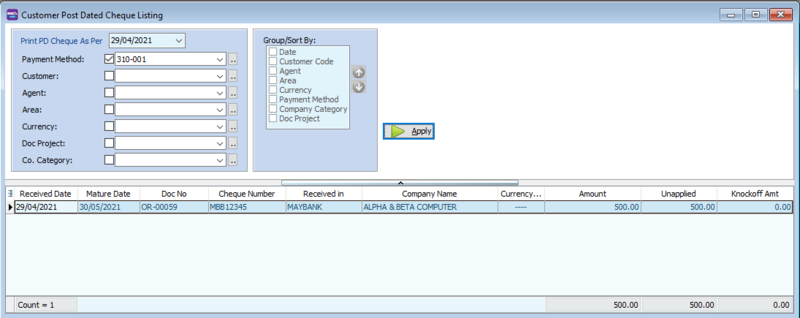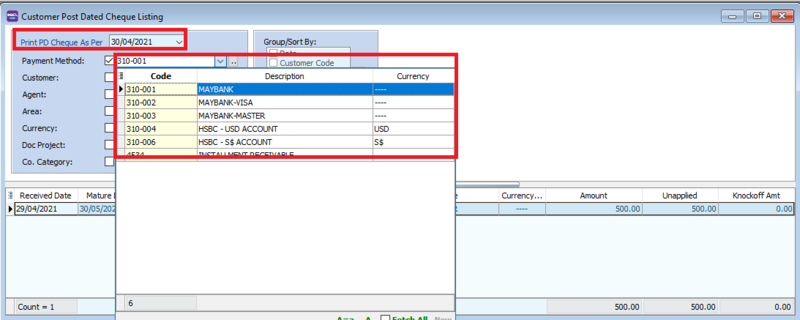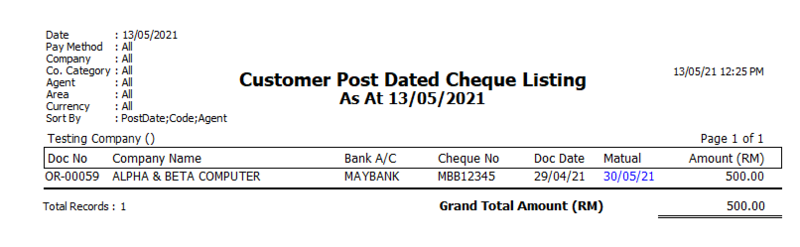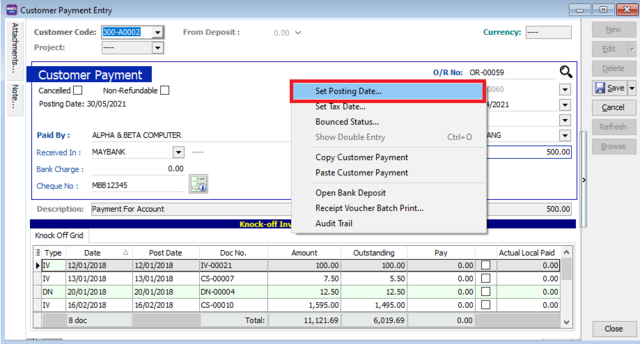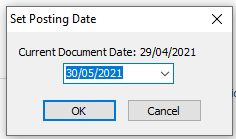| Line 9: | Line 9: | ||
*Set the date | *Set the date | ||
*Select your Payment Method | *Select your Payment Method | ||
[[File:cust post date-2.png| | [[File:cust post date-2.png|800px|center]] | ||
*Press Apply | *Press Apply | ||
* Preview report. | * Preview report. | ||
* Here is a sample of the report | * Here is a sample of the report | ||
[[File:post dated cheque-report.png| | [[File:post dated cheque-report.png|800px|center]] | ||
==How to set Post Date Cheque== | ==How to set Post Date Cheque== | ||
Revision as of 05:17, 26 May 2021
Menu: Customer | Print Customer Post Date Cheque Listing.
Introduction
- We use this report to see the post date cheques issued by that date
Print Customer Post Date Cheque Listing
- Set the date
- Select your Payment Method
- Press Apply
- Preview report.
- Here is a sample of the report
How to set Post Date Cheque
- At your customer Payment, you can RIGHT-CLICK at the white area and select "Posting Date"
- Key in your posting date and press OK.