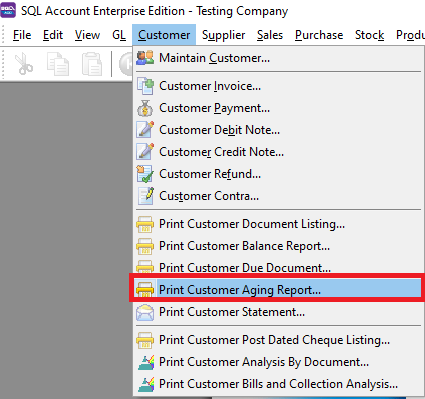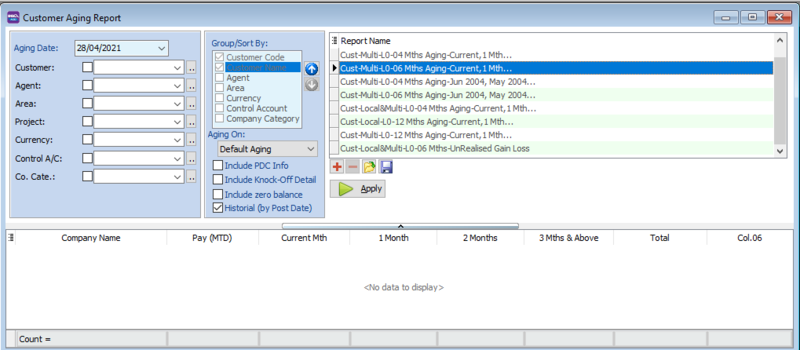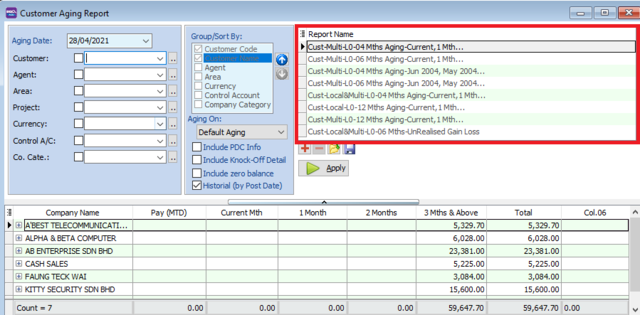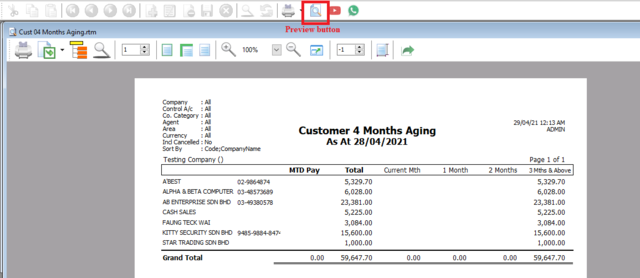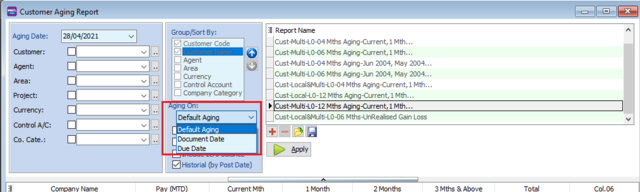| Line 5: | Line 5: | ||
==How to Print Customer Aging Report== | ==How to Print Customer Aging Report== | ||
[[File:cust aging report.png|center]] | [[File:cust aging report.png|center]] | ||
[[File:cust aging-screen.png| | [[File:cust aging-screen.png|800px|center]] | ||
*Select the report name. Then click the Apply button. | *Select the report name. Then click the Apply button. | ||
[[File:cust aging-report name.png|640px|center]] | [[File:cust aging-report name.png|640px|center]] | ||
Revision as of 02:47, 15 May 2021
Menu: Customer | Print Customer Aging Report..
Introduction
- Print Customer Aging to see unpaid invoice balances along with the duration for which the customer has been outstanding
How to Print Customer Aging Report
- Select the report name. Then click the Apply button.
- Select the Preview icon to view and print the report
Set aging
| Field Name | Explanation |
|---|---|
| Default Aging |
|
| Document Date |
|
| Due Date |
|