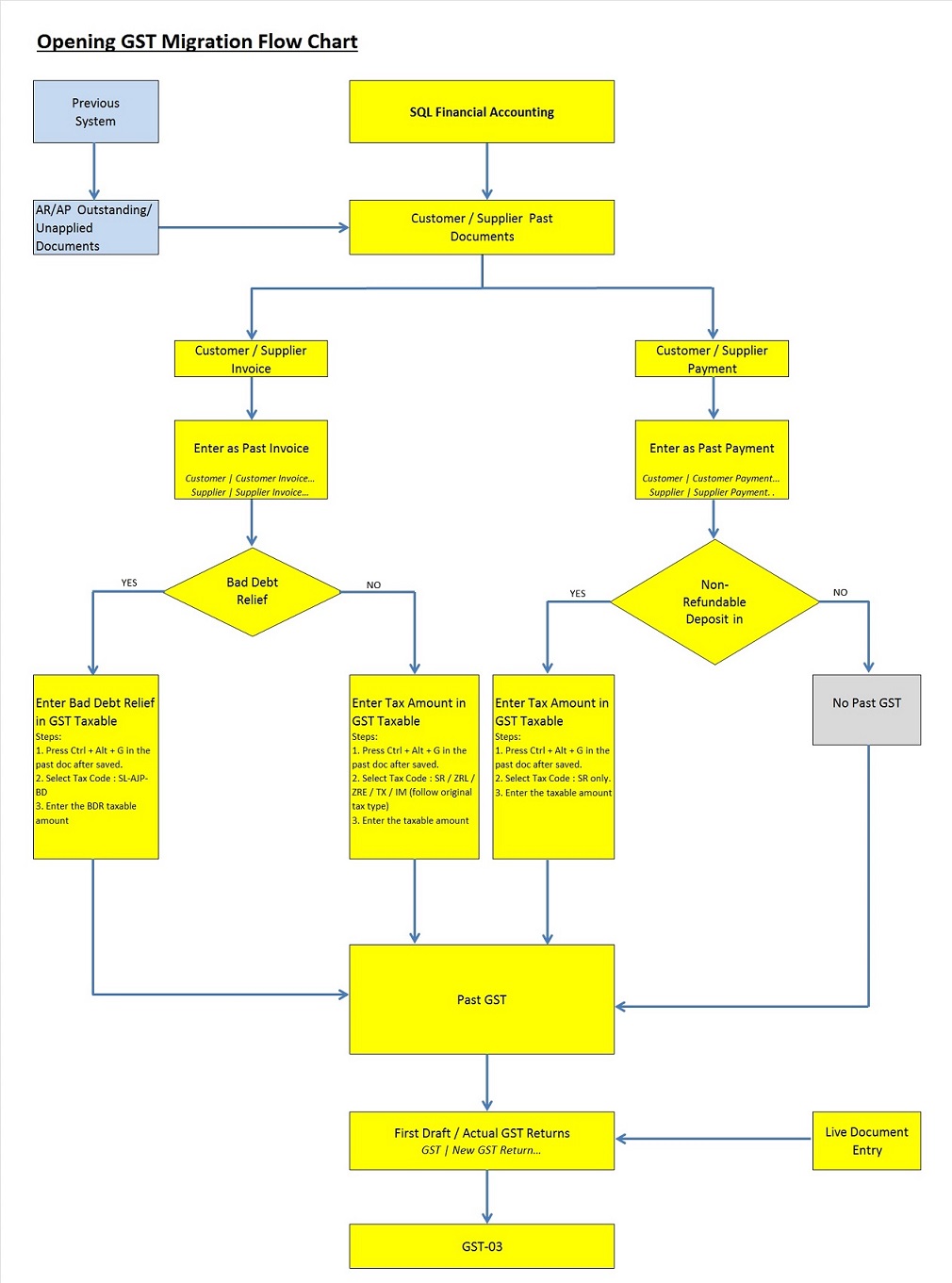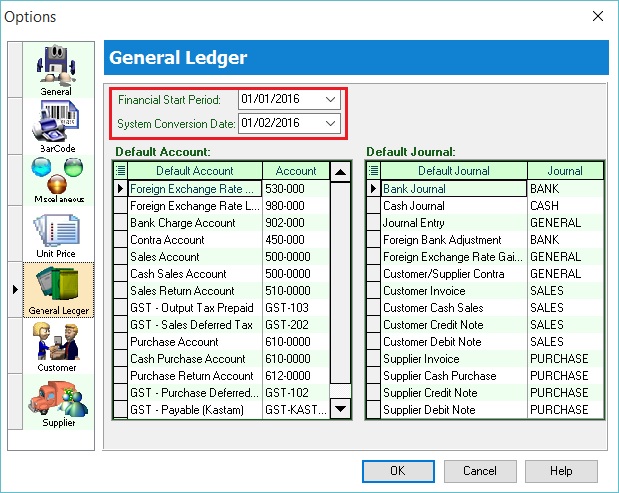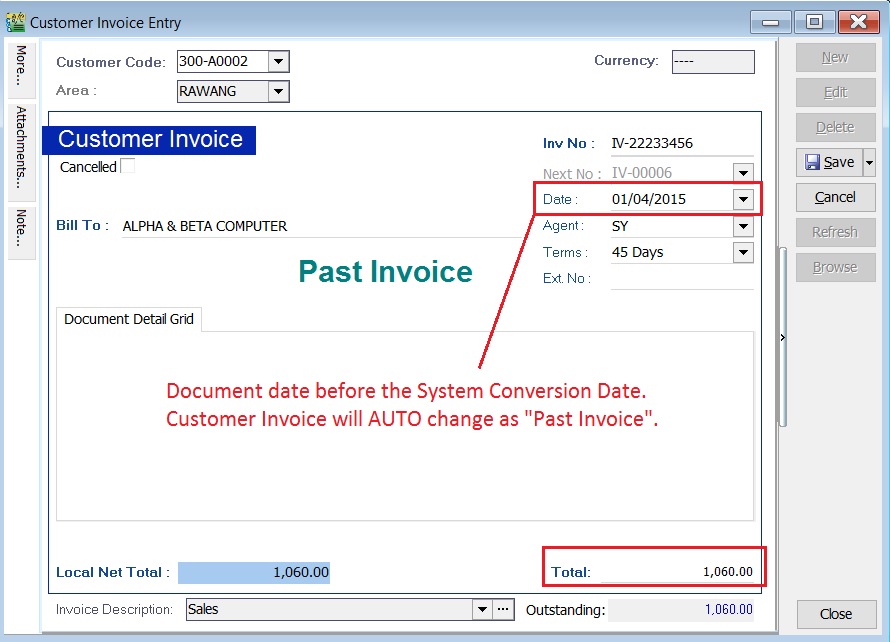Migration System Features-How to handle the GST Past Documents Opening Balance for Customer and Supplier: Difference between revisions
From eStream Software
| Line 23: | Line 23: | ||
===Enter the Past Documents (AR & AP)=== | ===Enter the Past Documents (AR & AP)=== | ||
<br /> | |||
:1. Create new customer/supplier invoice. <br /> | :1. Create new customer/supplier invoice. <br /> | ||
:2. Enter the '''Invoice No'''. | :2. Enter the '''Invoice No'''. | ||
| Line 35: | Line 32: | ||
::[[File:Opening GST-PastDoc-01.jpg | 240PX]]<br /> | ::[[File:Opening GST-PastDoc-01.jpg | 240PX]]<br /> | ||
<br /> | <br /> | ||
::{| class="wikitable" | |||
|- | |||
! !! Menu Path | |||
|- | |||
| Customer Past Tax Invoice || ''Customer | Customer Invoice...'' | |||
|- | |||
| Supplier Past Tax Invoice || ''Supplier | Supplier Invoice...'' | |||
|- | |||
| Customer Past Non-Refundable Deposit || Customer | ''Customer Payment...'' | |||
|}<br /> | |||
===Enter the GST for Past Documents (AR & AP)=== | ===Enter the GST for Past Documents (AR & AP)=== | ||
Revision as of 07:01, 22 December 2015
How to handle the GST Past Documents Opening Balance for Customer and Supplier?
Introduction
- This guide will teach you the way to handle the past outstanding documents for Customer and Supplier from previous accounting system. We are ensure that the data migration part go smooth with GST matters happened in previous system likes bad debt relief and non-refundable deposit.
Example to enter the GST Past Documents
Financial Start Period and System Conversation Date
[Tools | Options...General Ledger]
- 1. Let's said under the Tools | Options... I have set the following:-
- Financial Start Period : 01 Jan 2016
- System Conversion Date : 01 Feb 2016 (Cut-off Date for Opening Entry)
- Financial Start Period : 01 Jan 2016
Enter the Past Documents (AR & AP)
- 1. Create new customer/supplier invoice.
- 2. Enter the Invoice No.
- 3. Enter the Original Invoice Date. Date before the system conversation date, the document will converted to "Past Invoice" automatically.
- 4. Enter the Outstanding Invoice Balance into Total.
- 5. Save it.
- 6. See screenshot below.
Menu Path Customer Past Tax Invoice Customer Invoice... Supplier Past Tax Invoice Supplier Invoice... Customer Past Non-Refundable Deposit Customer Payment...
Enter the GST for Past Documents (AR & AP)
[Customer | Customer Invoice...]
[Supplier | Supplier Invoice...]