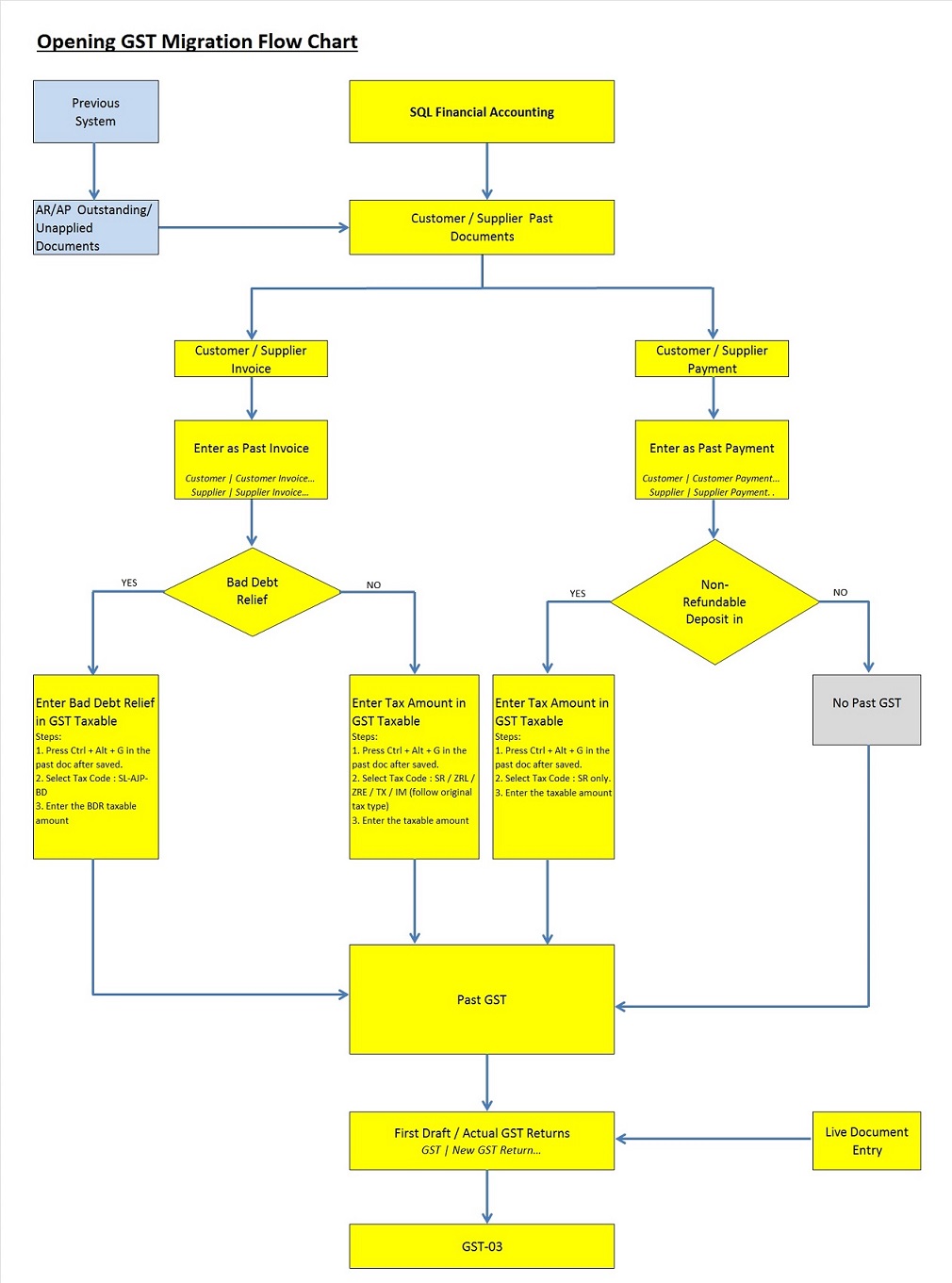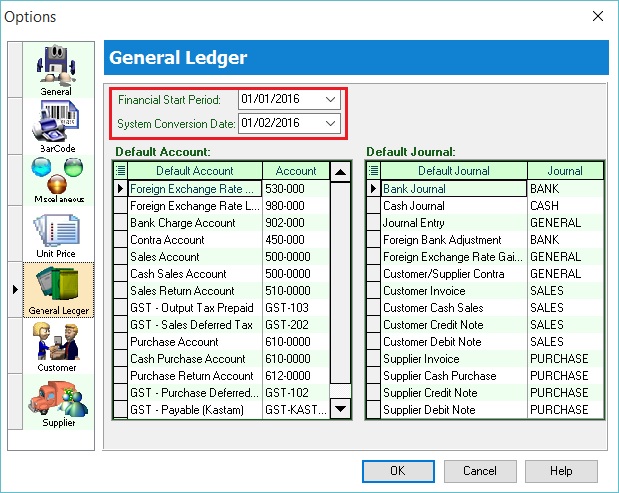Migration System Features-How to handle the GST Past Documents Opening Balance for Customer and Supplier: Difference between revisions
From eStream Software
No edit summary |
|||
| Line 17: | Line 17: | ||
:2. See below screenshot:<br /> | :2. See below screenshot:<br /> | ||
::[[File:Opening GST-Options-01.jpg | 440PX]]<br /> | ::[[File:Opening GST-Options-01.jpg | 440PX]]<br /> | ||
<br /> | <br /> | ||
==See also== | ==See also== | ||
Revision as of 01:35, 21 December 2015
How to handle the GST Past Documents Opening Balance for Customer and Supplier?
Introduction
- This guide will teach you the way to handle the past outstanding documents for Customer and Supplier from previous accounting system. We are ensure that the data migration part go smooth with GST matters happened in previous system likes bad debt relief and non-refundable deposit.
Step by Step to enter the GST Past Documents
- 1. Let's said under the Tools | Options... I have set the following:-
- Financial Start Period : 01 Jan 2016
- System Conversion Date : 01 Feb 2016 (Cut-off Date for Opening Entry)
- Financial Start Period : 01 Jan 2016