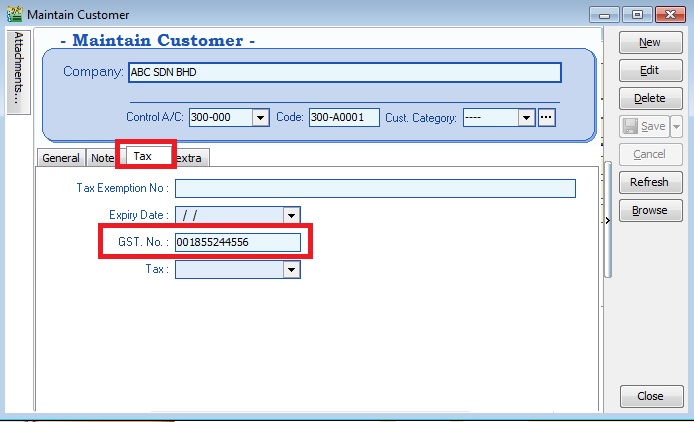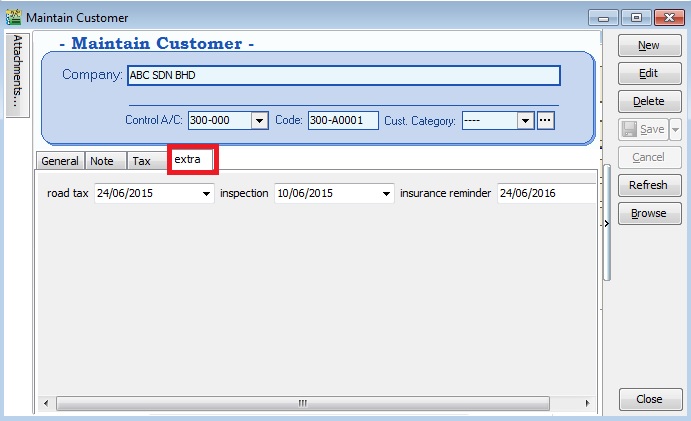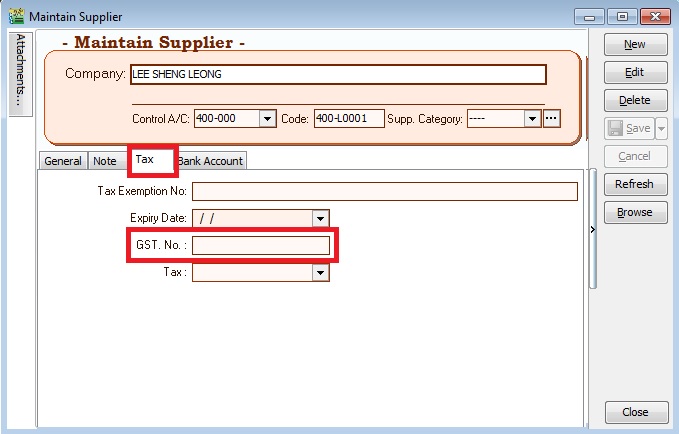No edit summary |
|||
| Line 67: | Line 67: | ||
<br /> | <br /> | ||
===Other Information=== | ===Other Information=== | ||
==See also== | ==See also== | ||
* Others [[Customisation]] | * Others [[Customisation]] | ||
Revision as of 03:11, 14 August 2017
Introduction
- TTx is a tax charged and levied on a tourist staying at any accommodation premises made available by an operator at the rate fixed by the Minister. It is the duty of the tourist to pay TTx to the operator.
- Tourist means any person, whether he is a Malaysian national or otherwise, visiting any place in Malaysia for any of the following purposes, namely:
- a) pleasure, recreation or holiday;
- b) culture;
- c) religion;
- d) visiting friends or relatives;
- e) sports;
- f) business;
- g) meetings, conferences, seminars or conventions;
- h) studies or research;
- i) any other purpose which is not related to an occupation that is remunerated from the place visited.
- Accommodation premises means any building, including hostels, hotels, inns, boardinghouses, rest houses and lodging houses, held out by the proprietor, owner or manager, either wholly or partly, as offering lodging or sleeping accommodation to tourists for hire or any other form of reward, whether or not food or drink is also offered.
- Therefore, we have designed a database structure specially for business which has provide accommodation to tourists.
Modules Require
- SQL Accounting Basic
- DIY field
- DIY script
- See below the overview of MyTTx process flow:
Setup MyTTx Database
Last Customisation Update : 14 Aug 2017
- 1. Get the NEW database structure for MyTTx (in backup format) from this link
- 2. Restore this backup.
- 3. Enter the user ID and password with “ADMIN” to login.
History New/Updates/Changes
Last Customisation Update : '
- Not available
MyTTx List
Maintain Stock Items
[Stock | Maintain Stock Item…]
- 1. MyTTx list settings are:
No. Code Description Stock Group Base UOM Ref.Price Output Tax Stock Control 1. TTx TTx TTx ROOM/NIGHT 10.00 NS (applicable to GST Registered person) Untick 2. TTxE TTx Exempted TTx ROOM/NIGHT 0.00 NS (applicable to GST Registered person) Untick
Room & Service Charge Setup
[Stock | Maintain Stock Item…]
- 1. Create new seller name (eg. company name or person name).
- 2. Click on Tax tab to input the GST No (if applicable).
Other Information
See also
- Others Customisation