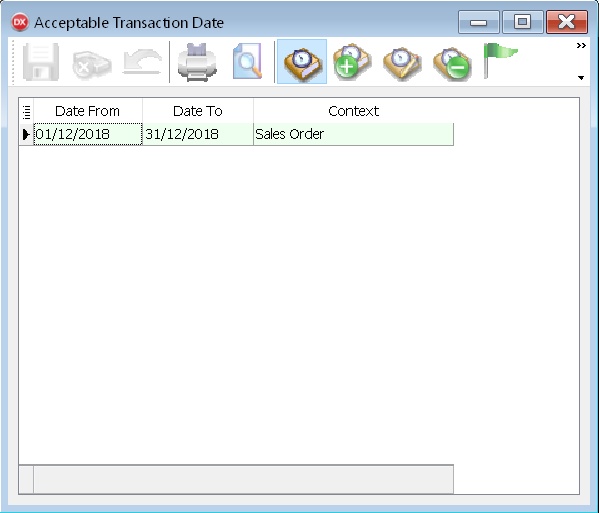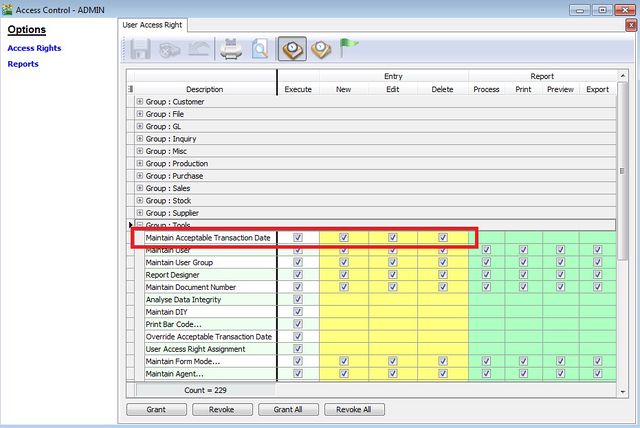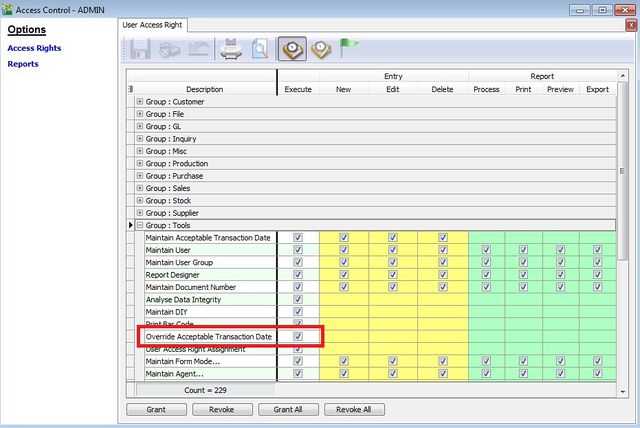| (14 intermediate revisions by 2 users not shown) | |||
| Line 1: | Line 1: | ||
''Menu: Tools | Maintain Acceptable Transaction Date...'' | ''Menu: Tools | Maintain Acceptable Transaction Date...'' | ||
== | ==Introduction== | ||
:1. You set the date range to ALLOW/DISALLOW the users to CREATE, EDIT, and DELETE. | |||
:2. This is to avoid the users go back previous month to amend/delete the final data. | |||
:3. You can assigned this function to be access in Users Access Control. | |||
:4. You can assigned 'override' action in Users Access Control. | |||
<br /> | |||
==To set Allow Date== | |||
:1. For example, to allow the user to enter the entries trans start from 01/01/2012 to 31/12/2012. | |||
:2. PRESS( + ) button to insert...See screenshot below. | |||
Date From = 01/12/2018 | |||
Date To = 31/12/2018 | |||
Context = Sales Order | |||
::[[File:AllowDate.jpg |center]] | |||
{| style="margin: 1em auto 1em auto;" | |||
|- | |||
| | |||
---------------------------------------------------------------------------------------------------------------------------------------------------- | |||
{| | |||
|- | |||
| [[File:Template.Tips-01.jpg|60px]]|| | |||
:* The above example only Sales Order within the Range is allow to Save & other document not checking | |||
:* Just leave the Context field empty if wanted to Lock All the Document | |||
|} | |||
---------------------------------------------------------------------------------------------------------------------------------------------------- | |||
|} | |||
<br /> | <br /> | ||
== | ==Who can set the ALLOW DATE?== | ||
To allow user to insert the acceptable transaction date. You need to follow the steps below. | |||
:1. Go to Tools | Maintain User... | |||
:2. Select and double click on the user. | |||
:3. Click on More | Access Control. | |||
:4. You browse into the Group : Tools. | |||
::[[File: | :5. Example screenshot below is to allow the user to access the Maintain Acceptable Transactions Date. | ||
::[[File:Users Access Control-Maintain Accept Trans Date.jpg | 640px|center]] | |||
<br /> | |||
==Who can OVERRIDE/SKIP the ALLOW DATE?== | |||
If you allow certain users to skip the checking on the Maintain Acceptable Transaction Date, then you have to follow the steps below. | |||
:1. Go to Tools | Maintain User... | |||
:2. Select and double click on the user. | |||
:3. Click on More | Access Control. | |||
:4. You browse into the Group : Tools. | |||
:5. Example screenshot below is to allow the user to OVERRIDE the Acceptable Transactions Date. | |||
::[[File:Users Access Control-Override Acceptable Transaction Date.jpg | 640px |center]] | |||
<br /> | <br /> | ||
Latest revision as of 08:07, 4 December 2018
Menu: Tools | Maintain Acceptable Transaction Date...
Introduction
- 1. You set the date range to ALLOW/DISALLOW the users to CREATE, EDIT, and DELETE.
- 2. This is to avoid the users go back previous month to amend/delete the final data.
- 3. You can assigned this function to be access in Users Access Control.
- 4. You can assigned 'override' action in Users Access Control.
To set Allow Date
- 1. For example, to allow the user to enter the entries trans start from 01/01/2012 to 31/12/2012.
- 2. PRESS( + ) button to insert...See screenshot below.
Date From = 01/12/2018 Date To = 31/12/2018 Context = Sales Order
|
Who can set the ALLOW DATE?
To allow user to insert the acceptable transaction date. You need to follow the steps below.
- 1. Go to Tools | Maintain User...
- 2. Select and double click on the user.
- 3. Click on More | Access Control.
- 4. You browse into the Group : Tools.
- 5. Example screenshot below is to allow the user to access the Maintain Acceptable Transactions Date.
Who can OVERRIDE/SKIP the ALLOW DATE?
If you allow certain users to skip the checking on the Maintain Acceptable Transaction Date, then you have to follow the steps below.
- 1. Go to Tools | Maintain User...
- 2. Select and double click on the user.
- 3. Click on More | Access Control.
- 4. You browse into the Group : Tools.
- 5. Example screenshot below is to allow the user to OVERRIDE the Acceptable Transactions Date.