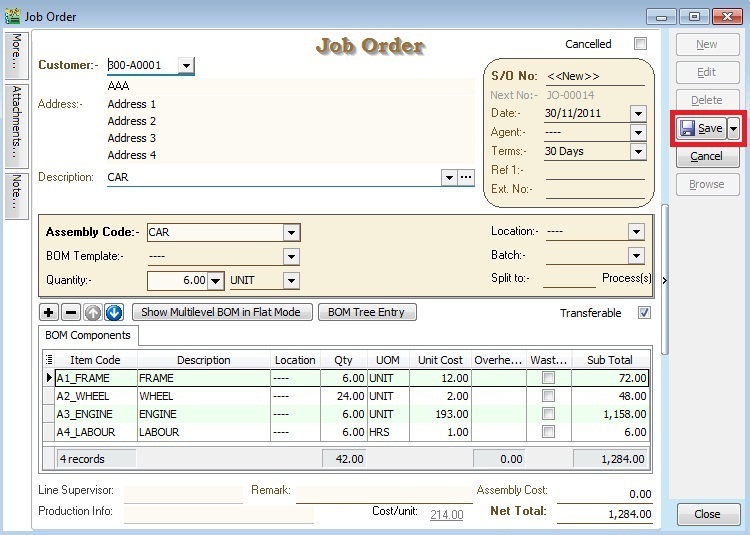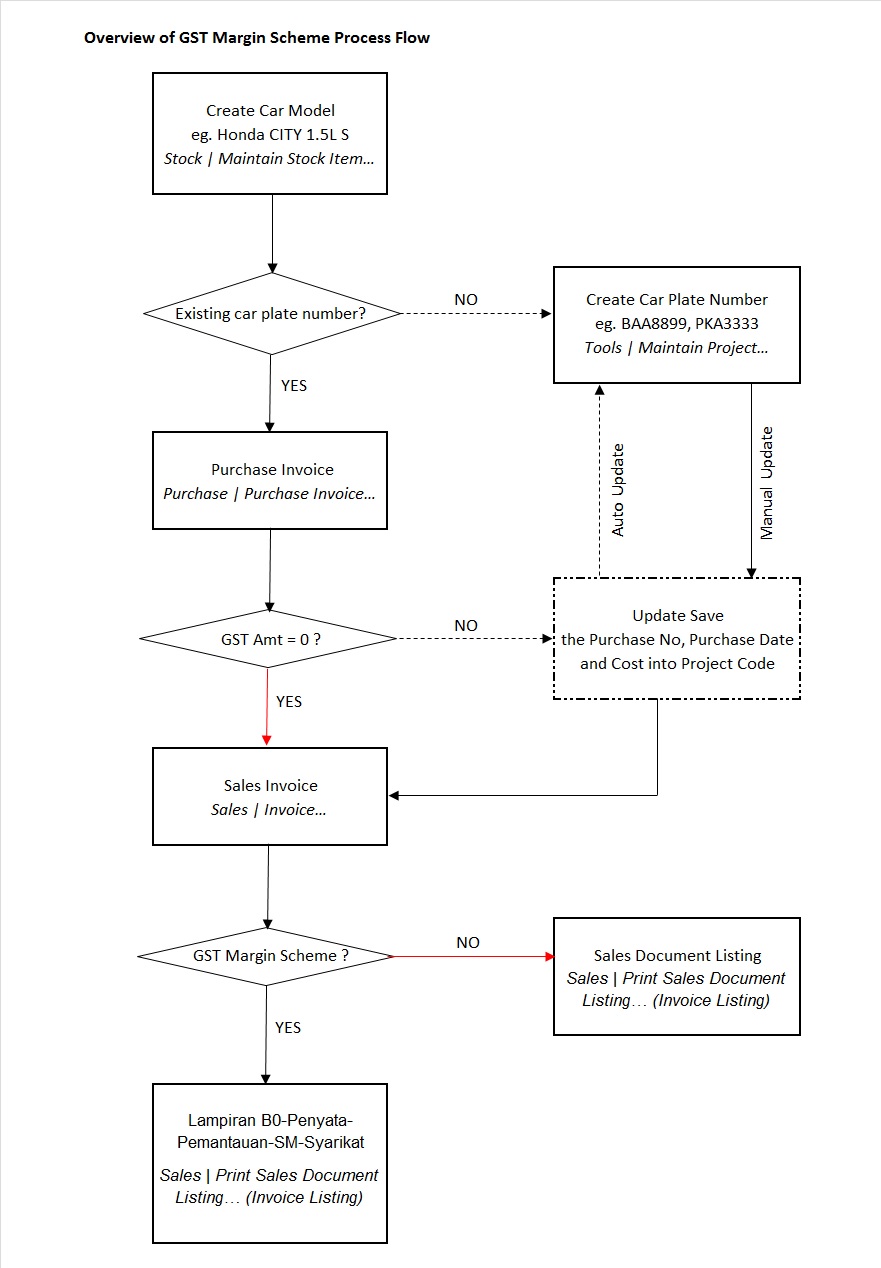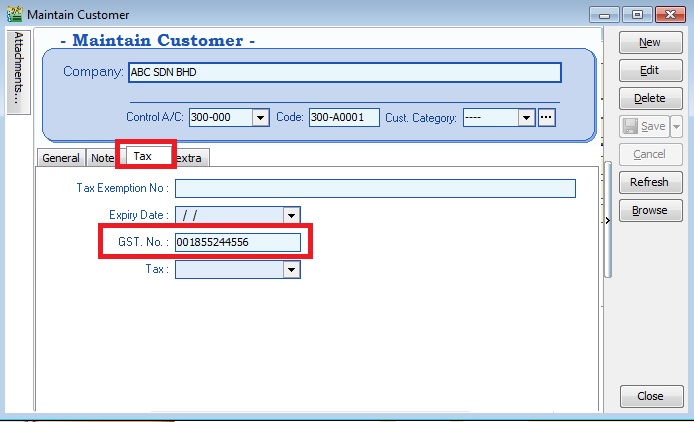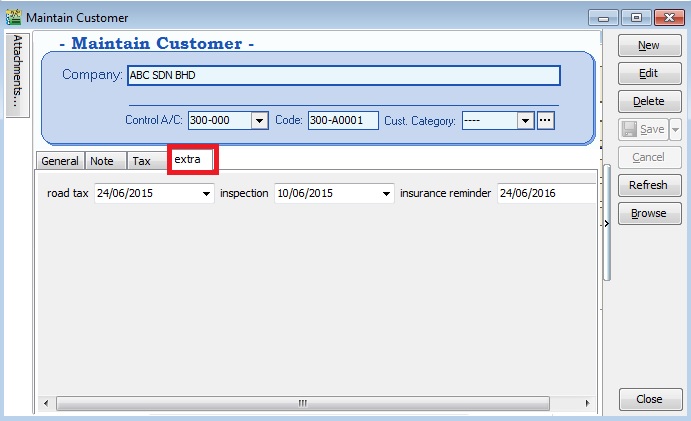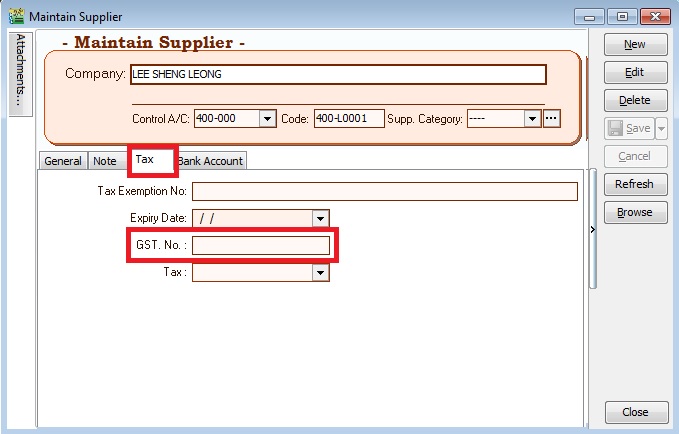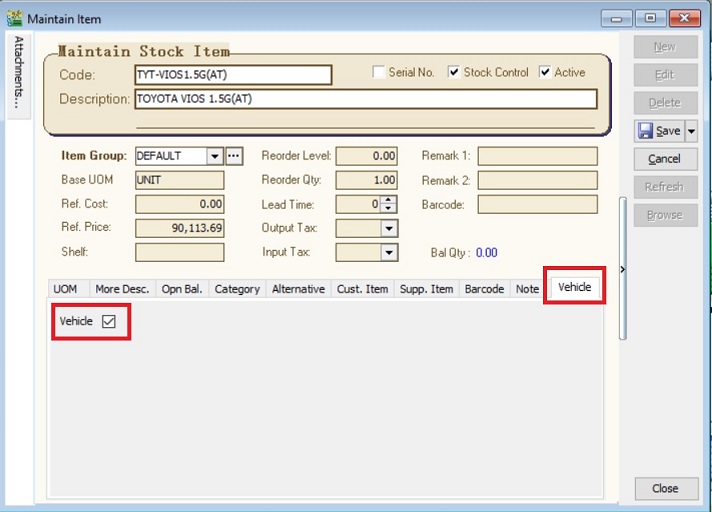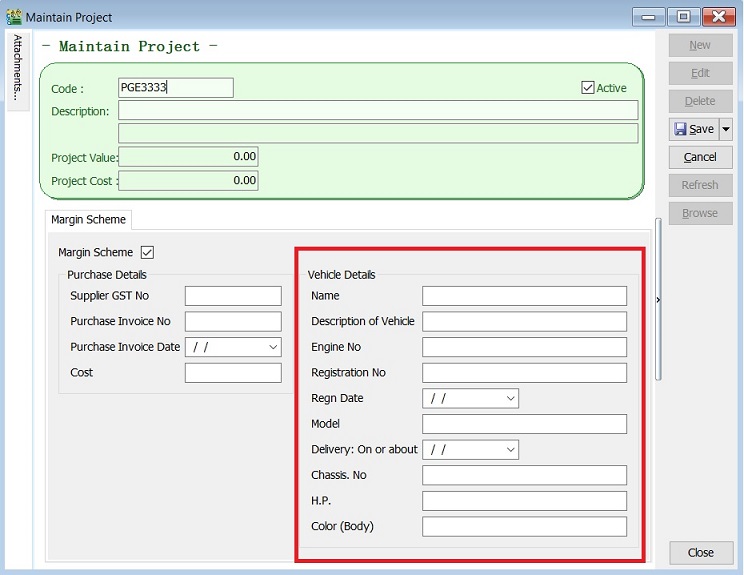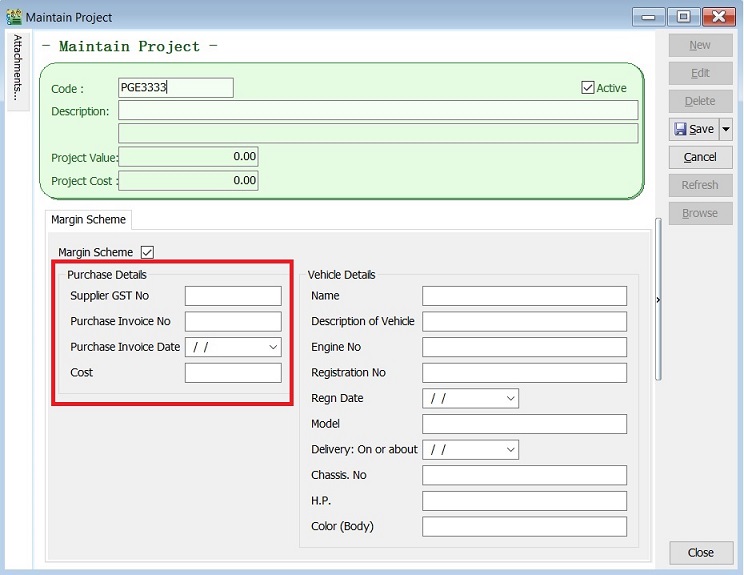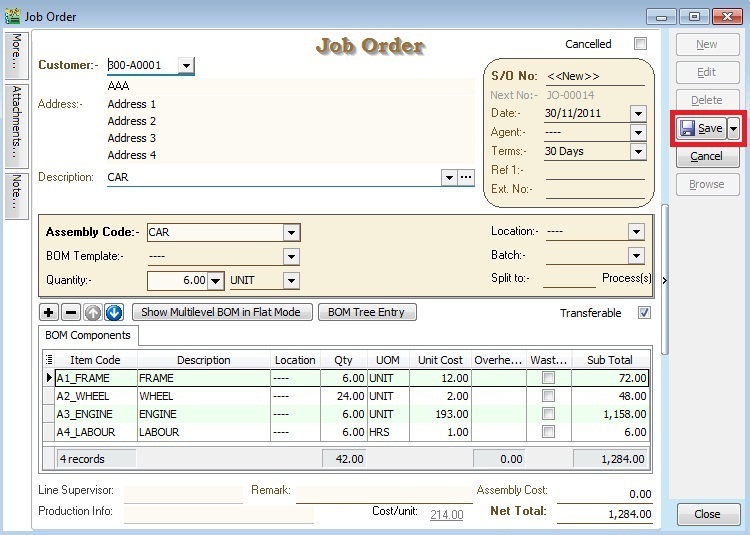|
|
| Line 63: |
Line 63: |
| <br /> | | <br /> |
|
| |
|
| ==''Record Purchase of Second Hand Car Value''== | | |
| | =='''Record Purchase of Second Hand Car Value'''== |
| ''[Purchase | Purchase Invoice…]'' | | ''[Purchase | Purchase Invoice…]'' |
|
| |
|
| Line 76: |
Line 77: |
|
| |
|
| <br /> | | <br /> |
|
| |
| =='''AFTER SAVE - JO Check on the Available Stock Balance'''==
| |
| 1. HIGHLIGHT on the component items and PRESS on F11 keyboard button (Available Stock Balance).
| |
|
| |
| 2. Below is component “FRAME” stock available balance,
| |
|
| |
| ::[[File:PD-Job Order-AvailableBal-01s.jpg | 440PX]]
| |
|
| |
| '''Result for component “FRAME” item:'''
| |
| SO Qty = 0.00
| |
| PO Qty = 0.00
| |
| JO Qty = -6.00
| |
| Qty (On Hand) = 0.00
| |
| Available Qty = -6.00
| |
| '''NOTE: Qty (On Hand) results above are trying to show the stock movement purpose only.'''
| |
|
| |
| <br />
| |
|
| |
| 3. Below is component “WHEEL” stock available balance,
| |
|
| |
| ::[[File:PD-Job Order-AvailableBal-02s.jpg | 440PX]]
| |
|
| |
| '''Result for component “WHEEL” item:'''
| |
| SO Qty = 0.00
| |
| PO Qty = 0.00
| |
| JO Qty = -24.00
| |
| Qty (On Hand) = 0.00
| |
| Available Qty = -24.00
| |
| '''NOTE: Qty (On Hand) results above are trying to show the stock movement purpose only.'''
| |
|
| |
| <br />
| |
|
| |
| 4. Below is component “ENGINE” stock available balance,
| |
|
| |
| ::[[File:PD-Job Order-AvailableBal-03s.jpg | 440PX]]
| |
|
| |
| '''Result for component “ENGINE” item:'''
| |
| SO Qty = 0.00
| |
| PO Qty = 0.00
| |
| JO Qty = -6.00
| |
| Qty (On Hand) = 0.00
| |
| Available Qty = -6.00
| |
| '''NOTE: Qty (On Hand) results above are trying to show the stock movement purpose only.'''
| |
|
| |
| <br />
| |
|
| |
| =='''Split to X Process'''==
| |
| 1. With this field, user able to assign number of processes/machines in one Job Order/Stock Item Assembly to produce same End Products using same range of BOM components.
| |
|
| |
| ::[[File:PD-Job Order-Split to Process.jpg | 440PX]]
| |
|
| |
| 2. For example,
| |
| To make a cup of MILO KAO KAO, it needs
| |
| - MILO Powder x 5 spoons
| |
| - Sugar x 0.5 spoon
| |
| - Water x 100ml
| |
|
| |
| In order to make 100 cups of milo from one Job Order created, we need 10 persons to make it more efficient. Therefore, we have to input "Split to 10 process(s)", it means 10 persons processing.
| |
| Job Order will be break the BOM components into 10 processes like below:
| |
|
| |
| {| class="wikitable"
| |
| |-
| |
| ! '''No of process(s)''' !! '''1''' !! '''2''' !! '''3''' !! '''4''' !! '''5''' !! '''6''' !! '''7''' !! '''8''' !! '''9''' !! '''10''' !! TOTAL
| |
| |-
| |
| | MILO Powder || 50 || 50 || 50 || 50 || 50 || 50 || 50 || 50 || 50 || 50 || 500 spoons
| |
| |-
| |
| | Sugar || 5 || 5 || 5 || 5 || 5 || 5 || 5 || 5 || 5 || 5 || 50 spoons
| |
| |-
| |
| | Water || 1000 || 1000 || 1000 || 1000 || 1000 || 1000 || 1000 || 1000 || 1000 || 1000 || 10000 ml
| |
| |}
| |
|
| |
|
| |
| '''NOTE: Preview and select the standard report name "Job Order 2 with Multipler - 30 Columns (without cost)".'''
| |
|
| |
| <br />
| |
|
| |
| =='''Show Multilevel BOM in Flat Mode'''==
| |
| 1. This function ables to drill down to the flatten or deepest level of the BOM structure. For example, the CAR multilevel BOM structure.
| |
| {| class="wikitable"
| |
| |-
| |
| ! '''Level 0''' !! '''Level 1''' !! '''Level 2''' !! '''Level 3'''
| |
| |-
| |
| | Car || Frame || Front Frame || Orange
| |
| |-
| |
| | Car || Frame || Front Frame || Screw
| |
| |-
| |
| | Car || Frame || Back Frame || Red Light
| |
| |-
| |
| | Car || Frame || Back Frame || Screw
| |
| |-
| |
| | Car || Wheel || Rim ||
| |
| |-
| |
| | Car || Wheel || Tyres ||
| |
| |-
| |
| | Car || Engine || Engine Block || Filter
| |
| |-
| |
| | Car || Engine || Engine Block || Screw
| |
| |-
| |
| | Car || Engine || Piston || Tube
| |
| |-
| |
| | Car || Engine || Piston || Cover
| |
| |-
| |
| | Car || Labour || ||
| |
| |}
| |
|
| |
|
| |
| 2. Before FLAT mode, the BOM components shown at LEVEL 1.
| |
|
| |
| ::[[File:PD-Job Order-Show Multilevel BOM.jpg | 440PX]]
| |
|
| |
|
| |
| 3. CLICK on Show Multilevel BOM in Flat Mode button. It will prompted a message. See below screenshot.
| |
|
| |
| ::[[File:PD-Job Order-Show,Multilevel BOM-Message.jpg | 440PX]]
| |
|
| |
| * '''PRESS NO''' to remain the BOM components at '''LEVEL 1'''.
| |
| * '''PRESS YES''' to flatten the multilevel BOM till '''LEVEL 3'''.
| |
|
| |
|
| |
| 4. After FLAT mode, the BOM components will be shown at LEVEL 3.
| |
|
| |
| ::[[File: PD-Job Order-Flat mode.jpg | 440PX]]
| |
|
| |
| <br />
| |
|
| |
| =='''BOM Tree Entry'''==
| |
| 1. Some manufacturing company need to modify and overwrite the standard BOM structure during the entry stage. This button is help to add/remove the components to overwrite the BOM structure.
| |
|
| |
| 2. Click the "BOM Tree Entry" button.
| |
| ::[[File:PD-Job Order-BOM Tree Entry.jpg | 440PX]]
| |
|
| |
| <br />
| |
|
| |
| 3. You can drill down all the BOM structure.
| |
|
| |
| 4. Tick the components in the tree you wish to insert into the Job Order/Stock Assembly/Disassembly.
| |
|
| |
| 5. Press OK to confirm.
| |
| ::[[File:PD-Job Order-BOM Tree Entry 2.jpg | 440PX]]
| |
|
| |
| <br />
| |
|
| |
| {| class="wikitable"
| |
| |-
| |
| ! '''Button''' !! '''Function'''
| |
| |-
| |
| | Add || To add new components at LEVEL 1 ONLY
| |
| |-
| |
| | Add Child || To add new child components start from LEVEL 2 onwards
| |
| |-
| |
| | Delete || To remove the components at all LEVEL 1, 2, 3, 4, ...
| |
| |}
| |
|
| |
|
| <br /> | | <br /> |
How To Start the New Margin Scheme Special Database?
Introduction
GST is normally due on the full value of goods sold. The margin scheme allows a GST Margin Scheme registered person (GST MS registered person) who meets all the conditions to calculate and charge GST on the margin i.e. the difference between the price at which the goods were obtained and the selling price. If no margin is made (because the purchase price exceeds the selling price) then no GST is charged and payable.
For the purpose of GST, margin under this scheme means the difference between selling price and purchase price. If there is any value being added to the eligible goods such as cost for repairing, this cost is part of the margin other than profit. In other words, the value added must be included in the selling price and not the purchase price.
Therefore, we have designed a database structure specially for business which has margin scheme involvement. The modules required are:-
- SQL Accounting Basic (GST compliance)
- DIY field
- DIY script
- Project (use to record Car Plate number)
See below the sample process flow:
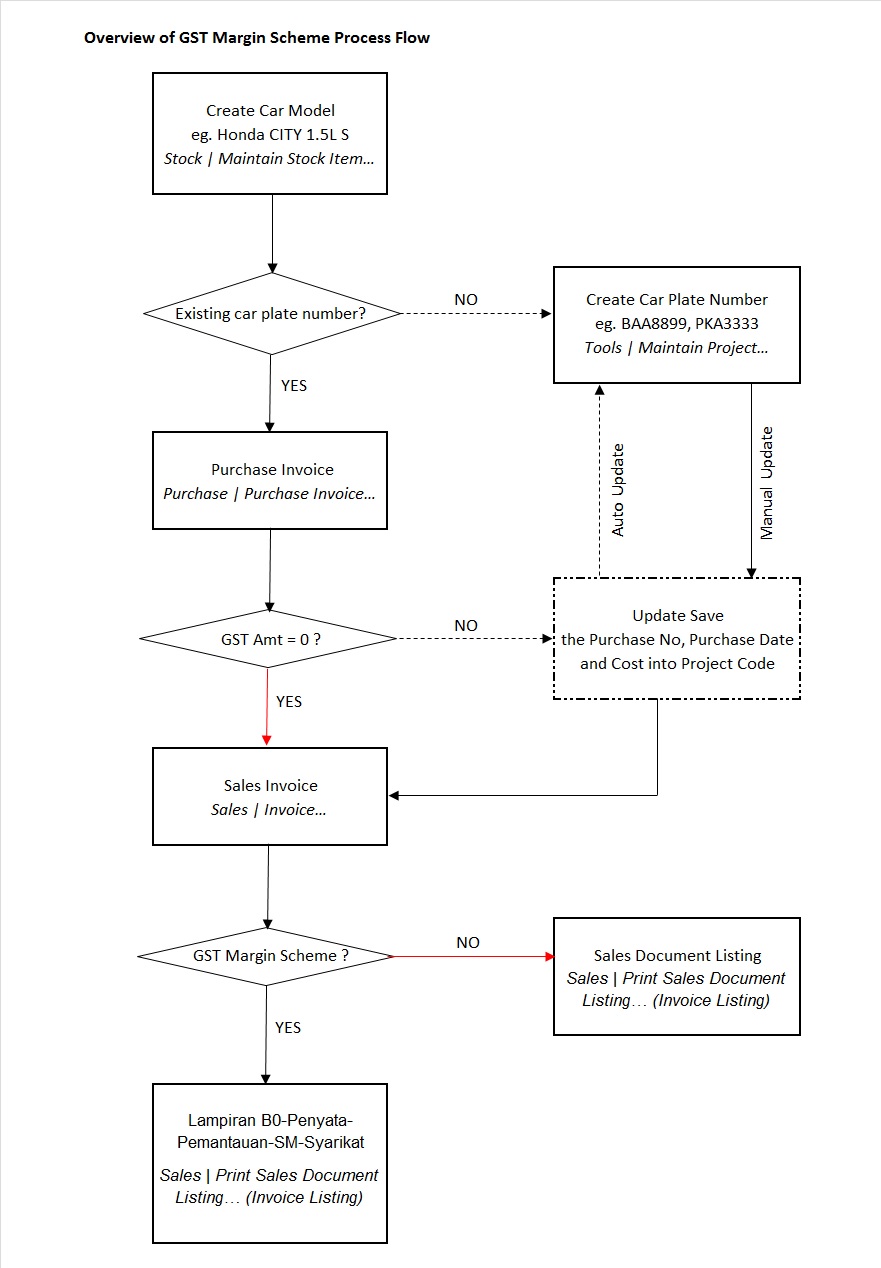
Setup Margin Scheme Database
Setup Master Data
Maintain Customer
[Customer | Maintain Customer…]
1. Create new buyer name (eg. company name or person name).
2. Click on Tax tab to input the GST No (if applicable).
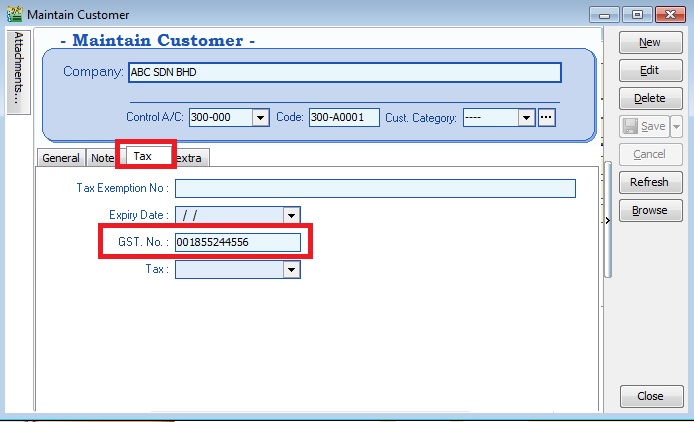
3. Click on extra tab. You can enter the road tax, inspection and insurance reminder date for reference.
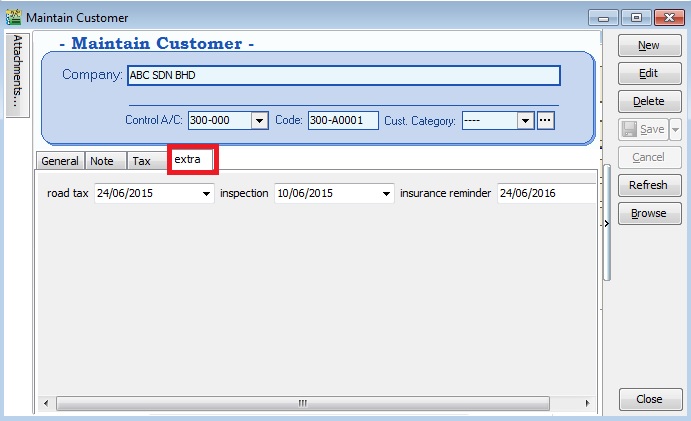
Maintain Supplier
[Supplier | Maintain Supplier…]
1. Create new seller name (eg. company name or person name).
2. Click on Tax tab to input the GST No (if applicable).
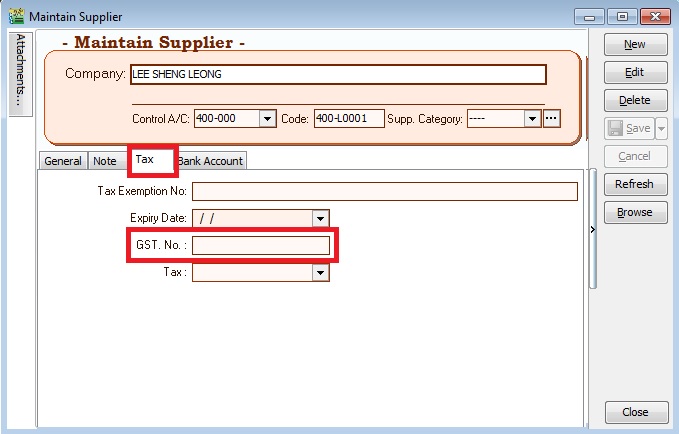
Maintain Stock Item
[Stock | Maintain Stock Item…]
1. Create the car model at Maintain Stock Item. For example, TOYOTA VIOS 1.5G(AT)
2. Click on Vehicle tab to define this item is a "Vehicle".
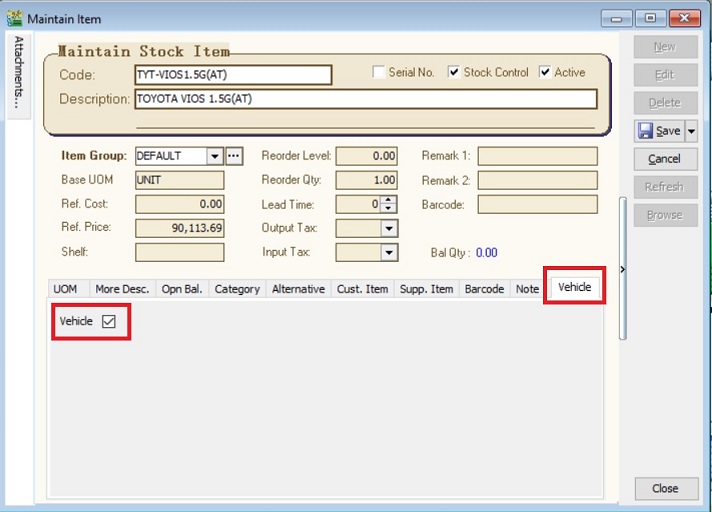
Maintain Project
[Stock | Maintain Project…]
1. Create the second car plate number in Maintain Project.
2. Update the Vehicle detail.
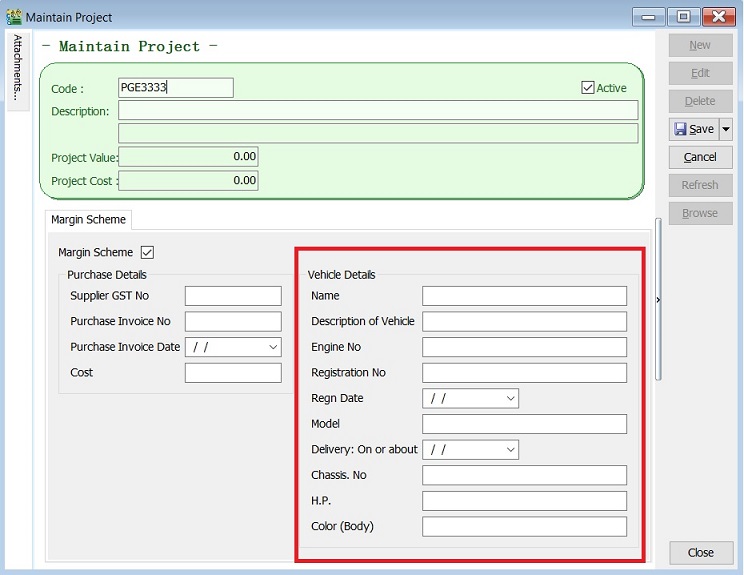
3. Leave BLANK to Purchase Invoice Date, Purchase Invoice No and Cost. It will auto update when you are select the project code and save at the Purchase Invoice.
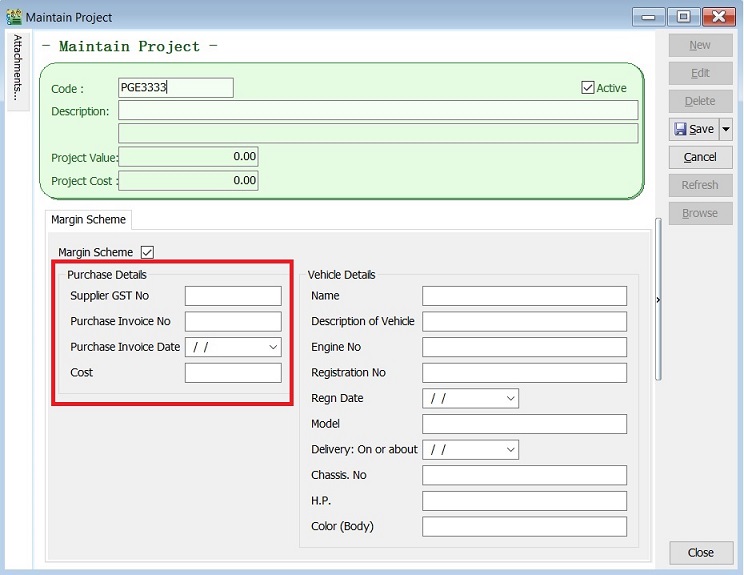
Record Purchase of Second Hand Car Value
[Purchase | Purchase Invoice…]
1. Enter the purchase value of second car at Purchase Invoice. (eg. RM75,000)
2. You must select the correct car plate number from Project. (eg. PGE3333)
3. Purchase invoice number, date and cost will be auto updated after you have save the purchase invoice.
NOTE : This information is required to show in Lampiran 07 -Monthly Report for Relief for Secondhand Goods or Margin Scheme (MS)