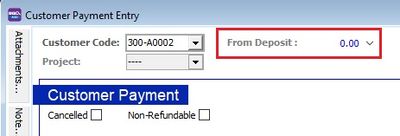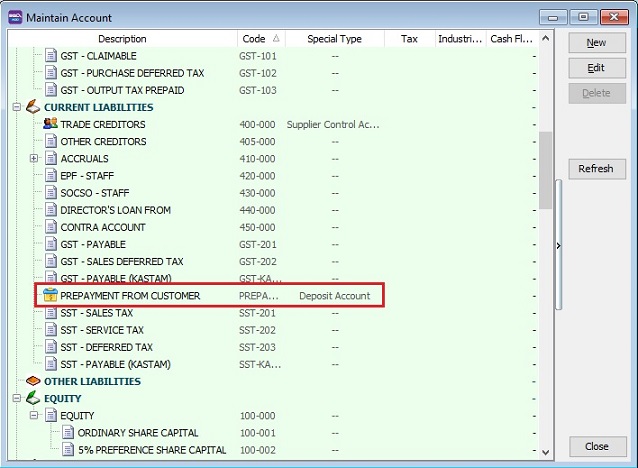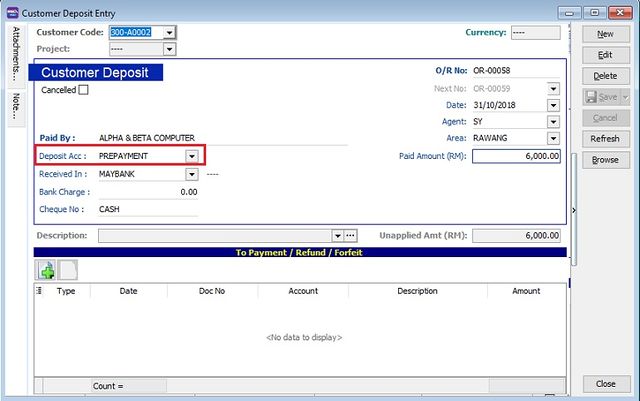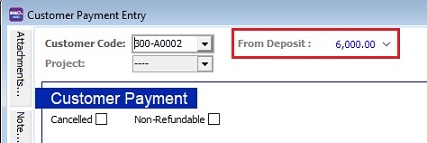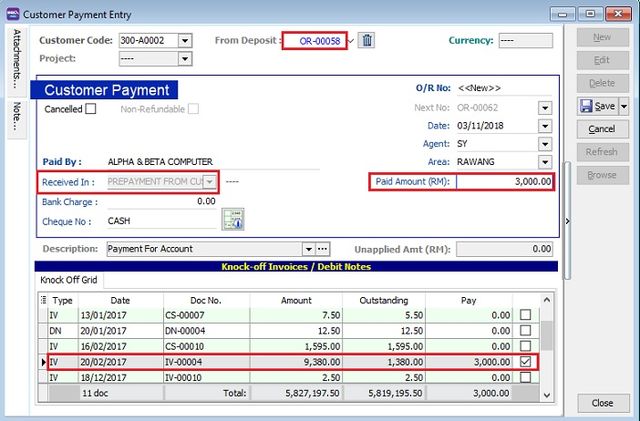| Line 44: | Line 44: | ||
<br /> | <br /> | ||
:3. Click to the '''arrow key down''' to select a deposit to offset with customer payment (to knock-off the outstanding invoices). | :3. Click to the '''arrow key down''' to select a deposit to offset with customer payment (to knock-off the outstanding invoices). | ||
::[[File: Customer Deposit-03.jpg | | ::[[File: Customer Deposit-03.jpg |500px]] | ||
<br /> | <br /> | ||
:4. Deposit no (official receipt no) will selected to offset with customer payment. '''Received in''' will be auto set. | :4. Deposit no (official receipt no) will selected to offset with customer payment. '''Received in''' will be auto set. | ||
Revision as of 06:10, 1 November 2018
Menu: Customer | Customer Deposit...
Introduction
- Deposits are the advance payments made or received for future services and goods to be invoiced. With accrual basis accounting, a prepayment for work that a corporation is obligated to perform becomes a liability.
- Generally, the double entry will be:-
Account Description DR CR Bank Account 500.00 Prepayment from Customers 500.00
- At General Ledger, Maintain GL Account must have a deposit account named "PREPAYMENT FROM CUSTOMERS" under Current Liabilities.
Customer Deposit - Entry
- 1. Click on New button.
- 2. Select the Customer Code. You direct key-in and search by either customer code or name.
- 3. You may select other deposit account to be credited in Deposit Acc.
- 4. You may select the bank / cash account to be deposit (to be debited) in Received In.
- 5. Enter the deposit amount into Paid Amount.
- 6. Below is the example of the entry created:
- 7. Double entry will be:-
GL Account Description DR CR 310-001 Maybank 6,000.00 PREPAYMENT Prepayment from Customers 6,000.00
Customer Payment Off Set with Deposit
Menu: Customer | Customer Payment...
- 1. Create NEW or EDIT the customer payment.
- 2. Deposit balance (total deposit from each customer) will be displayed after a customer has selected.
- 3. Click to the arrow key down to select a deposit to offset with customer payment (to knock-off the outstanding invoices).
- 4. Deposit no (official receipt no) will selected to offset with customer payment. Received in will be auto set.
- 5. Click SAVE to post. Double entry will be:-
GL Account Description DR CR PREPAYMENT Prepayment from Customers 6,000.00 300-A0002 Customer Account 6,000.00
HINTS: Deposit balance will shown 0.00 in customer payment if no deposit balance to be off-set.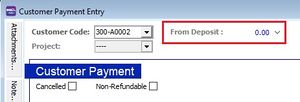
Customer Deposit Refund
- 1. Go to Customer | Customer Deposit..
- 2. Deposit balance (total deposit from each customer) will be displayed after a customer has selected.
- 3. Click to the arrow key down to select a deposit to offset with customer payment (to knock-off the outstanding invoices).
- 4. Deposit no (official receipt no) will selected to offset with customer payment. Received in will be auto set.
- 5. Click SAVE to post. Double entry will be:-
GL Account Description DR CR PREPAYMENT Prepayment from Customers 6,000.00 300-A0002 Customer Account 6,000.00
HINTS: No deposit balance from the customer if the deposit balance shown 0.00 in customer payment.