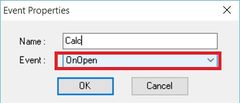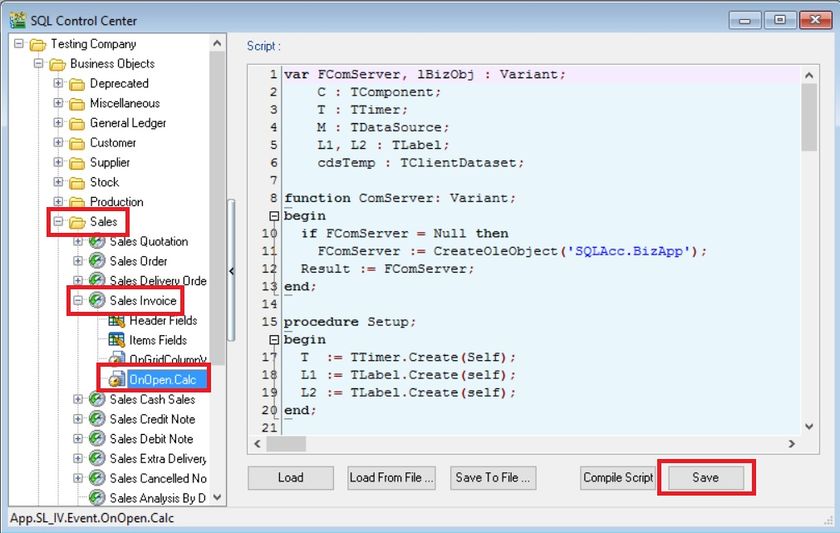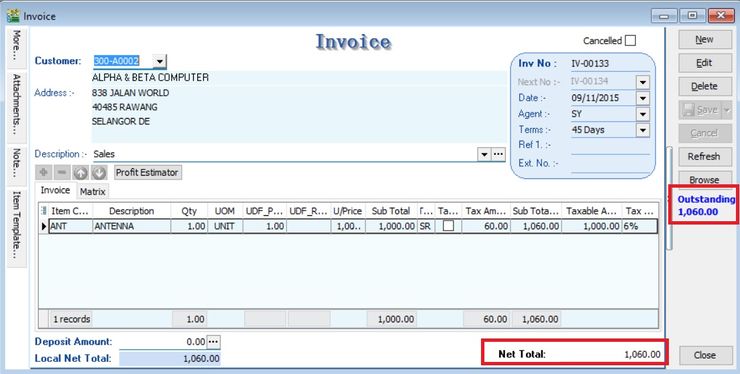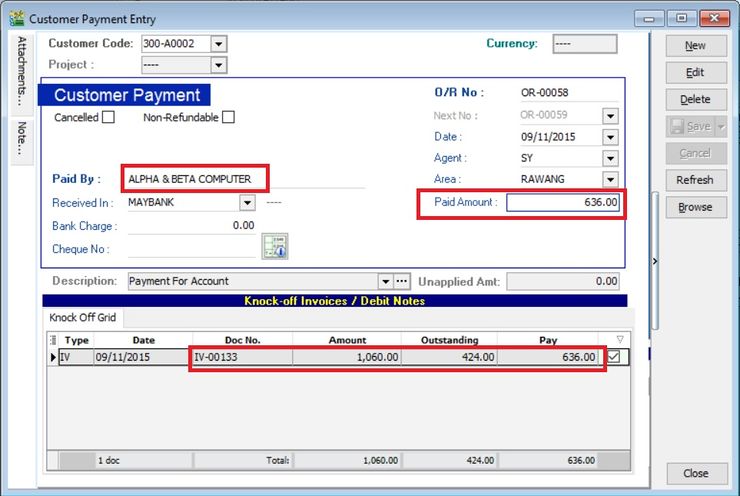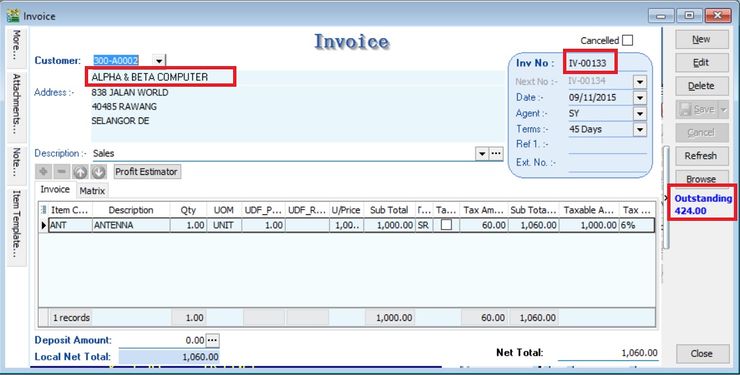(Created page with "===Update Info=== Last Script Update : 09 Nov 2015<br /> Level : Advance ===Assignment : How to get Outstanding IV amount & show below the Browse button at Sales Invoice? ==...") |
|||
| (8 intermediate revisions by the same user not shown) | |||
| Line 5: | Line 5: | ||
===Assignment : How to get Outstanding IV amount & show below the Browse button at Sales Invoice? === | ===Assignment : How to get Outstanding IV amount & show below the Browse button at Sales Invoice? === | ||
* | * This assignment no need to create any DIY fields<br /> | ||
* Purpose is to display the total outstanding balance for the customer selected at the Invoice<br /> | |||
* Purpose is | |||
<br /> | <br /> | ||
===Steps=== | ===Steps=== | ||
====Insert DIY Script==== | ====Insert DIY Script==== | ||
:01. Click '''Tools | DIY | SQL Control Center...''' | :01. Click '''Tools | DIY | SQL Control Center...''' | ||
| Line 74: | Line 16: | ||
::[[File:DIYField-03.jpg]] | ::[[File:DIYField-03.jpg]] | ||
:04. Select '''New Event'''. | :04. Select '''New Event'''. | ||
::[[File: | ::[[File:02 A3-SL - NewEvent-OnOpen.jpg|240px]] | ||
:05. Enter any name (eg Calc) in the '''Name''' field (Only Alphanumeric & no spacing). | :05. Enter any name (eg Calc) in the '''Name''' field (Only Alphanumeric & no spacing). | ||
:06. Select '''OnOpen''' for '''Event''' field. | :06. Select '''OnOpen''' for '''Event''' field. | ||
:07. Click OK. | :07. Click OK. | ||
:08. Click the Calc (name create at Step 5 above) on the left panel. | :08. Click the Calc (name create at Step 5 above) on the left panel. | ||
::[[File:02 | ::[[File:02 A3-SL - OnOpenScript.jpg|840px]]<br /> | ||
:09. Copy below script & paste to the Right Panel (Script Section). | :09. Copy below script & paste to the Right Panel (Script Section). | ||
<syntaxhighlight lang="delphi"> | <syntaxhighlight lang="delphi"> | ||
| Line 166: | Line 108: | ||
</syntaxhighlight> | </syntaxhighlight> | ||
:10. Click '''Save''' button. | :10. Click '''Save''' button. | ||
<br /> | <br /> | ||
===Result Test=== | ===Result Test=== | ||
:01 | :01. Create a new sales invoice, eg. '''Invoice Amount = Rm1060.00''' | ||
::[[File:03 A3-SL - InvOS.jpg|740px]] | |||
:02. Make a '''payment amount = Rm636.00''' and knock-off with the invoice created in step 01. | |||
::[[File:03 | ::[[File:03 A3-AR - Pymt.jpg|740px]] | ||
: | :03. You can get the '''document outstanding balance''' (Rm1060.00 - Rm636.00 = '''Rm424.00''') at Sales Invoice. | ||
::[[File:03 A3-SL - InvOS2.jpg|740px]] | |||
::[[File:03 | |||
: | |||
::[[File:03 | |||
<br /> | <br /> | ||
Latest revision as of 09:11, 9 November 2015
Update Info
Last Script Update : 09 Nov 2015
Level : Advance
Assignment : How to get Outstanding IV amount & show below the Browse button at Sales Invoice?
- This assignment no need to create any DIY fields
- Purpose is to display the total outstanding balance for the customer selected at the Invoice
Steps
Insert DIY Script
- 01. Click Tools | DIY | SQL Control Center...
- 02. At the left panel look for Sales Invoice .
- 03. Right Click the Sales Invoice.
- 04. Select New Event.
- 05. Enter any name (eg Calc) in the Name field (Only Alphanumeric & no spacing).
- 06. Select OnOpen for Event field.
- 07. Click OK.
- 08. Click the Calc (name create at Step 5 above) on the left panel.
- 09. Copy below script & paste to the Right Panel (Script Section).
var FComServer, lBizObj : Variant;
C : TComponent;
T : TTimer;
M : TDataSource;
L1, L2 : TLabel;
cdsTemp : TClientDataset;
function ComServer: Variant;
begin
if FComServer = Null then
FComServer := CreateOleObject('SQLAcc.BizApp');
Result := FComServer;
end;
procedure Setup;
begin
T := TTimer.Create(Self);
L1 := TLabel.Create(self);
L2 := TLabel.Create(self);
end;
procedure DocInfo;
var lSQL, lDocNo : String;
begin
lDocNo := M.Dataset.FindField('DocNo').AsString;
FComServer := null;
cdsTemp := TClientDataset.Create(nil);
lSQL := Format('SELECT (DocAmt - PaymentAmt) OS FROM AR_IV '+
'WHERE DocNo=%s ',[QuotedStr(lDocNo)]);
try
cdsTemp.Data := ComServer.DBManager.Execute(lSQL);
finally
FComServer := null;
end;
end;
procedure OnTimer(Sender: TObject);
var AState : TDataSetState;
begin
AState := M.DataSet.State;
if AState = dsBrowse then begin
DocInfo;
L2.Caption := '';
try
L2.Caption := FormatCurr('#,0.00;-#,0.00', cdsTemp.FindField('OS').AsFloat);
finally
cdsTemp.Free;
end;
end;
end;
begin
M := TDataSource(Self.FindComponent('dsDocMaster'));
C := Self.FindComponent('frDataSetButton1');
if Assigned(C) then begin
T.Enabled := True;
T.Interval := 1000; // = 1 sec
T.OnTimer := @OnTimer;
with L1 do begin
Parent := TWinControl(C);
Width := 66;
Left := 6;
Top := 200;
Caption := 'Outstanding';
Font.Color := clBlue;
Font.Style := [fsBold];
end;
with L2 do begin
Parent := TWinControl(C);
Width := 66;
Left := 6;
Top := 215;
Caption := 'DocNo';
Font.Color := clBlue;
Font.Style := [fsBold];
end;
end;
end.
- 10. Click Save button.
Result Test
- 01. Create a new sales invoice, eg. Invoice Amount = Rm1060.00
- 02. Make a payment amount = Rm636.00 and knock-off with the invoice created in step 01.
- 03. You can get the document outstanding balance (Rm1060.00 - Rm636.00 = Rm424.00) at Sales Invoice.