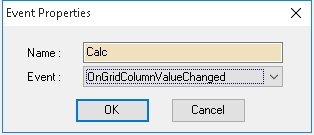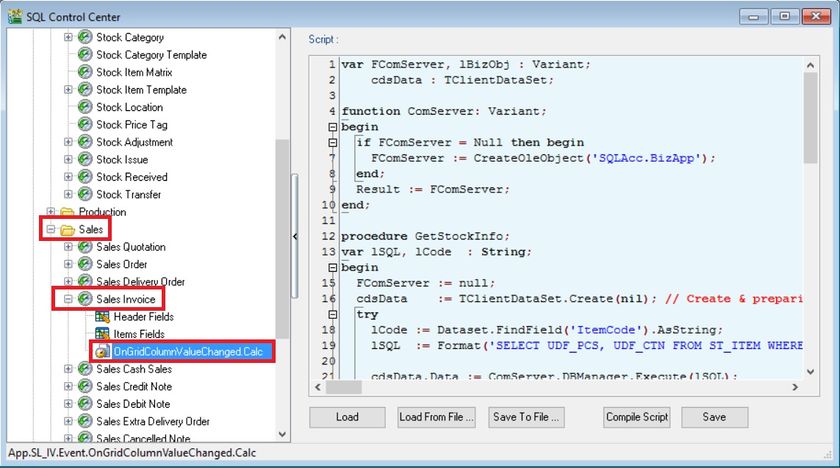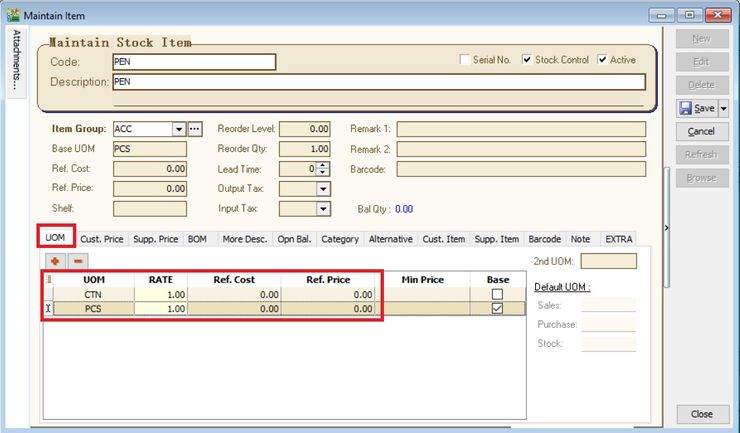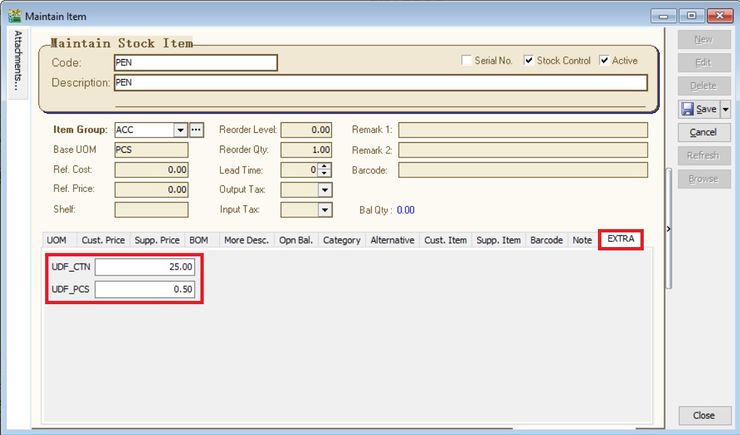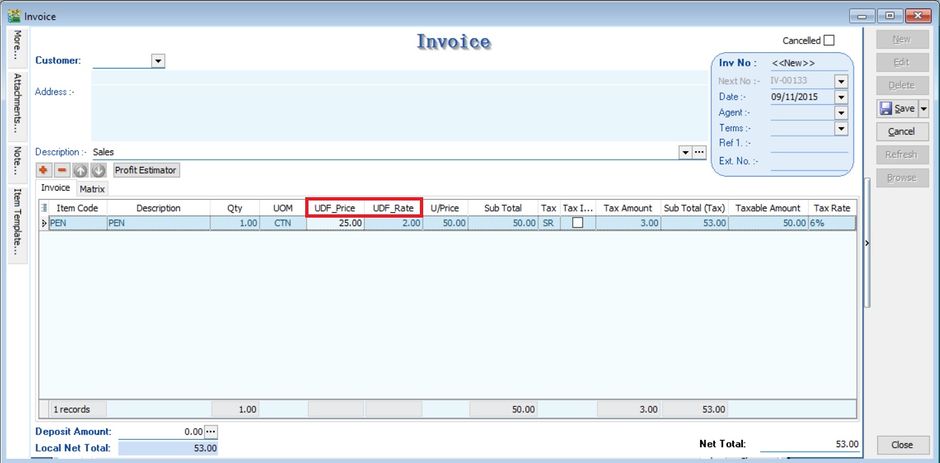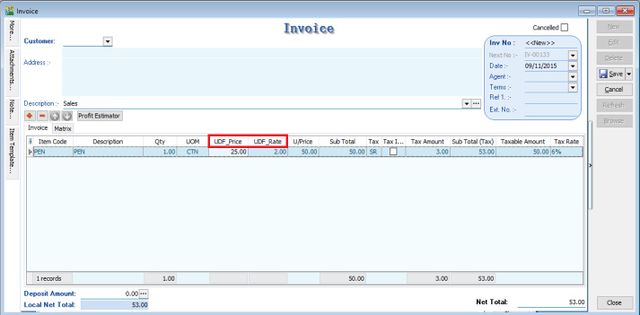(Created page with "===Update Info=== Last Script Update : 09 Nov 2015<br /> Level : Advance ===Assignment : How to get Outstanding IV amount & show below the Browse button at Sales Invoice? ==...") |
No edit summary |
||
| Line 5: | Line 5: | ||
===Assignment : How to get Outstanding IV amount & show below the Browse button at Sales Invoice? === | ===Assignment : How to get Outstanding IV amount & show below the Browse button at Sales Invoice? === | ||
* | * This assignment no need to create any DIY fields<br /> | ||
* Purpose is: | * Purpose is: | ||
To display the total outstanding balance for the customer selected at the Invoice<br /> | |||
<br /> | <br /> | ||
===Steps=== | ===Steps=== | ||
====Insert DIY Script==== | ====Insert DIY Script==== | ||
:01. Click '''Tools | DIY | SQL Control Center...''' | :01. Click '''Tools | DIY | SQL Control Center...''' | ||
Revision as of 07:51, 9 November 2015
Update Info
Last Script Update : 09 Nov 2015
Level : Advance
Assignment : How to get Outstanding IV amount & show below the Browse button at Sales Invoice?
- This assignment no need to create any DIY fields
- Purpose is:
To display the total outstanding balance for the customer selected at the Invoice
Steps
Insert DIY Script
- 01. Click Tools | DIY | SQL Control Center...
- 02. At the left panel look for Sales Invoice .
- 03. Right Click the Sales Invoice.
- 04. Select New Event.
- 05. Enter any name (eg Calc) in the Name field (Only Alphanumeric & no spacing).
- 06. Select OnOpen for Event field.
- 07. Click OK.
- 08. Click the Calc (name create at Step 5 above) on the left panel.
- 09. Copy below script & paste to the Right Panel (Script Section).
var FComServer, lBizObj : Variant;
C : TComponent;
T : TTimer;
M : TDataSource;
L1, L2 : TLabel;
cdsTemp : TClientDataset;
function ComServer: Variant;
begin
if FComServer = Null then
FComServer := CreateOleObject('SQLAcc.BizApp');
Result := FComServer;
end;
procedure Setup;
begin
T := TTimer.Create(Self);
L1 := TLabel.Create(self);
L2 := TLabel.Create(self);
end;
procedure DocInfo;
var lSQL, lDocNo : String;
begin
lDocNo := M.Dataset.FindField('DocNo').AsString;
FComServer := null;
cdsTemp := TClientDataset.Create(nil);
lSQL := Format('SELECT (DocAmt - PaymentAmt) OS FROM AR_IV '+
'WHERE DocNo=%s ',[QuotedStr(lDocNo)]);
try
cdsTemp.Data := ComServer.DBManager.Execute(lSQL);
finally
FComServer := null;
end;
end;
procedure OnTimer(Sender: TObject);
var AState : TDataSetState;
begin
AState := M.DataSet.State;
if AState = dsBrowse then begin
DocInfo;
L2.Caption := '';
try
L2.Caption := FormatCurr('#,0.00;-#,0.00', cdsTemp.FindField('OS').AsFloat);
finally
cdsTemp.Free;
end;
end;
end;
begin
M := TDataSource(Self.FindComponent('dsDocMaster'));
C := Self.FindComponent('frDataSetButton1');
if Assigned(C) then begin
T.Enabled := True;
T.Interval := 1000; // = 1 sec
T.OnTimer := @OnTimer;
with L1 do begin
Parent := TWinControl(C);
Width := 66;
Left := 6;
Top := 200;
Caption := 'Outstanding';
Font.Color := clBlue;
Font.Style := [fsBold];
end;
with L2 do begin
Parent := TWinControl(C);
Width := 66;
Left := 6;
Top := 215;
Caption := 'DocNo';
Font.Color := clBlue;
Font.Style := [fsBold];
end;
end;
end.
- 10. Click Save button.
- ----------------------------------------------------------------------------------------------------------------------------------------------------
- ----------------------------------------------------------------------------------------------------------------------------------------------------
Result Test
- 01. Go to Stock | Maintain Stock Item...
- 02. Create a new item code called PEN.
- 03. Update the UOM tab. See the screenshot below.
- 04. Click on EXTRA tab.
- 05. Input the UDF_CTN and UDF_PCS value.
- 06. Create new sales invoice from Sales | Invoice...
- 05. Call out the columns name UDF_Price and UDF_Rate.
- 06. Insert and select the item code PEN.
- 07. Select the UOM to CTN.
- 08. UDF_Price will be changed to 50.00 (based on the UDF_CTN set for PEN).
- 08. Input the value into UDF_Rate. U/Price will be calculated from your DIY script formula (UDF_Price x UDF_Rate).