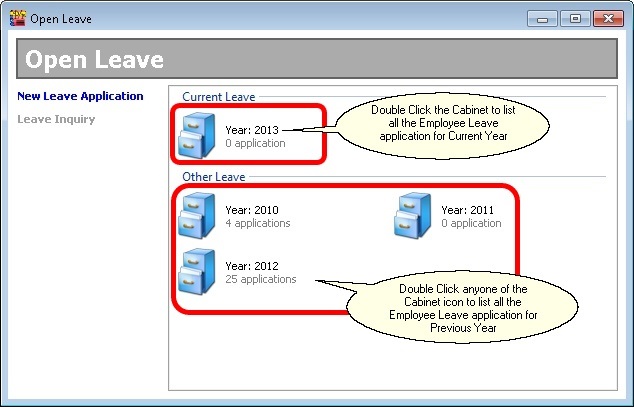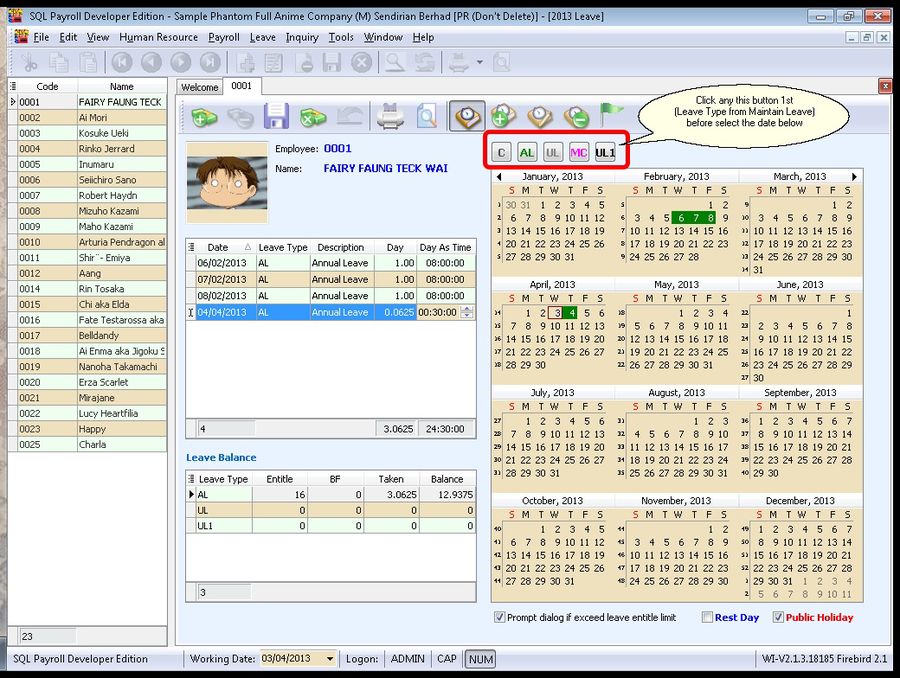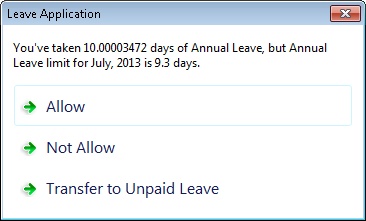Leave | Leave Application...
Introduction
This function is to record the leave taken by Employee.
Leave Application
Field Name Properties New Leave Application Apply Leave By Employee. Leave Inquiry A report to show which Employee is taken what leave.
- Double Click the Employee at the left panel to apply the leave.
- Click on the Leave type button.
- Select the date to apply leave.
Field Name Properties Date - Definition : Date of leave is taken.
- Field Type : Date
Leave Type Type of leave is taken. Description - Definition : Detail Information Leave is taken.
- Field Type : Alphanumerical
- Length : 160
Day - Definition : Number of day taken.
- Field Type : Numerical
- Data Options : Min is 0.00003472 & Max is 1
Day As Time - Definition : Number of day taken by time.
- Field Type : Numerical
- Data Options : Min is 00:00:01 (1 Second) & Max is 08:00:00 (8 Hours).
Prompt dialog if exceed leave entitle limit Prompt alert if the Employee is apply exceed the leave entitle limit. (See below picture) Rest Day Show Rest Day in the Calender. (Set at Maintain Calender) Public Holiday Show Public Holiday in the Calender. (Set at Maintain Calender)
The following dialog will shown if the option Prompt dialog if exceed leave entitle limit is Tick
New Leave Application
Field Name Properties Employee Select which employee to apply leave. Year Which year the leave to apply.
Leave Inquiry
This function is allow user to check how many employee(s) is taken leave for the selected day.