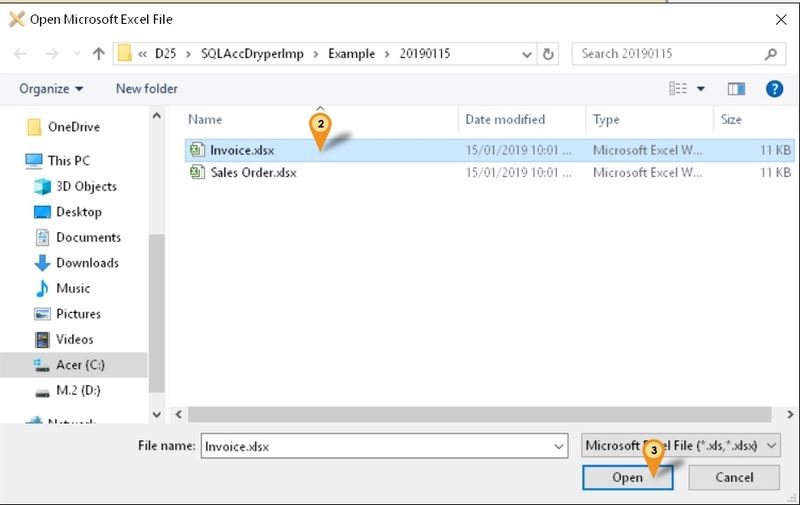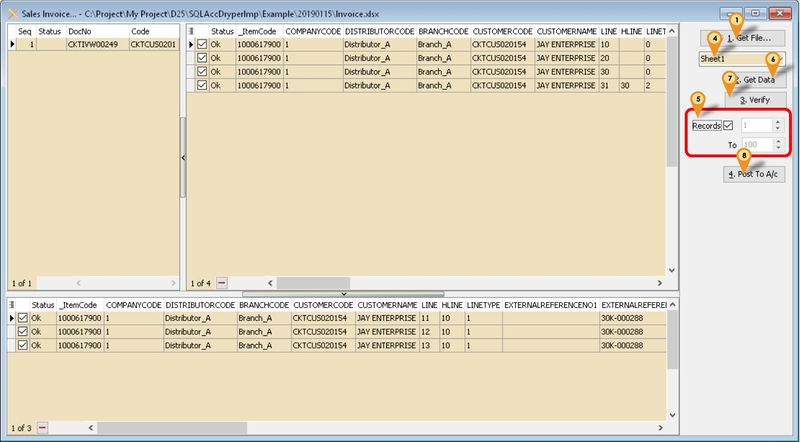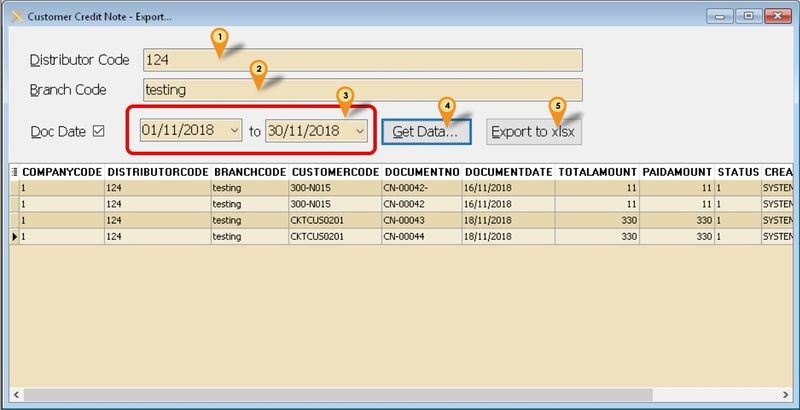Introduction
Is External Shareware Program which to import & Export Dryper excel file to
- Import
- Sales Order or Sales Invoice
- Purchase Order or Purchase Invoice
- Export
- Sales Credit Note
Dryper Specification
Import Program
- Version (1.0.0.0) - 26 Jan 2019
- Evaluation Limit : 100 Records per file
- SQLAccDryperImp-setup
- MD5 : 77DA7DD4767F379D272207F96197EFF6
History New/Updates/Changes
--Build 1-- Coming Soon...
- Add Option for use CustomerCode or ExternalReferenceNo2 for SQL Accounting Customer Code.
- Remove Import DocNoEx for ExternalReferenceNo2
--Build 0--
Field Mapping
Sales Order or Sales Invoice
| Dryper Field - SO | Dryper Field - IV | SQL Accounting Field |
|---|---|---|
| SalesOrderCode | SalesInvoiceCode | DocNo |
| CustomerCode or ExternalReferenceNo2 | CustomerCode or ExternalReferenceNo2 | Either 1 below
|
| OrderDate | InvoiceDate | DocDate |
| ItemCode | ItemCode | Either 1 below
|
| ItemName | ItemName | Item Description |
| Quantity | Quantity | Qty |
| UOM | UOM | UOM |
| UnitPrice | UnitPrice | UnitPrice |
DiscountRate
|
DiscountRate
|
Disc |
| TotalTaxAmount | TotalTaxAmount | TaxAmt |
| NetAmount | NetAmount | Amount |
| RoundingAmount | RoundingAmount | Will Append as New itemcode RTN5Cents |
Customer Credit Note - Export
| Dryper Field | SQL Accounting Field |
|---|---|
| CompanyCode | Hard Coded as 1 |
| DistributorCode | Field To Enter in Export Program |
| BranchCode | Field To Enter in Export Program |
| CustomerCode | Customer Code |
| DocumentNo | DocNo |
| DocumentDate | DocDate |
| TotalAmount | DocAmt |
| PaidAmount | DocAmt |
| Status | Hard Coded as 1 |
| CreatedBy | Hard Coded as SYSTEM |
| CreatedTimestamp | DocDate |
Setting
In SQL Accounting
- 01. May refer to Point 2 at Things To Consider Before Import/Post
In Dryper Program
This can be see under Tools | Options
| Options | Description |
|---|---|
| UseCustomerCode |
|
Sales Order or Sales Invoice
Below is example for import Sales Invoice...
Menu: Sales | Invoice...
- 01. Click 1. Get File button
- 02. Select the File file wanted to import
- 03. Click Open
- 04. Select the Excel Sheet (if more then 1)
- 05. Set No of record to Load (only available for Registered user)
- 06. Click 2. Get Data button
- 07. Click 3. Verify button
- 08. Click 4. Post To A/c button
Customer Credit Note - Export
Menu: Customer | Customer Credit Note - Export...
- 01. Enter the Distributor Code (Provided by Dryper)
- 02. Enter the Branch Code (Provided by Dryper)
- 03. Select Range Date To export
- 04. Click Get Data... to get the Data from SQL Accounting
- 05. Click Export to xlsx to export out
FAQ
May refer to FAQ
See also
- Others Customisation