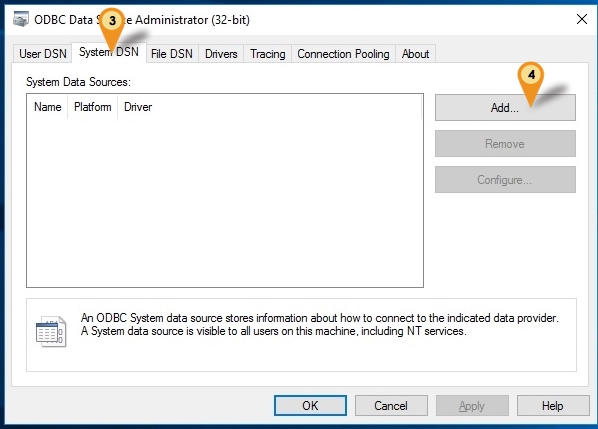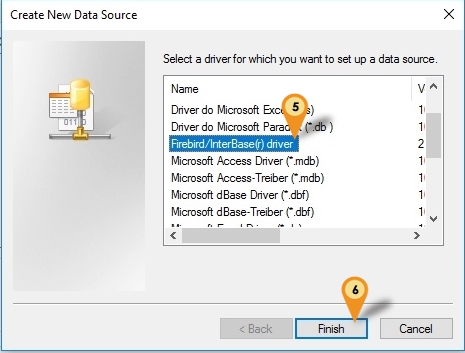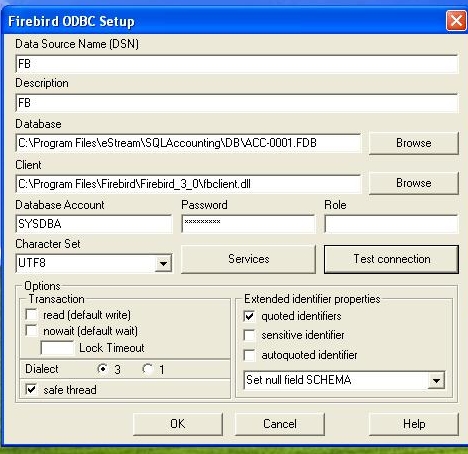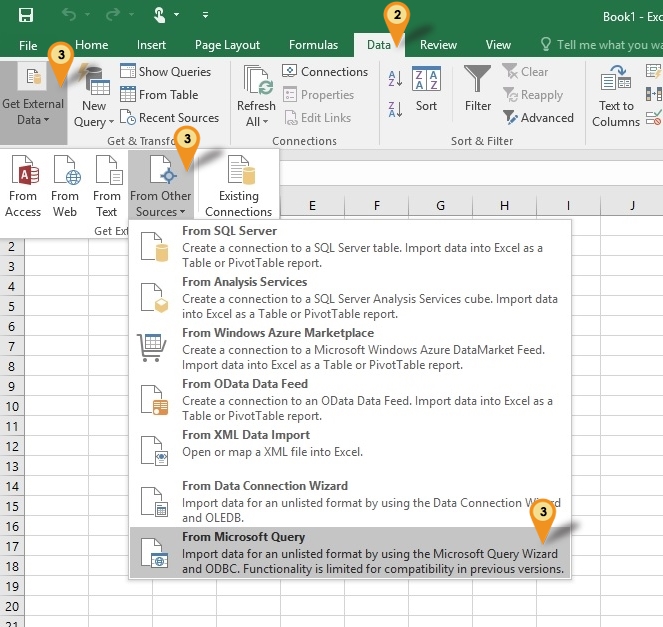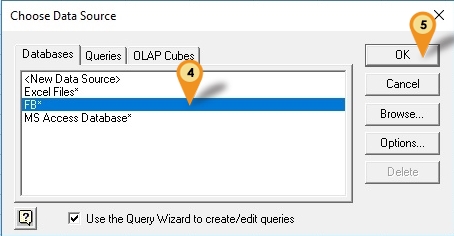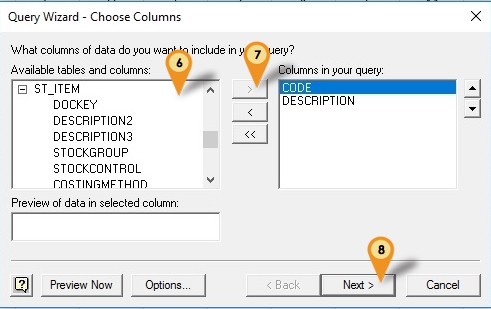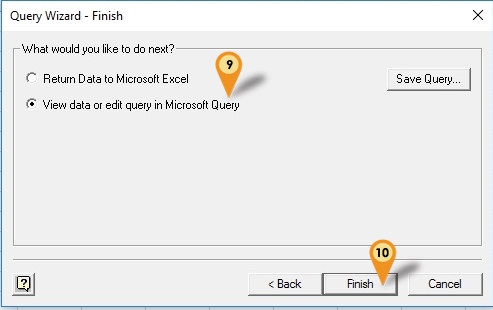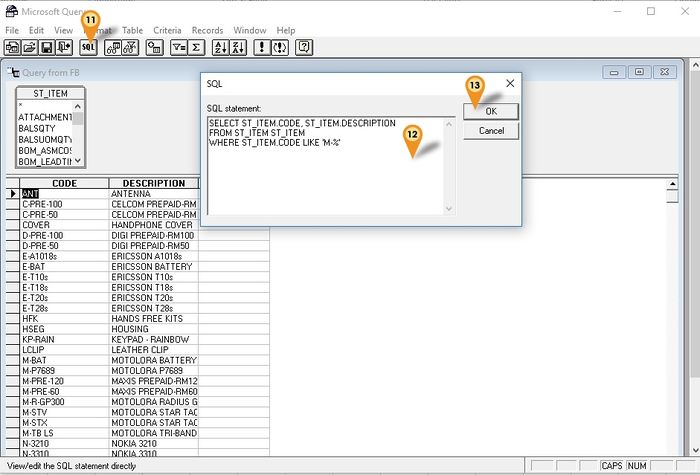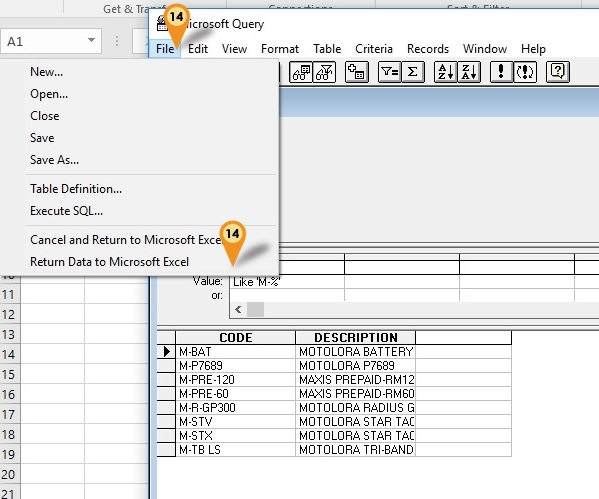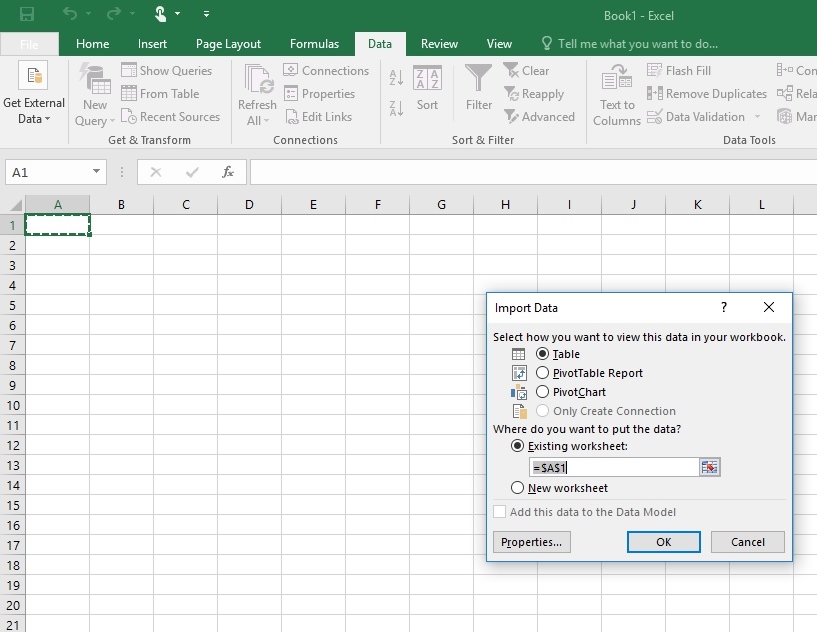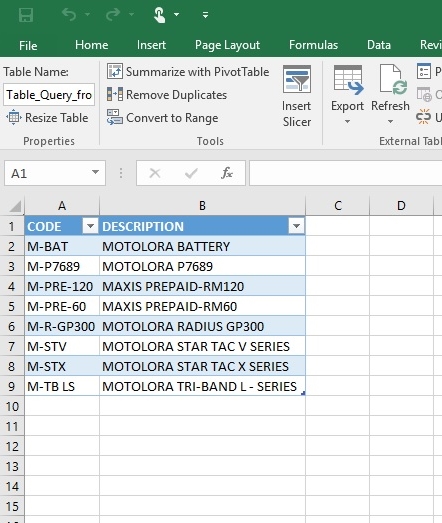Introduction
Is an External Utilities for other Application to Access Firebird Database
Pros
- Can direct Retrieve/Get Information From Connected Database.
Cons
- User might lost concurrent license (i.e. need to buy double)
- Might corrupt the database if not careful
- Setting need to reset if user change the database file name
- Setting need to reset if estream change firebird version or table/field name
 |
- Using this Application is at your own risk.
- Estream will not responsible on any data corrupt or missing due to usage of this application.
|
|
Requirement
- Firebird Server 32 bits
- SQL Product
Program
Setup
- 01. Open Control Panel.
- 02. Double Click Administrative Tools | ODBC Data Sources (32-bit)
- 03. Click on System DSN tab
- 04. Click Add button.
- 05. Select Firebird/InterBase(r) Driver
- 06. Click Finish button.
- 07. Under Firebird ODBC Setup, define the following info only and the rest by default :
| Field Name |
Description
|
| Data Source Name (DSN) |
Can be any Name (eg. FB)
|
| Description |
Can be any Description (eg. FB)
|
| Database |
The Firebird FDB file path
|
| Client |
- The Firebird fbclient.dll path
- Can get it under SQLAccounting\firebird 3.0 or Firebird\Firebird 3_0 Folder
|
| Database Account |
Firebird user name (Default is SYSDBA)
|
| Password |
Firebird password (Default is masterkey)
|
| Character Set |
Set to UTF8 (For FB3.0 & above)
|
| Dialect |
Set to 3
|
Example Access From Microsoft Excel
Below example is using Microsoft Excel 2016 to get Firebird Data using ODBC
Steps
- 01. Create New Worksheet
- 02. Click Data Tab
- 03. Clcik Get External Data | From Other Source | From Microsoft Query
- 04. Select FB* (The Data Source Name entered in ODBC)
- 05. Click OK button
- 06. Select the table at the Available tables and columns field
- 07. Click the > button to select the Columns
- 08. Click Next button till you see below dialog
- 09. Select View data or edit query in Microsoft Query option
- 10. Click Finish button
- 11. Click SQL button to edit your Query
- 12. Edit the Query Statement here
- 13. Click OK button when done
- 14. Click File | Return Data to Microsoft Excel
- 15. Click Ok button
See also