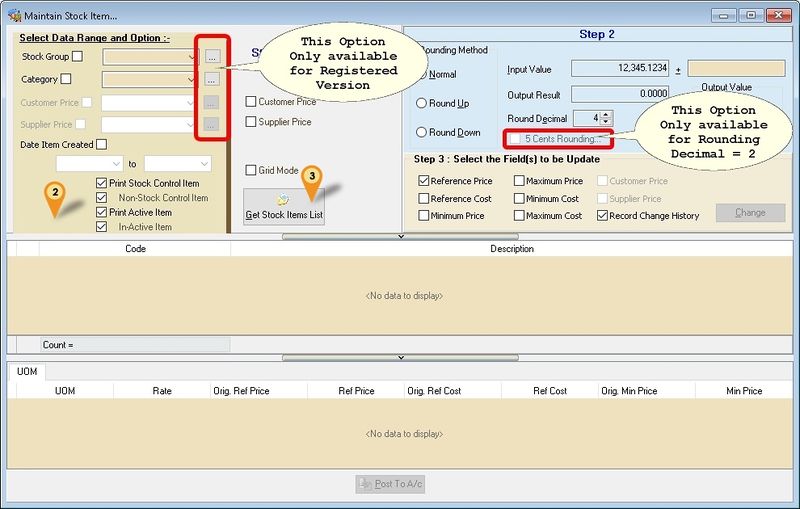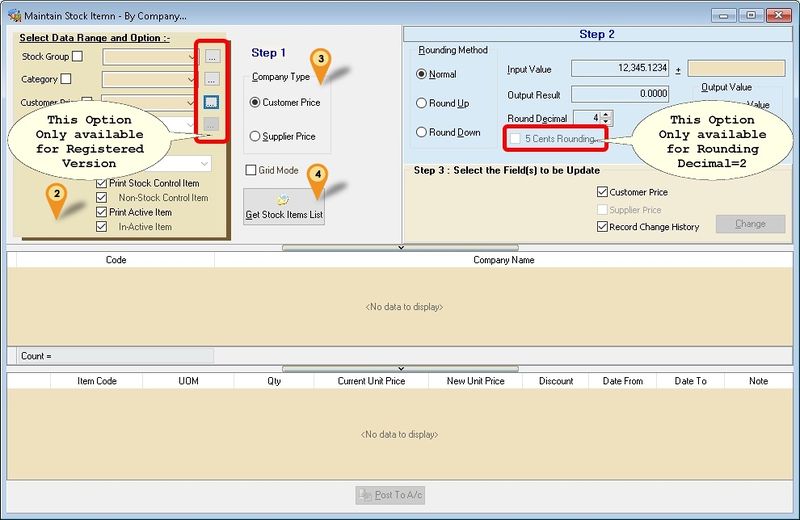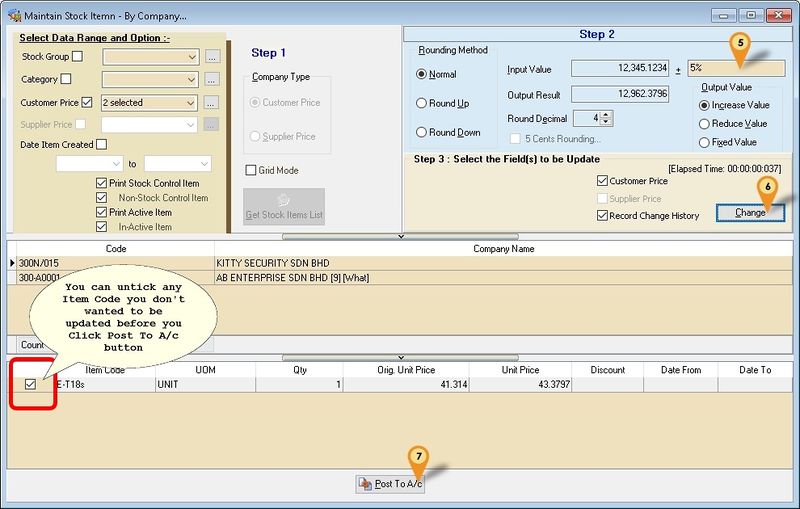Introduction
Is an External Shareware Program which able to update the Stock Item Price On
- Reference Cost
- Reference Price
- Minimum Price
- Maximum Price
- Minimum Cost
- Maximum Cost
- Customer Price
- Supplier Price
Todo
Import Program
- Version (5.1.0.8) - 06 Mar 2017
- Evaluation Limit : 100 Records & Unable to Multi Filtering (3 dot Button)
(For Version 737 & above)
- http://www.estream.com.my/downloadfile/Fairy/SQLAccGlbPriceChangeV5-setup.exe
- MD5 : 938A4395E4C9E048584230F877B3357C
(For Version 736 & below)
- http://www.estream.com.my/downloadfile/Fairy/SQLAccGlbPriceChange-setup.exe
- MD5 : 8C73130765BFA98A5BB59EF069422BBC
History New/Updates/Changes
--Build 8--
- Upgrade to Version 5.1.
- Add Grid Mode Option.
- Add By Company Price Change.
- Add Orig Price Column.
- Add Orig Price For History.
--Build 7--
- Fix unable filter by Stock Category.
--Build 6--
- Fix No Caption for Maintain Stock Item.
- Fix missing file when build setup file.
--Build 5--
- Upgrade to Version 5.
- Add 5 Cents Rounding Option.
- Enable support SQLAccV5.
--Build 4--
- Fix Unable Compare Long Address in Register Form
- Extended trial limit to 100 records.
--Build 3--
- Fix memory leaking on large records
- Reduce the exe size.
--Build 2--
- Fix Unable to Filter by Stock Group.
- Remove the Stock Menu.
Steps - By Item Code
- 01. Click Maintain Stock Item...
- 02. Select data/parameter to be update in the Steps 1 section
| Option | Description |
|---|---|
| Grid Mode | Select this if your item list is more then 10,000 record to speed up the loading data |
- 03. Click Get Stock Items List button
- 04. Enter the Value to change. It can be in Value and/or Percentage (%) except for Fixed Value only Value
| Option | Description |
|---|---|
| Rounding Method | Assuming Round Decimal is 2
|
| Input Value | Sample Value |
| Output Result | Sample Result |
| Round Decimal | No. of Decimal Point |
| Output Value | Action to taken
|
| Record Change History | Save changes History to Item Note Field if selected |
- 05. Select field to be update.
- 06. Click Change button.
- 07. Click Post To A/c button to update the data
- ----------------------------------------------------------------------------------------------------------------------------------------------------
- ----------------------------------------------------------------------------------------------------------------------------------------------------
Steps - By Company
- 01. Click Maintain Stock Item - By Company...
- 02. Select data/parameter to be update in the Steps 1 section
- 03. Select Company Type
- 04. Click Get Stock Items List button
- 05. Enter the Value to change. It can be in Value and/or Percentage (%) except for Fixed Value only Value
- 06. Click Change button.
- 07. Click Post To A/c button to update the data
See also
- Others Customisation