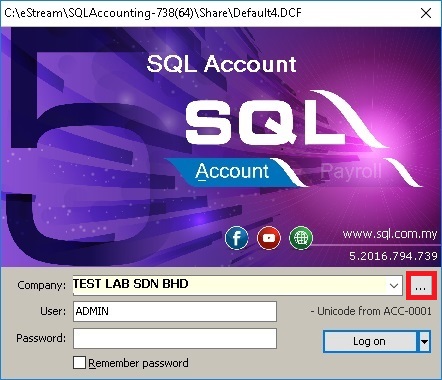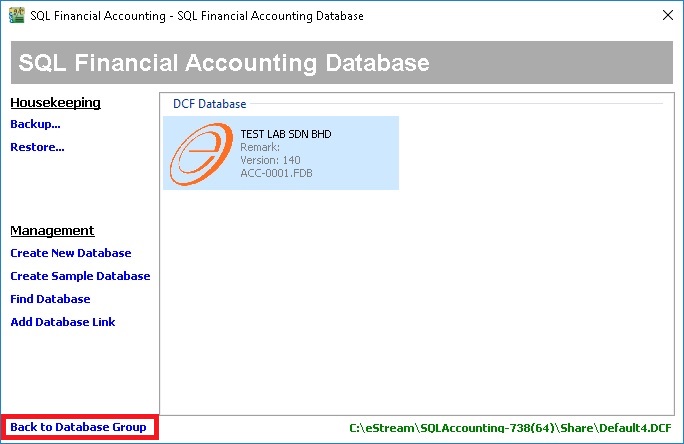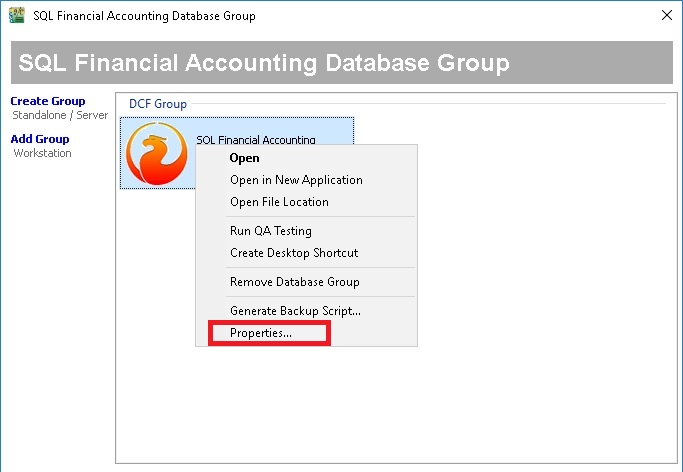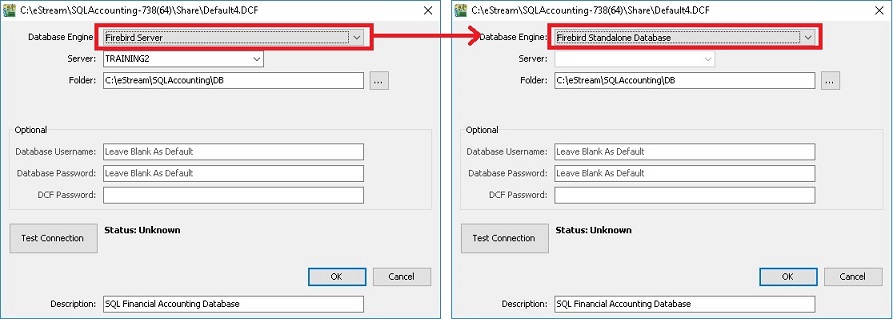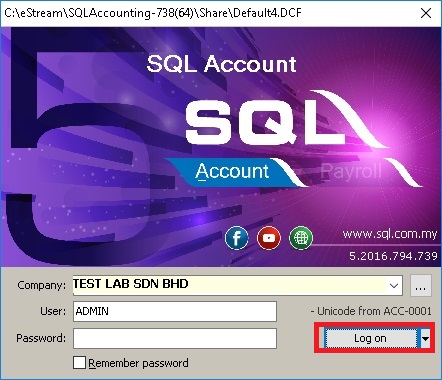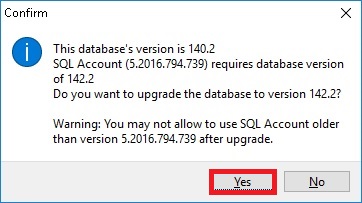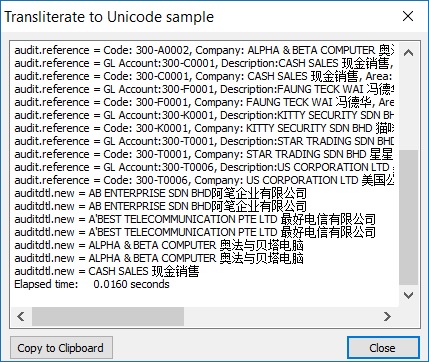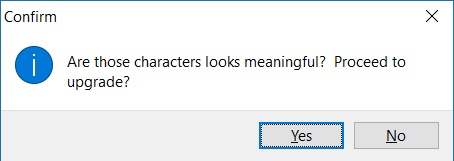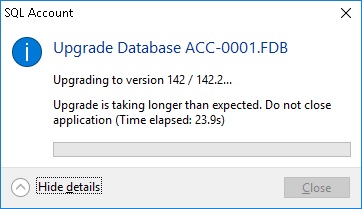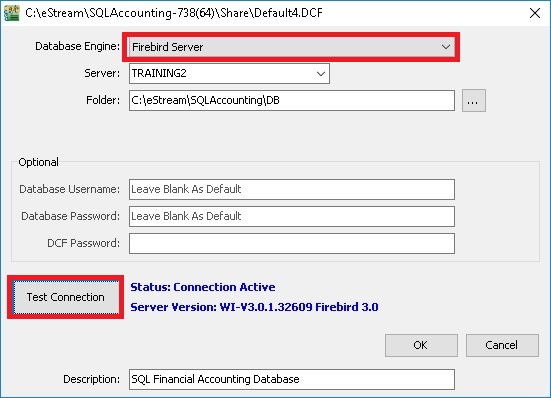New Unicode Upgrade Steps (applicable to SQL Accounting version 739 and above)
Before start upgrade, please make sure all the database must BACKUP.
- 1. Uninstall the previous Firebird and SQL Financial Accounting version 4.
- 2. Install the SQL Financial Accounting version 5 (version 739 and above).
- 3. Execute the SQL Financial Accounting version 5.
- 4. At the logon screen, click on (...) button.
- 7. For upgrade database purpose, it is compulsory to change from Firebird Server to Firebird Standalone Database.
Tips: Upgrade database using Firebird Standalone Database setting. You are allow to upgrade the database directly.
- 10. Choose an appropriate encoding. Select Default - Windows 1252 ANSI if your server current language for non-Unicode programs is "English (United States)".
- 11. For more info about choosing a correct encoding, see the check list table below.
No. SQL encoding Regional setting (non-Unicode language) 1. Defaul-Windows 1252 ANSI All English, ie. English (United Kingdom), English (Malaysia), English (Singapore), etc. 2. Simplified Chinese 简体中文 Chinese Simplified ONLY, ie. Chinese (Simplified, China), Chinese (Simplified, Singapore) 3. Traditional Chinese 繁体中文 Chinese Traditional ONLY, ie. Chinese (Traditional, Hong Kong SAR), Chinese (Traditional, Taiwan) 4. Firebird NONE character set NONE encoding (Not recommended to use). For Firebird programmer use. 5. Database Encoding Diagnosis (For Chinese only To analyse the encoding (for Chinese character) able to read by your eyes.
Note: If you have click on No, you will get prompt an operation aborted. Press Ok to exit the message.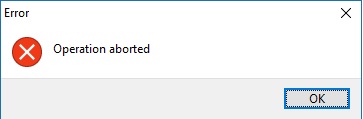
- 15. Database upgrade successfully, Old Database link will be DROP and New Database link will be ADD (new database file created automatically).
Example: OLD database filename: ACC-0001.FDB (DROP) NEW database filename: ACC-0002.FDB (ADD)
At the new database file (ACC-0002), you will see a remark displayed as Unicode from ACC-0001.
- 17. For Network users only, you are required to install the Firebird 3.0.1. Click here to get Firebird 3.0.1 installation guide.
- 18. Go back to DCF Group properties. Change the database engine to Firebird Server and click on Test Connection (Server Version: WI-V3.0.1.32609 Firebird 3.0).