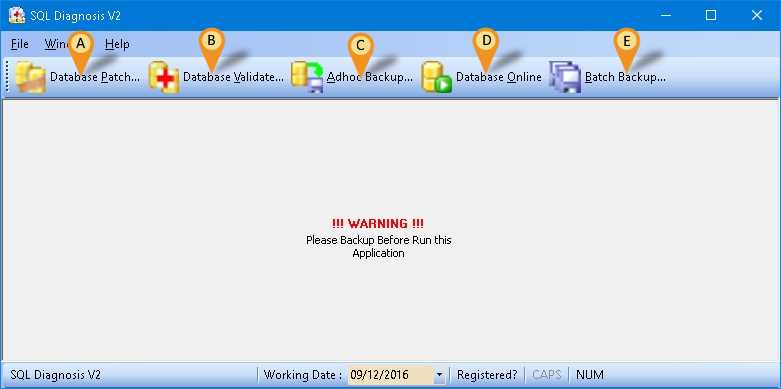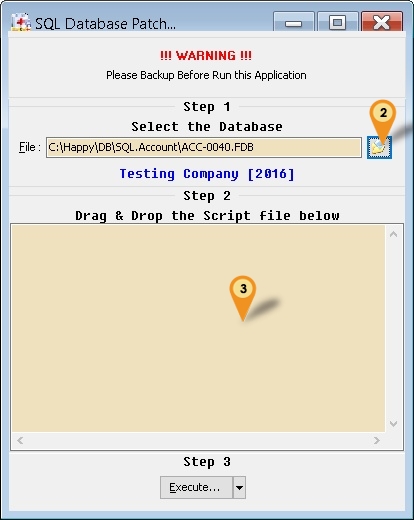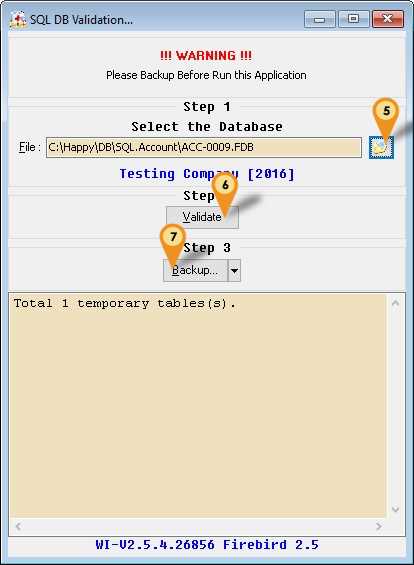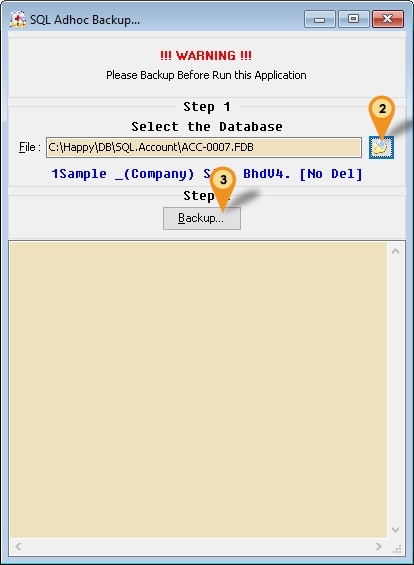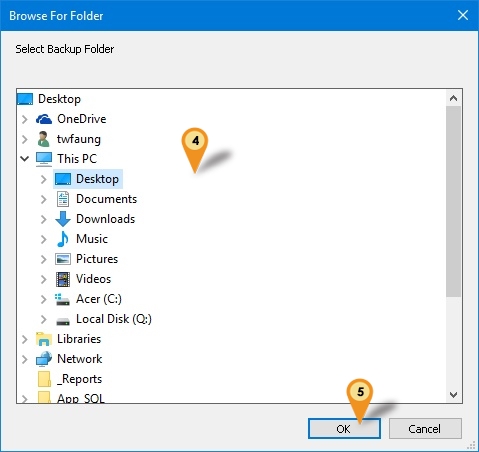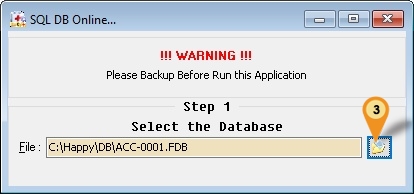Introduction
Is External Utility to Fixing & Managing SQL Firebird Database.
Program
- Version (2.4.0.20) - 25 Nov 2016
- http://www.estream.com.my/downloadfile/Fairy/SQLDiagnosisV2.zip
- MD5 : DFC15595C7969B2502D62E19A6231AAF
History New/Updates/Changes
--Build 20--
- Fix Application Name Error.
- Add DB Online function.
- Add Remove InValid CN Patch.
--Build 19--
- Fix unable to backup.
- Add Load From File... for DB Patch...
--Build 18--
- Upgrade to Version 2.4.
- Enable Support Firebird 3.0.
- Enhance Validate to support IBPump.
- Find Tune SQL Patch for New Patch Generator.
- Add Remove Maintain Customer, Supplier, Stock Item & Other Stock Maintenance.
- Add AR/AP Copy Paste Error Patch.
- Add Change Cash To Bank Type Patch.
- Add Reset Grid Layout Patch.
- Add Delete Default Currency Patch.
Todo
- Batch Backup
Database Patch
- A min console use to manipulate the data including edit, delete and append data.
- There are 2 type of patch
- Patch From Estream
- Build In Patch
Steps
- 01. Click Database Patch button (Icon A).
- 02. Click This button to select the SQL Firebird Database.
Patch From Estream
- 03.
- 04. Click Execute button.
Build In Patch
- 03.
- 04. Click Execute button.
| Patch Type | Description |
|---|---|
| AR/AP Copy Paste Error... | Example |
| Change Cash To Bank Type | Example |
| Rest Grid Layout | Reset all Layout to Default. |
| Remove > InValid Payment Method... | Delete Invalid Record in Maintain Payment Method |
| Remove > Non-Stock Control Opening Balance... | Delete all Non-Stock Control Opening Balance |
| Remove > All Customer... | Delete All Maintain Customer Records |
| Remove > All Supplier... | Delete All Maintain Supplier Records |
| Remove > All Stock Item... | Delete All Maintain Item Records |
| Remove > All Other Stock Maintenance... | Delete All Other Stock Maintenance
|
| Remove > Default Currency Code | Delete Default Currency |
| Remove > InValid Credit Note | Example |
Database Validate
- A function use to fix database corrupt
Steps
- 01. Click Database Validate button (Icon B).
- 02. Click This button to select the SQL Firebird Database.
- 03. Click Validate button.
|
- 04. Click Backup button.
Adhoc Backup
- A function use to backup the database
Steps
- 01. Click Adhoc Backup button (Icon C).
- 02. Click This button to select the SQL Firebird Database.
- 03. Click Backup button.
- 04. Select the Backup Folder (Default will Save to Desktop).
- 05. Click OK to Start Backup.
Database Online
- A function to bring back the database online when facing error "Database Shutdown"
Steps
- 01. Restart the Firebird.
- 02. Click Database Online button (Icon D).
- 03. Click This button to select the SQL Firebird Database.