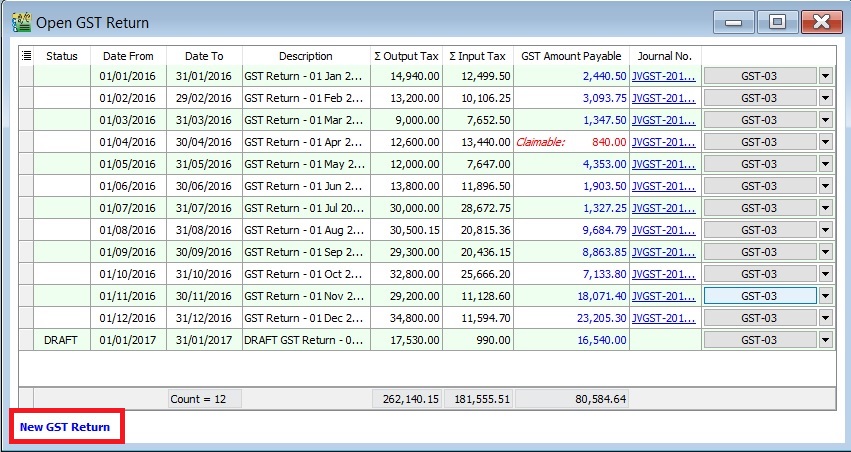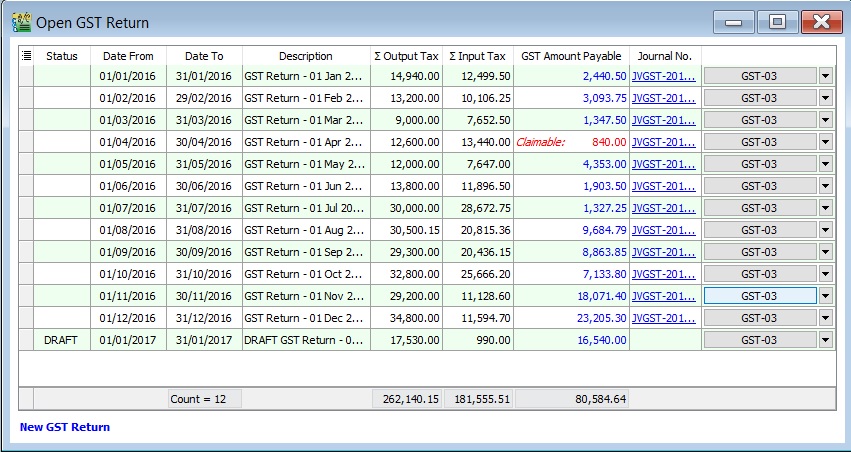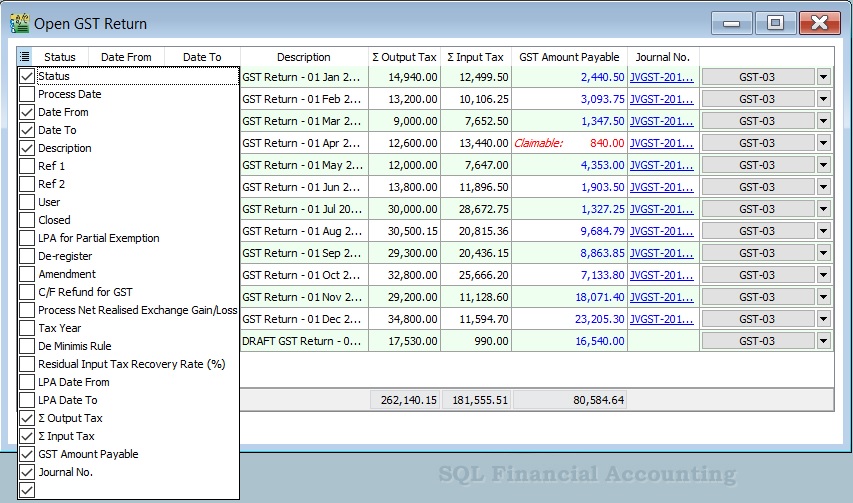Introduction
- To open and view the GST Returns that has been processed.
Open GST Return
[GST | Open GST Return...]
Field Name Field Type Explanation Status String To show the GST Return status, ie. DRAFT, DE-REGISTER.
Process Date Date To show process date. Date From Date To show date from. Date To Date To show date to. Description String To show the description entered. Ref 1 String To show the ref 1 entered. Ref 2 String To show the ref 2 entered. User String To display the User process the GST Return. Closed Boolean Always ticked to close. LPA for Partial Exemption Boolean Longer period adjustment (LPA) for partial exemption (Mixed Supplies) De-register Boolean Ticked if the taxable period has de-register date. Amendment Boolean To show the GST Return has ticked this option.
Refer to :GST GUIDE ON AMENDMENT RETURN (GST-03)
C/F Refund for GST Boolean To show the GST Return has ticked this option. Process Net Realised Exchange Gain/Loss Boolean No longer use because system auto handle this option. Tax Year Boolean Tax Year point. De Minimis Rule Boolean Ticked = Pass
Unticked = Not PassResidual Input Tax Recovery Rate (%) Float To display the IRR %. LPA Date From Date LPA date from. LPA Date To Float LPA date to. ∑ Output Tax Float To show the total output tax value. ∑ Input Tax Float To show the total input tax value. GST Amount Payable Float Net GST Payable or Claimable. Journal No. String Auto post the JVGST-XXXXX to reconcile the GST Payable and GST Claimable accounts. Button Options button : GST-03, Print GST Listing, Generate GST Audit File (GAF)
Tips: You can click New GST Return in Open GST Return screen. See below the screenshot.