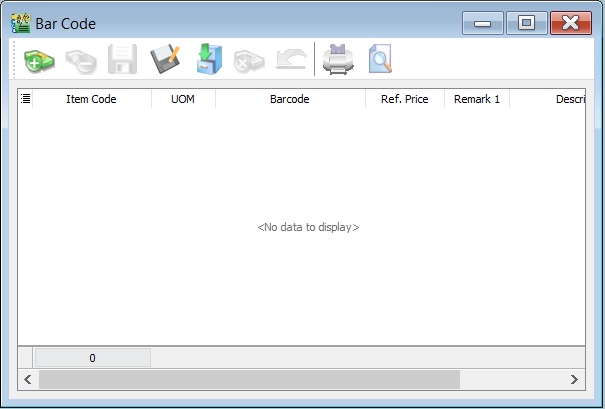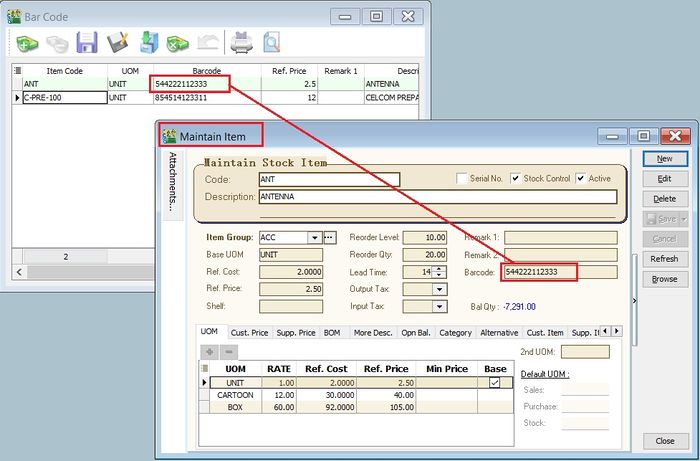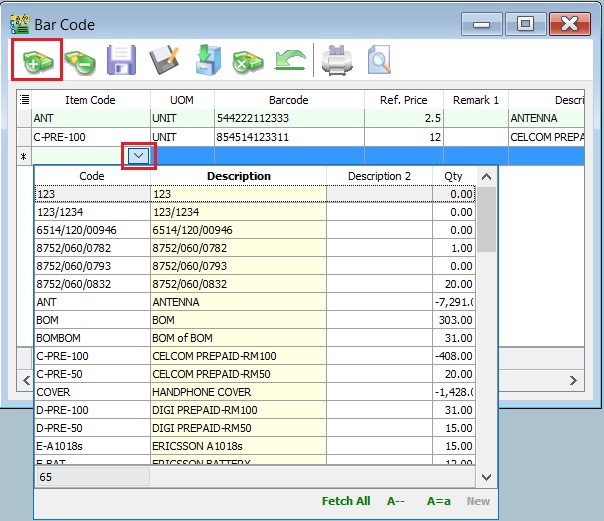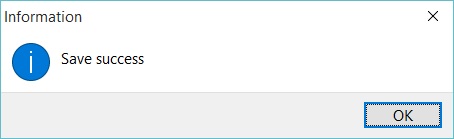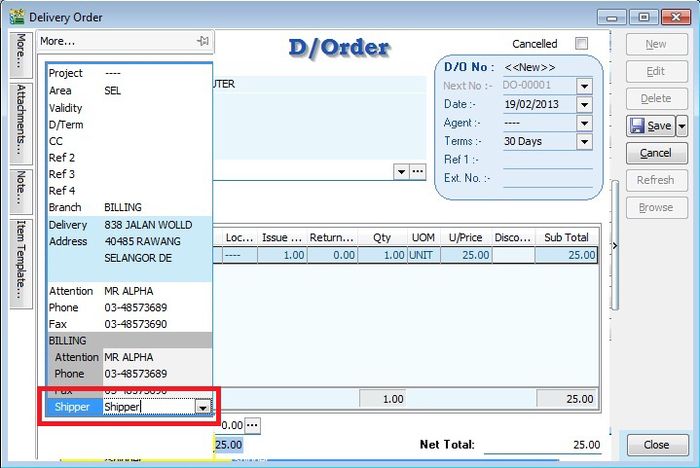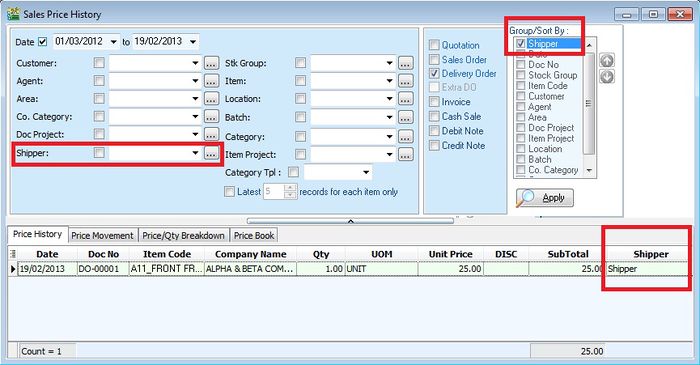Menu: Tools | Print Bar Code (Windows Printer)
Introduction
Update Item Bar Code Listing
- 1. At first, you can update the item bar code in the Maintain Stock Item.
- 2.Click on + button to insert the items. See the screenshot below.
- 3. Click the SAVE button to save the item bar code listing. Type a filename to save. See the screenshot below.
- 4. Message prompted. Click OK.
Use of Shipper
- 1. Both Sales / Purchase documents, you can select the shipper by click on the MORE tab (LEFT side bar)
- 2. Example of Sales Delivery Order screenshot,
Report by Shipper
- 1. You can apply the Sales report by Shipper, especially the reports from Sales | Print Sales Price History.
- 2. Example of Sales Price History report screenshot,