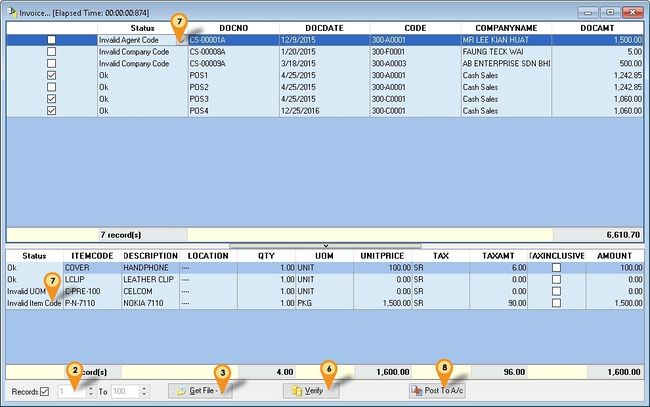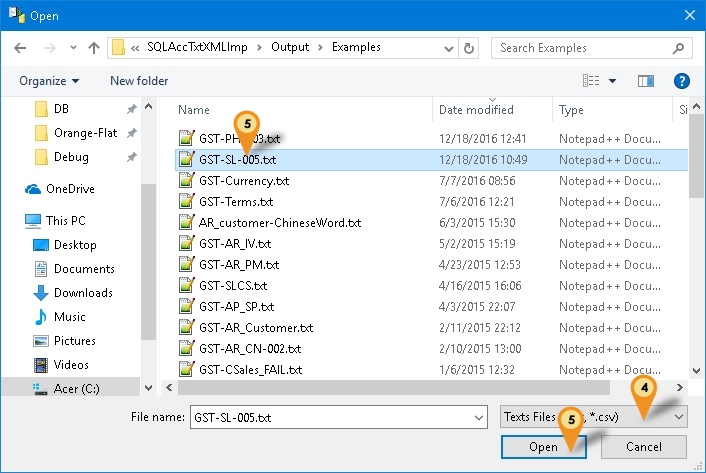Introduction
Is External Program which able to import master file & transactions to SQLAccounting in Text or CSV format.
Pros
- Easy to generate.
- About 80% of modules is covered.
- Support GST
- FREE import for Master file.
Cons
- Only can do New/Insert action.
- Maintain Stock Item not covered.
- Is Batch update.
- Not support Unicode.
- There is a cost for End User and Dealer. Only Free if each file record less then 100.
- ----------------------------------------------------------------------------------------------------------------------------------------------------
- ----------------------------------------------------------------------------------------------------------------------------------------------------
Guideline & Example
Import Program
- Version (4.3.0.9) - 10 Sep 2015
- http://www.estream.com.my/downloadfile/Fairy/SQLAccTxtImp-setup.exe
History New/Updates/Changes
--Build 9--
- Upgrade to Version 4.3.
- Add Application Version at Statusbar.
- Extended trial limit to 100 records.
- Remove limit for Master File Import.
--Build 8--
- Fix Unable Compare Long Address in Register Form.
--Build 7--
- Fix Unable import SL_CS if SQL Acc Tax is Inclusive.
- Enable support Nonrefundable.
Useful tools
Installation
- Install sqlaccounting
- Create Sample Data / Login to the Database wanted to import
- Login (username & password is Admin)
- Install the Import Program (Username & Password is sqlutility)
- Run the Import Program
Steps
- Set the Range to Import (Useful if the list too long & only available for Registred version)
- Click Get File button to select the Txt or csv file
- Click Verify To Check any duplicate or Valid Maintenance Code (eg Area, Agent, etc)
- Click the Dropdown List (see below pic) to see all the error
- Click Post To A/c to Post (Only Tick with Status show ok will post)
This is example error on the drop down status