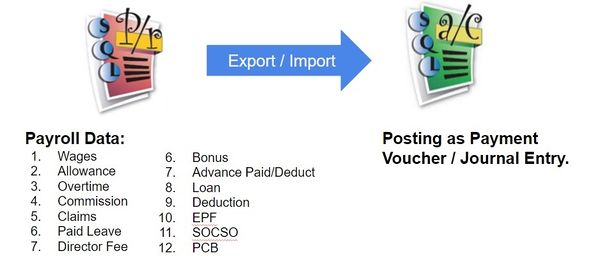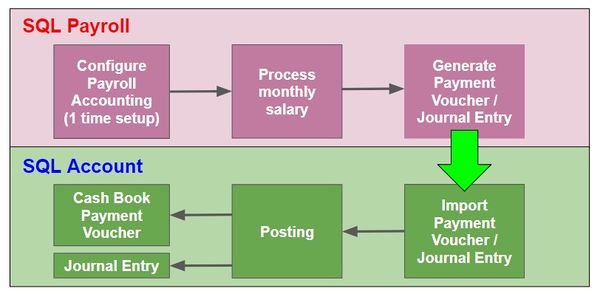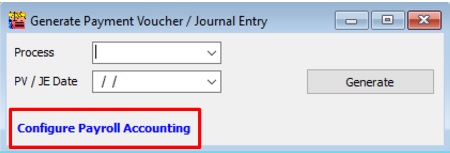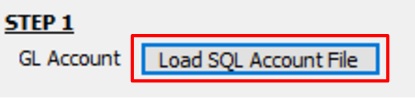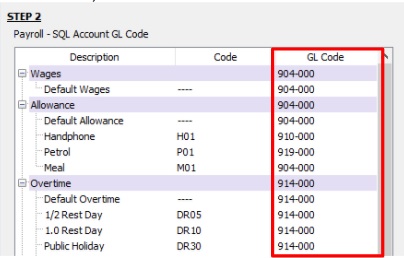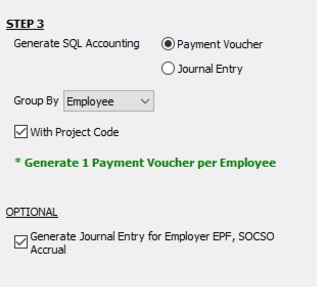Menu: Payroll | Generate Payment Voucher/Journal Entry...
Introduction
- To generate the monthly payroll data converted into double entry and get post into SQL Account.
- It is available in SQL Payroll version 129 and above.
- It is available to import payroll data in SQL Account version 745 and above.
Overview of the Process Flow
Configure Payroll Accounting (1 time setup)
Step 1 SQL Account GL Code
- 1. Click on Load From File.
- 2. Select the SQL Account file (*.txt). Click Open.
- 3. After the SQL Account GL Code has loaded, the company name will be display and ladt saved date and time.
- 4. Click Remove File button if you wish to load the new chart of account.
Step 2 GL Account Mapping
1. After load the chart of accounts (in step 1), you are able to lookup and map the GL Account code to wages, allowance, overtime, bonus, etc accordingly.
2. Example of the account mapping:
Payroll Account Acc Type Wages Salary P&L Allowance Allowance P&L Overtimes Overtimes P&L Commission Sales Commission P&L Claim Petrol, Toll, other expenses claims P&L Paid Leave Salary P&L Director Fees Director Fees P&L Bonus Bonus P&L Advance Paid Salary P&L Loan Loan B/S Deduction Salary P&L CP38 Salary P&L Unpaid Leave Salary P&L Advance Deduct Salary P&L Employee EPF (Accrual) EPF Accrual B/S Employer EPF (JE) Employer EPF P&L Employee SOCSO (Accrual) SOCSO Accrual B/S Employer SOCSO (JE) Employer SOCSO P&L PCB Income Tax (PCB) Accrual B/S Adjustment Salary P&L Payment Method Bank Account B/S
Step 3 Posting Method
1. Generate posting entry by payment voucher / journal entry. 2. Group by employee (available in payment voucher), branch, department, HR group, or category. 3. Tick to With Project Code to post the entry with project code. 4. OPTIONAL: Generate Journal Entry for Employer EPF, SOCSO Accrual. (by default is untick). For some company might charge the Employer EPF and SOCSO accrual in next month.