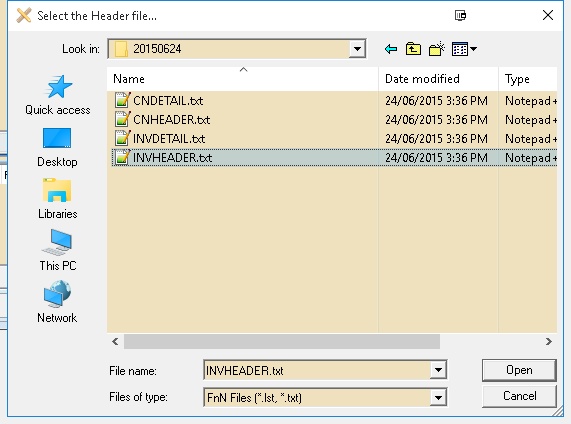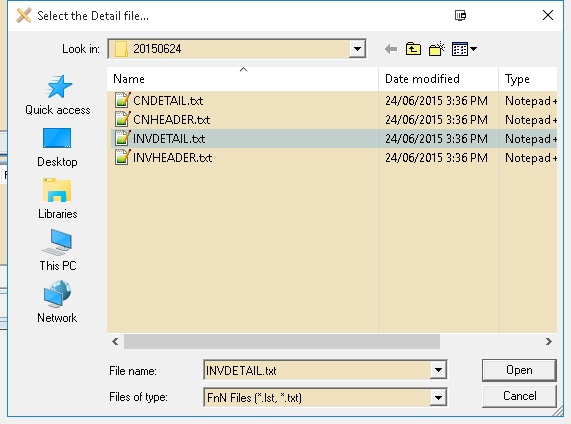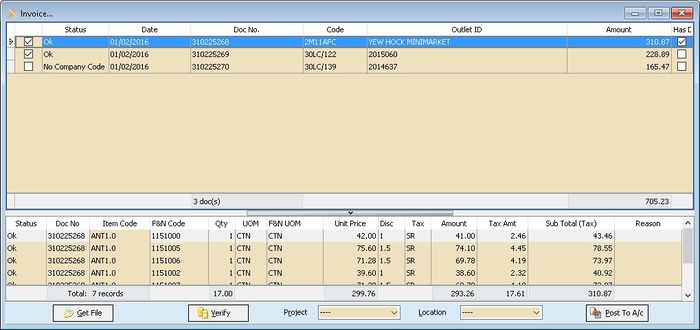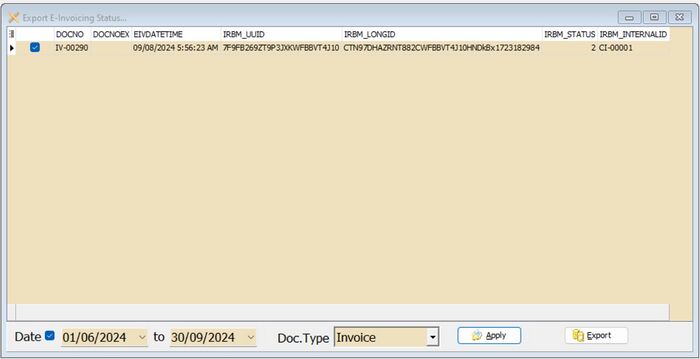Introduction
Is External Shareware Program which to import F&N Text file to
- Sales Invoice
- Sales Credit Note
Export E-Invoice to F&N - Available in Build 18 & Above
- Sales Invoice
- Sales Credit Note
Limitation
- TaxCode with DS will not import.
F & N Specification
- 17 Jun 2015 - ESD soft-drink
- https://download.sql.com.my/customer/Fairy/FN-Acct_Integration_Reference-20150617.zip
- 15 Aug 2016 - ESD Online
- https://download.sql.com.my/customer/Fairy/FN-Acct_Integration_Reference-20160815.zip
Import Program
- Version (3.5.0.20) - 10 Oct 2024
- Evaluation Limit : 50 Records per file
- https://download.sql.com.my/customer/Fairy/SQLAccFNImp-setup.exe
- MD5 : AB3DB398EEBF109693D906B1F2EF2CB5
History New/Updates/Changes
--Build 21--
- Enable support Version 858 for Export E-IV.
- Enable support Version 860 & above.
--Build 20--
- Fixed Export E-IV for CN apply error.
- Fixed Export E-IV dateTimeValidated formatting not correct.
--Build 19--
- Enable Import E-Invoice Info from FnN.
- Fixed Export E-IV header delimiter not correct.
--Build 18--
- Upgrade to Version 3.6.
- Add FnN to Header Field CC as indicator Import from FnN.
- Remove L tax code from import.
- Set Default Open FnN ESD Online Files format.
- Add E-Invoicing Export function.
--Build 17--
- Fixed Use UOMList not working.
--Build 16--
- Add Import Remark to DeliveryTerm Field for CSV format.
--Build 15--
- Add Auto Set to Outlet_ID2 if Debtor_Code2 is empty for CSV format.
- Add Get User Guide Option.
--Build 14--
- Upgrade to Version 3.5.
- Enable support Running In Windows Limited User.
- Fixed Verify Detail Error not untick the Master when itemcode not found.
- Fixed Verify Not Check Item Code UOM.
- Fixed Scrollbar not visible.
--Build 13--
- Upgrade to Version 3.4.
- Add Project & Location Lookup for Posting.
--Build 12--
- Add Outlet_ID2 to shown in Grid.
--Build 11--
- Upgrade to D25 Compiler.
- Upgrade to Version 3.3.
- Remove Import Debtor_Name2.
--Build 10--
- Upgrade to XE10 Compiler.
- Upgrade to Version 3.2
- Add Link to SQL Acc. File | Run.
- Add OutletID=Maintain Customer Code
- Add ESD Online - CSV Format
--Build 9--
- Fix unable to import docamt is 0 even is no DS Code.
- Fix Status no dropdown list.
- Fix Detail not Verify.
--Build 8--
- Fix Get File Error when record is without tax code.
--Build 7--
- Fix CN Get File Error.
Todo
Field Mapping - Header
- As at 17 Jun 2015 - ESD soft-drink - Fixed Length Format
| FnN Field | Field Position | Field Size | SQL Accounting Field |
|---|---|---|---|
| Invoice_Date | 1 | 10 | DocDate |
| Invoice_ID | 11 | 10 | DocNo |
| Gross Amount | 41 | 10 | DocAmt |
| Outlet_ID | 71 | 10 | Maintain Customer Remark or Code |
- As at 15 Aug 2016 - ESD Online - CSV Format
| FnN Field | Field Position | Field Size | SQL Accounting Field |
|---|---|---|---|
| Invoice_Date | 0 | 10 | DocDate |
| Invoice_ID | 1 | 15 | DocNo |
| Total_Gross_Amount | 4 | 10 | DocAmt |
| Debtor_Code2 | 9 | 10 | Customer Code |
| |||
| Outlet_ID2 | 11 | 10 | Display Only |
| Remark | 12 | 200 |
|
Field Mapping - Detail
- As at 17 Jun 2015 - ESD soft-drink - Fixed Length Format
| For Sales Invoice | For Sales Credit Note | ||||||||||||||||||||||||||||||||||||||||||||||||||||||||||||||||||||
|---|---|---|---|---|---|---|---|---|---|---|---|---|---|---|---|---|---|---|---|---|---|---|---|---|---|---|---|---|---|---|---|---|---|---|---|---|---|---|---|---|---|---|---|---|---|---|---|---|---|---|---|---|---|---|---|---|---|---|---|---|---|---|---|---|---|---|---|---|---|
|
|
- As at 15 Aug 2016 - ESD Online - CSV Format
| For Sales Invoice | For Sales Credit Note | ||||||||||||||||||||||||||||||||||||||||||||||||||||||||||||||||||||
|---|---|---|---|---|---|---|---|---|---|---|---|---|---|---|---|---|---|---|---|---|---|---|---|---|---|---|---|---|---|---|---|---|---|---|---|---|---|---|---|---|---|---|---|---|---|---|---|---|---|---|---|---|---|---|---|---|---|---|---|---|---|---|---|---|---|---|---|---|---|
|
|
Setting
In SQL Accounting
01. May refer to Point 2 at Things To Consider Before Import/Post
02. Make sure this option is Tick under Tools | Options | Customer
- Perform Tax/Local Amount Rounding
In F&N Import
This can be see under Tools | Options
| Options | Description |
|---|---|
| UOMList | List of UOM available in F&N (Normally is CTN & PCS) |
| DocNoAsDocNo |
|
| FNCodeAsItemCode |
|
| FNUOMAsUOM |
|
| OutletIDAsCompCode |
|
F&N Outlet ID should be enter in SQL Accounting | Maintain Customer | Remark Field- Not valid for Build 10 & above
Steps
Import Invoice/Credit Note
Below steps is example to import Sales Invoice
01. Click Sales | Invoice...
02. Click Get File button & system will prompt 2 dialog like below
03. Click Files of Type & select the FnN File Format type
04. Select the F&N Invoice Text Header File
05. Select the F&N Invoice Text Detail File
06. Click Verify button to check the data with SQL Accounting Data
07. Select Project & Location (if Required)
08. Click Post To A/c button if confirm all is ok to post to SQL Accounting
- ----------------------------------------------------------------------------------------------------------------------------------------------------
- ----------------------------------------------------------------------------------------------------------------------------------------------------
Export E Invoice/Credit Note
- 01. Click Export E-Invoice Status...
- 02. Select Range Date (E-Invoice Submission date)
- 03. Select DocType (eg Invoice)
- 04. Click Apply
- 05. Click Export
FAQ
May refer to FAQ
See also
- Others Customisation