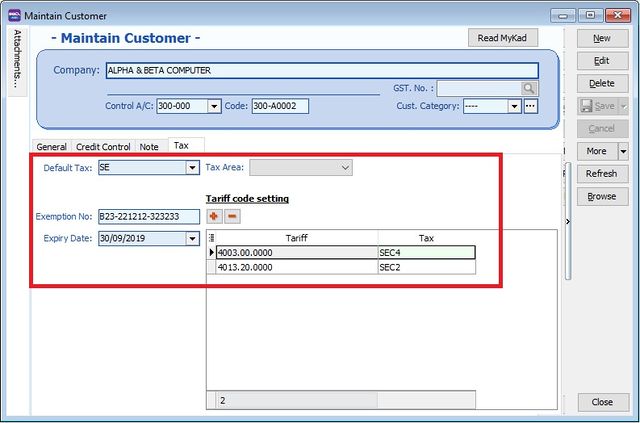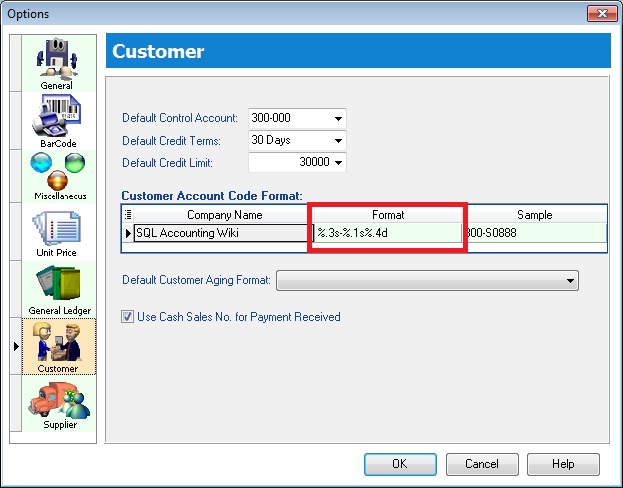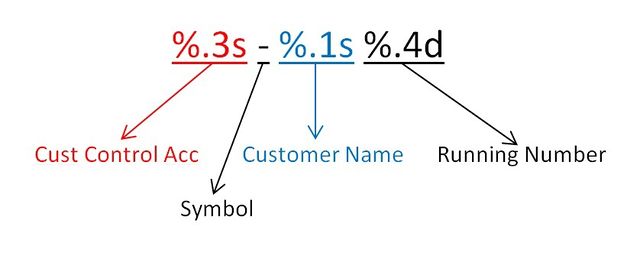Menu: Customer | Maintain Customer...
Introduction
- To keep the customer profile data such as addresses, telephone, fax, email, contact person, credit limits, credit terms, etc. In other words, it is your customer contacts list.
New Customer
- To create NEW customer, CLICK on NEW button. See screenshot below.
- You will get a blank form to be fill-in with the customer data.
- You may start input the following fields:
| Field Name | Explanation & Properties |
|---|---|
| Company |
|
| Description 2 (UNDERLINE below Company) |
|
| Control A/c |
|
| Code |
|
| Cust Category |
|
General
| Field Name | Explanation & Properties |
|---|---|
| Branch Name |
|
| Address (4 lines) |
|
| Attention |
|
| Phone 1 & 2 |
|
| Fax 1 & 2 |
|
| |
| Area |
|
| Agent |
|
| Currency |
|
| Credit Terms |
|
| Credit Limit |
|
| Statement |
|
| Aging On |
|
| Price Tag |
|
Note
| Field Name | Explanation & Properties |
|---|---|
| Account Open Date |
|
| Remark |
|
| Biz Nature |
|
| Note |
|
| Status |
|
Tax
| Field Name | Explanation & Properties |
|---|---|
| Default Tax |
|
| Tax Area |
|
| Exemption No |
|
| Expiry Date |
|
Tariff Code Setting
| Field Name | Explanation & Properties |
|---|---|
| Tariff |
|
| Tax |
|
Edit Customer
- You can EDIT the customer, CLICK on EDIT button. See screenshot below.
NOTE : 1. User able to EDIT the customer data depends on the user access rights granted. 2. Any EDITING the system will be audited (logged) with changes made.
Save Customer
- You have to SAVE the customer data before can be used. See screenshot below.
Delete Customer
- You can DELETE the unwanted customer data. See screenshot below.
NOTE : 1. User able to DELETE the customer data depends on the user access rights granted.
Customer Code Format
- Customer code can be AUTO generate or overwrite it manually. See screenshot below.
IMPORTANT : 1. Every customer code is unique. 2. If the system found there is an duplicate code trying to save, users will be notify by warning message. See screenshot below.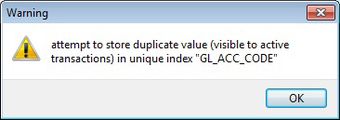
- You can set the customer code format via Tools | Options...(Customer). See screenshot below.
- Explanation of the Customer Code Format:
- For example,
| Company Name | Customer Control Acc | Format | Result |
|---|---|---|---|
| ABCD SDN BHD |
301-000 |
%.1s-%.1s%.1d |
3-A-1 |
| ABCD SDN BHD |
301-000 |
%.2s-%.2s%.2d |
30-AB-01 |
| ABCD SDN BHD |
301-000 |
%.3s-%.3s%.3d |
301-ABC-001 |
| ABCD SDN BHD |
301-000 |
%.4s-%.4s%.4d |
301--ABCD-0001 |
Credit Control
- Credit Control use to control the customer outstanding within the specific overdue and credit limit given. See screenshot below.
IMPORTANT : 1. Depends on the user access rights to the Customer Credit Control. 2. Override credit limit can be granted in the user access control.
Credit/Overdue Limit
- Credit limit is the limit to set based on the total outstanding.
- Overdue limit is the limit to set based on the overdue outstanding only.
- Tick "Add PD Cheque to Credit Limit" to include any post dated payment to increase the credit limit.
Exceed Credit/Overdue Limit
- Credit Control can be apply to the following document type :-
1. QT - Quotation 2. SO - Sales Order 3. DO - Delivery Order 4. IV - Sales Invoice 5. CS - Cash Sales 6. DN - Debit Note
- You have tick "Apply To" in order to set the further action (eg. unblock, block or override) to control the exceed credit and overdue limit. See screenshot below.
| Control Type | Action | ALLOW EXCEED |
|---|---|---|
| Exceed Credit Limit | Unblock | YES |
| Exceed Credit Limit | Block | NO |
| Exceed Credit Limit | Override | PASSWORD REQUIRED |
| Exceed Overdue Limit | Unblock | YES |
| Exceed Overdue Limit | Block | NO |
| Exceed Overdue Limit | Override | PASSWORD REQUIRED |
Suspended
- You have tick "Apply To" any document type in order to tick the SUSPENDED.
- At the same times, you can input the suspended message to prompt to the user when they try to save the documents. See screenshot below.