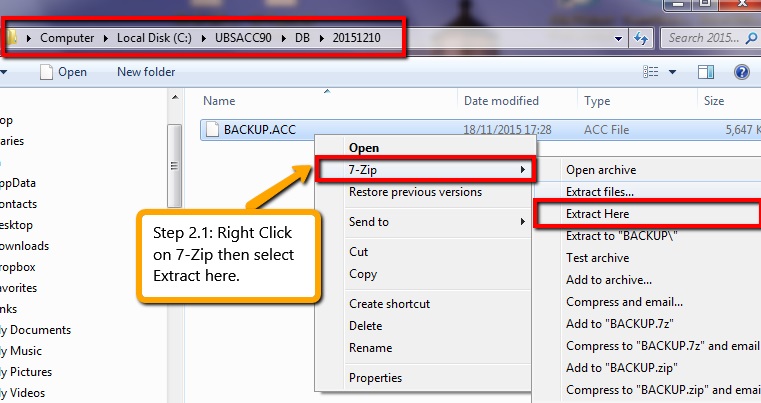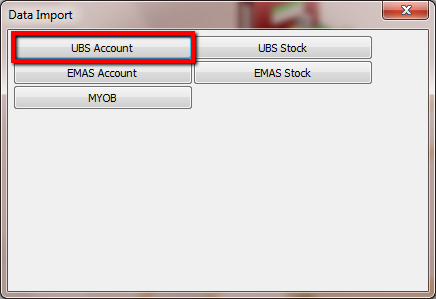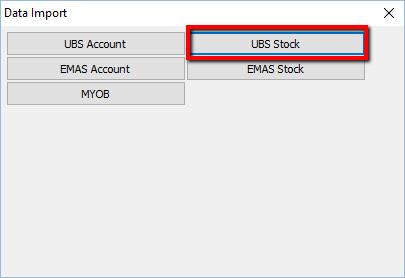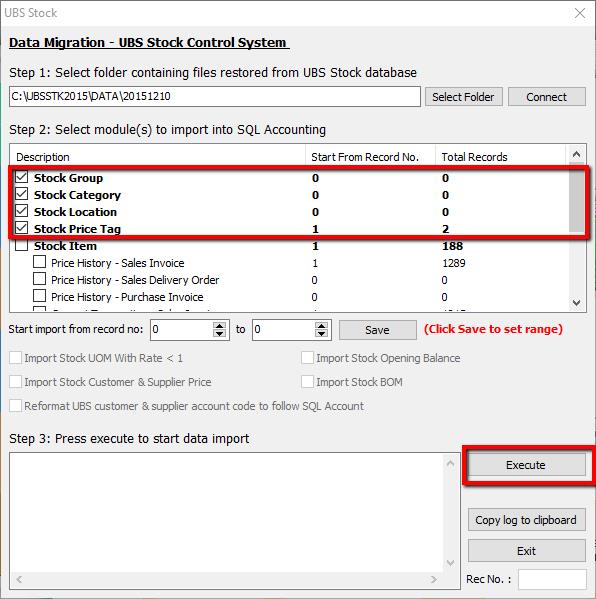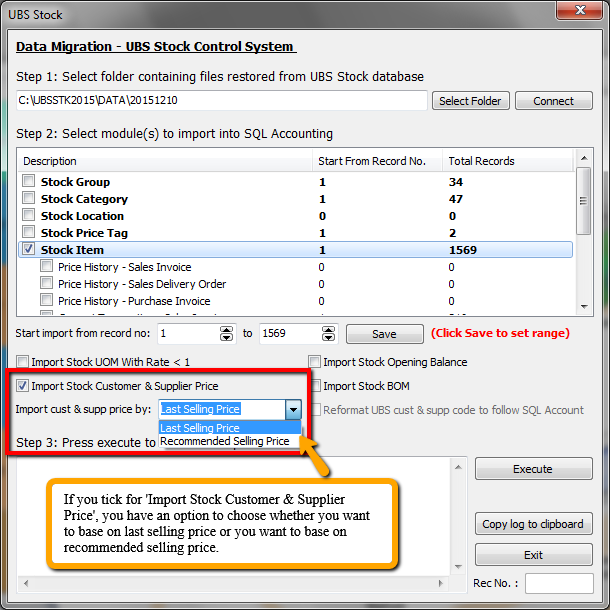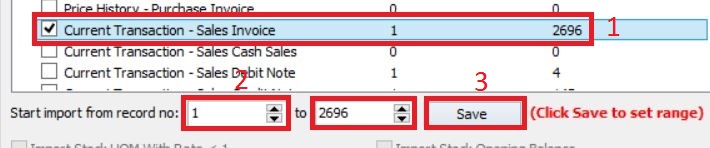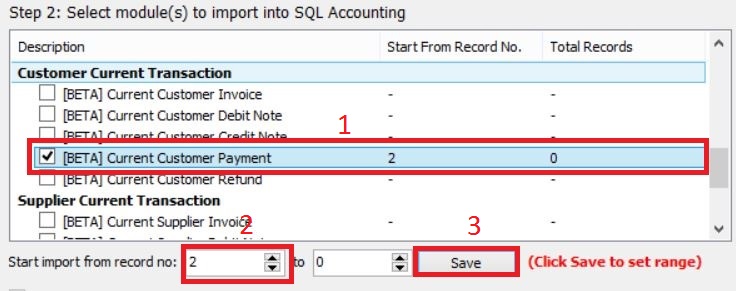Module that can be import from Sage UBS
| Data Migration from Sage UBS | Module | Data Migration from Sage UBS | Module | Data Migration from Sage UBS | Module |
|---|---|---|---|---|---|
| Chart of Account | Yes | Journal Entry | Yes | Sales Debit Note | Yes |
| Customer Master | Yes | Bank Reconciliation | Coming Soon | Sales Credit Note | Yes |
| Supplier Master | Yes | AR/ Customer Invoice | Yes | Price History - Sales Invoice | Yes |
| Stock Master | Yes | AR/ Customer Debit Note | Yes | Price History - Sales Delivery Order | Yes |
| Agent Master | Yes | AR/ Customer Credit Note | Yes | AP/Supplier Invoice | Yes |
| Project Master | Yes | AR/ Customer Payment | Yes | AP/Supplier Debit Note | Yes |
| Area Master | Yes | Sales Quotation | No | AP/Supplier Credit Note | Yes |
| Currency Master | Yes | Sales Order | No | Purchase Order | No |
| Terms Master | Yes | Sales Delivery Order | No | Purchase Invoice | Yes |
| GL Opening Balance | Coming Soon | Sales Invoice | Yes | Purchase Debit & Credit Note | Yes |
| Cash Book Entry | Yes | Sales Cash Sales | Yes | Price History - Purchase Invoice | Yes |
Time Estimate
Different pc might have different timing.
| Duration of migration from Sage UBS | 1000 Records | 10,000 Records |
|---|---|---|
| Masterfile | 2-5 Mins | 8-10 Mins |
| AR/AP Opening Balance | 5-10 Mins | 15-30 Mins |
| Sales/ Purchase Price History | 5-10 Mins | 15-30 Mins |
| Sales/ Purchase Current Transactions | 30-50 Mins | 1.5-2 Hours |
| AR/AP Current Transactions | 30-40 Mins | 1.5-2 Hours |
| GL Current Transactions | 10-15 Mins | 25-40 Mins |
Flow of Import
Account Master File ( GL, Customer, Supplier.. )--> Stock Master File ( Stock Group, Stock Item..)--> Stock ( Sales Price History..) --> Stock ( Current Transaction)--> Account ( Opening Balance.. )--> Account (Current Transaction..)
Limitation & Precaution
- No support for opening balance with foreign currency.
- This is because UBS have two posting (1 local, 1 foreign) for foreign currency transaction and sometimes one of the posting might be missing.
- This is to avoid system from auto-delete AR/AP opening balance when importing Price History with same document number.
Preparing SQL Account Before Import Master Data
Please make sure that SQL Account version is version 728 and above.
Here are the things to do before data import:-
- Open SQL Account and create a new empty database.
Restore database from UBS
Here are the step-by-step guide how to restore database from UBS:-
- Get the UBS Backup file ( BACKUP.ACC & BACKUP.STK ) and place the UBS backup file to the correct version database folder, example as below : Directory to place UBS Backup File as below : USB Account Old Version = C:\UBSACC90\DB or C:\UBSACC2015\DB UBS Stock Old Version = C:\UBSSTK90\DB or C:\UBSSTK2015\DB Sage UBS Account = C:\UBSACC2015\create new folder for your backup file. Sage UBS Stock = C:\UBSSTK2015\create new folder for your backup file.
- Download 7 Zip to extract UBS Backup file,( if you want to Import Master File Only) or else you may restore to UBS program ( For price history and current transaction ). Download Path for 7 Zip : Window 32 Bits : http://www.sql.com.my/utility/7-zip.msi Window 64 Bits: http://www.sql.com.my/utility/7-zip-x64.msi
- After extract the backup file or restore the backup file then in SQL Account Software you have to Create New Database and logon into the new company. Video Link may refer below : https://www.youtube.com/watch?v=H7C14DzLyPE
* Make sure install the right one or else you cannot find 7 zip to Extract.
Import Master Data
Import Account Master Data
Here are the step-by-step guide to importing master data:-
- Account which mean import COA, Maintain Customer, Maintain Supplier, Agent, Area, Term, Project, Currency and Customer & Supplier Outstanding
- Stock which mean import Stock Group, Stock Category, Stock Location, Stock Price Tag, Stock Item, Sales Invoice History, Sales Delivery Order History, Purchase Invoice History.
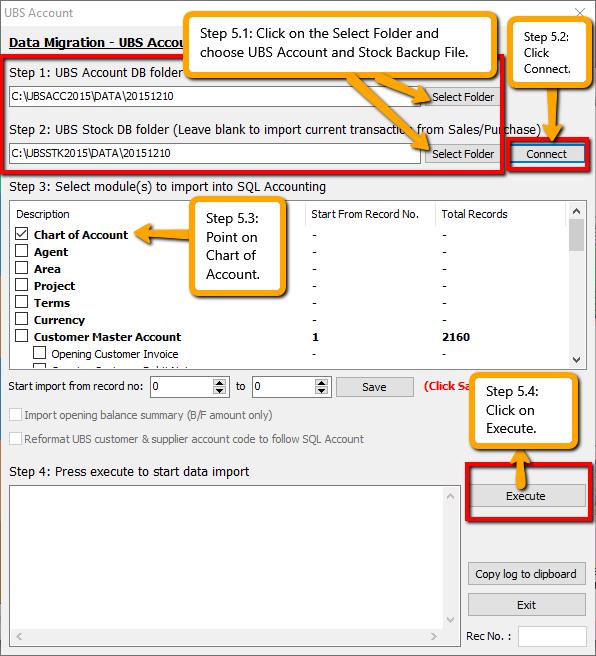
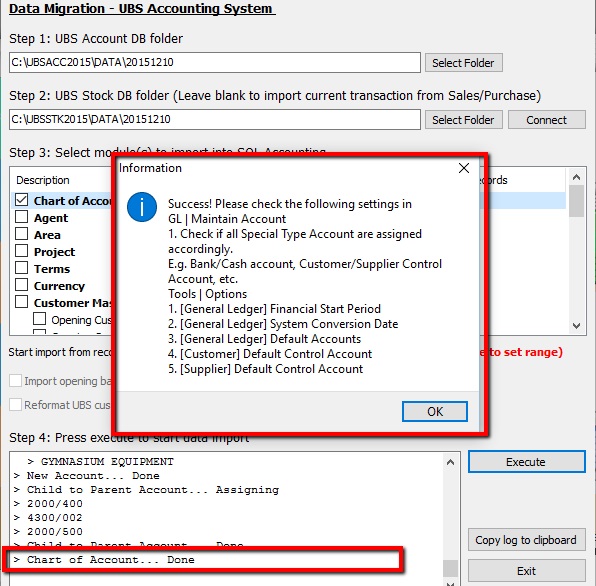
- Go to Tools | Options | Customer and change the Default Control Account. Repeat the same for Supplier.
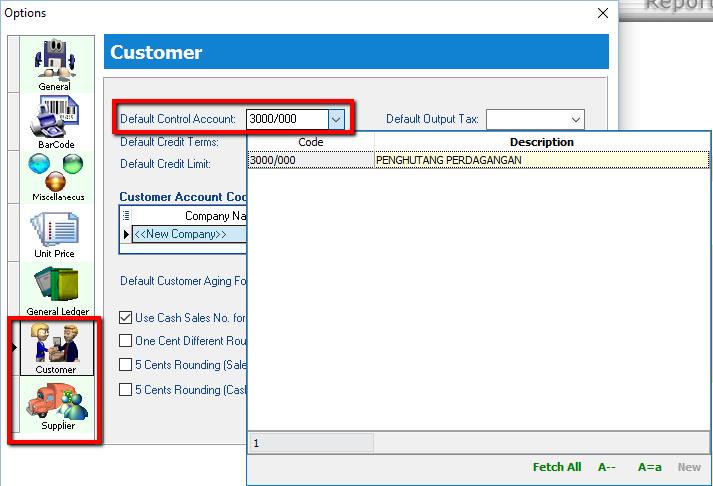
- Go to Tools | Options | General Ledger and set the Default Account accordingly
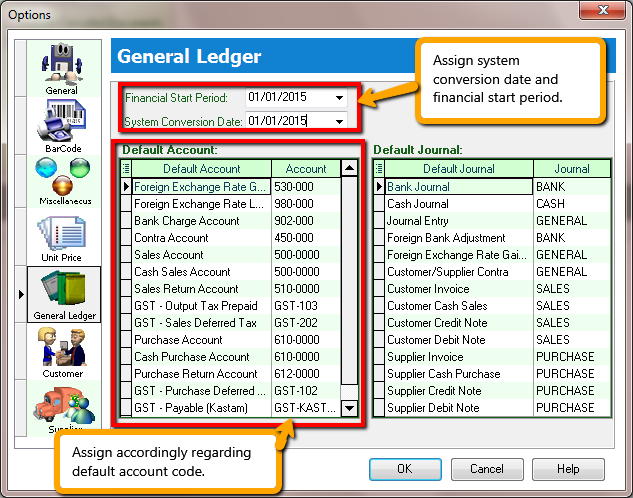
Import Stock Master Data
- Tick Stock Group, Category, Location, Price Tag.
Please make sure user have purchase those module before import!
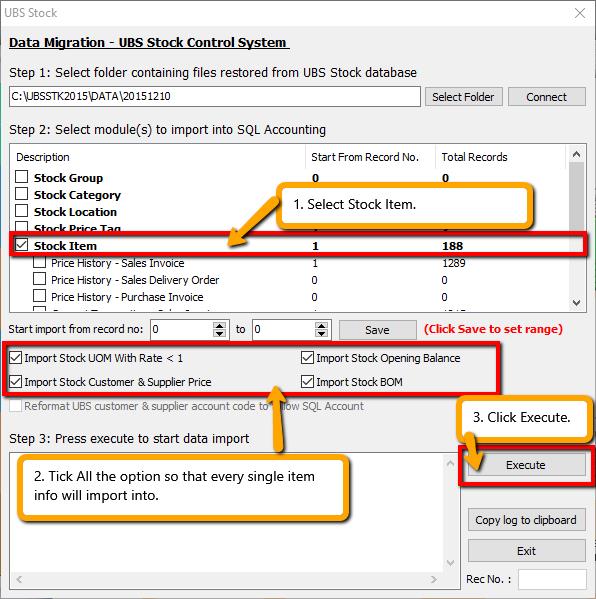
* Also pay attention to the options below where you can choose to import extra Stock Item data such as UOM with Rate < 1, Stock Opening Balance & etc.
If you want to import Stock Customer & Supplier price:
this feature only available in version 737 and above.
Import Sales & Purchase Price History and Opening Balance
Preparation Before Import Transactions
The following steps are required if you are importing opening balance or current transactions:-
- Go to File | Product Activation and insert your Activation Code or Season Code and click Register.
- If current transactions involve GST tax code, go to GST | Start GST Now to activate GST module.
- To minimize any pop-up dialog during import:-
- Go to Tools | Options | Unit Price. For all tabs (Sales, Purchase, Stock, Cash Sales & Cash Purchase), under the Option column, change all to blank as shown below:-
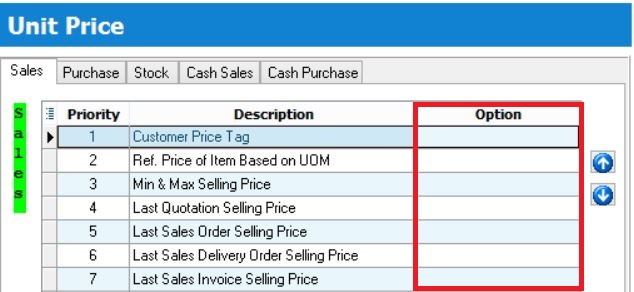
- Go to Tools | Options | Miscellaneous and untick Prompt Negative Stock Quantity Dialog Box and Prompt Duplicate Cheque Number
- Logout and login as the new user you created.
- You may revert the changes back to original after data import.
Import Sales & Purchase Price History Data
- Before importing Sales & Purchase Price History, login into UBS and perform the following steps:-
- Repeat above step for Creditor.
- Please check with clients if they want to do UBS Account Year End Processing before importing Debtor or Creditor Opening Balance.
- Login SQL Account, make sure you have insert season code for this database, and Start GST feature in SQL Account Software
- Now, go to File | Data Import | UBS Stock. Under Stock Item, tick the Price History - XXX options you wish to import.
1. Transaction | Open Item Debtor | Edit B/F or O/I | Must tick mark all to O/I | Exit 2. Transaction | Open Item Debtor | Maintain B/F Bills | Click "List" (Exit "List" and click "Generate" if there are transactions) 3. Transaction | Open Item Debtor | Bill Payment Ledger | List Missing Records in Arpost.DBF | 4. Press OK if there are items in the list or press Exit if non
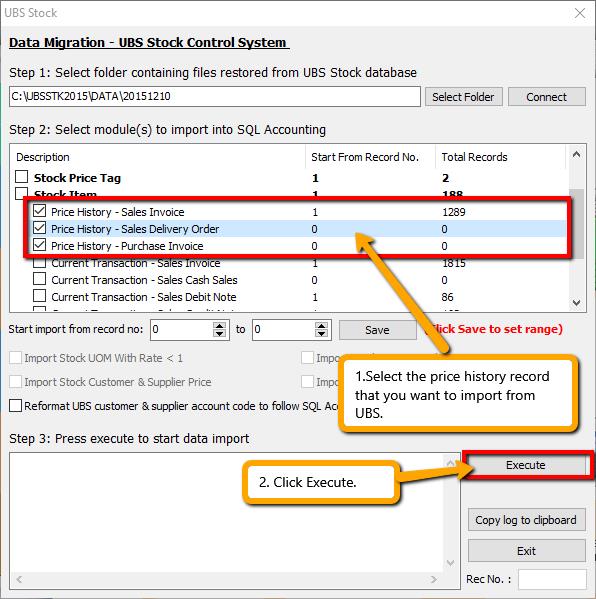 Video link may refer below : https://www.youtube.com/watch?v=s0GR8MDF5J4
Video link may refer below : https://www.youtube.com/watch?v=s0GR8MDF5J4
Import Opening Balance
Year End Closing at UBS
- Before importing Opening Balance, login into UBS and perform the following steps:-
- Old Version = Go to Housekeeping | Run Setup | General Setting (check when is the accounting period) then insert " Closing Period".
- Sage UBS = Go to Housekeeping | Setup | General Setup (check when is the accounting period) then insert " Closing Period".
We strongly recommend that direct use the year end database to import instead of re-do the year end cut off at UBS.
Video link may refer below : https://youtu.be/s0GR8MDF5J4?t=1m57s
After Year End at UBS
DO NOT select the folder under the UBS database folder. E.g. "DATA2013" This is because after year end cut off UBS will auto generate a new folder for old financial cut off period.
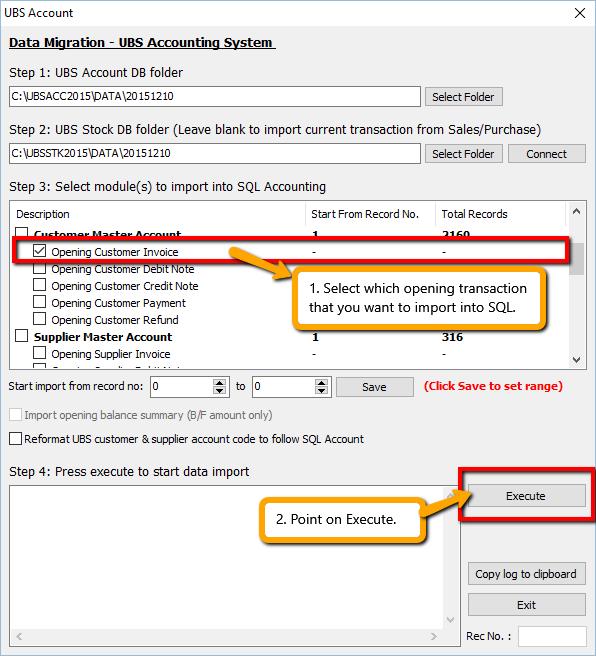
- Note : After done. May compare Customer Aging with UBS :
- In UBS Step : 2. Debtors | A. Open Item Menu Debtors | 5. Print Detail Aging (SQL follow UBS Detail Aging)
- In Sage UBS : 2. Debtors | 7. Print Debtors Aging (SQL follow UBS Detail Aging)
Current Transaction Data Import
Import Sales & Purchase Current Transaction
- Go to File | Data Import | UBS Stock and select the UBS Stock database folder.
- Under Stock Item, tick the Current Transaction - XXX options that you wish to import.
- Click Execute and wait for the import to complete.
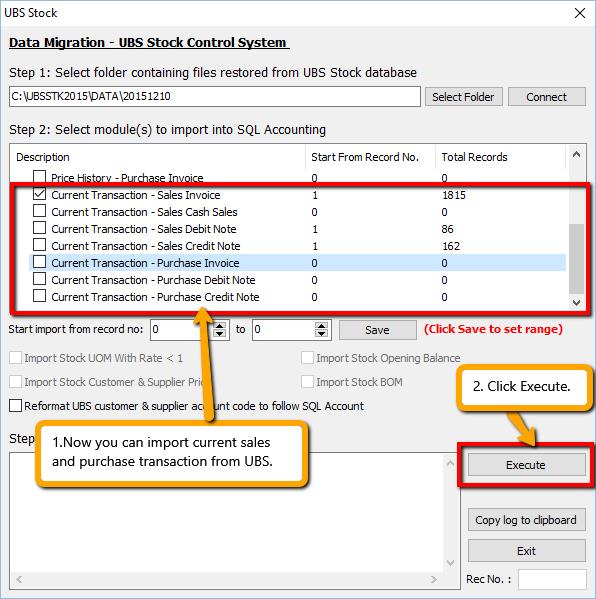
Import AP,AR,GL Current Transaction
- Go to File | Data Import | UBS Account and select the UBS Account database folder.
- Under Customer Current Transaction, tick the [BETA] Current Customer - XXX options that you wish to import.
- Click Execute and wait for the import to complete.
- Repeat the same steps for options under Supplier Current Transaction and GL Current Transaction.
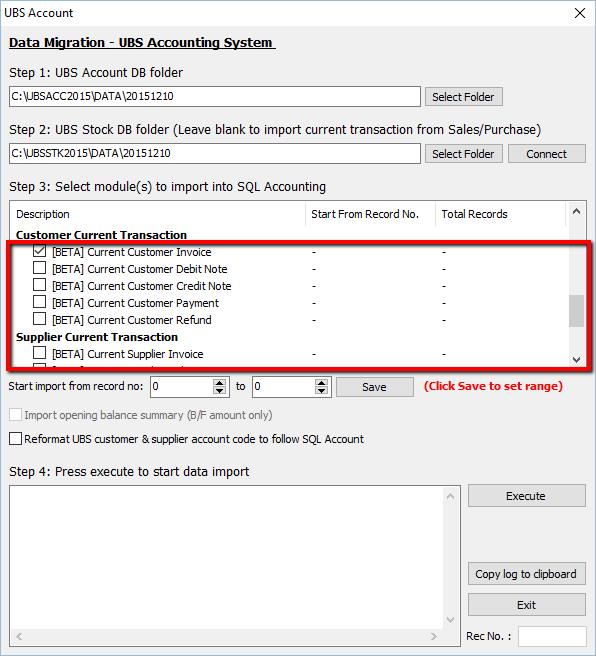
Troubleshooting
- First, it is best to tick and import one item at a time and perform backup before importing the next item.
- This is what you can do if the import process stopped halfway because of some error:-
- First, you can click "Copy log to clipboard" button and paste it into a notepad or just copy the last line of the log manually
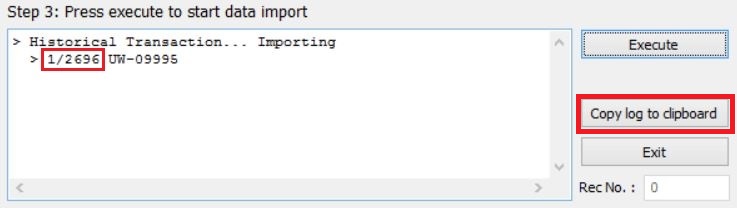
- Then, you can skip the record with error as shown below:-
- Highlight the item you're importing
- Change the record no to the next number
- Click Save and then click Execute again to resume
IMPORTANT NOTE
- Please double check all data imported into SQL Account from UBS. - We will appreciate if you would help report any issue encountered with detailed information so we can improve the data import tool. - Please be aware that Import Current Transaction is under BETA.
Housekeeping
- After UBS database is restored, run the following Housekeeping operation:-
- Index All Files
- Recover Data After Power Failure
- Delete Unwanted Transactions
Steps
http://www.sql.com.my/document/Import%20UBS%20Guides.pdf
Sage UBS are the trademark of its owner. For more information on Sage product, go to www.sage.my
See also
- Others Data Import