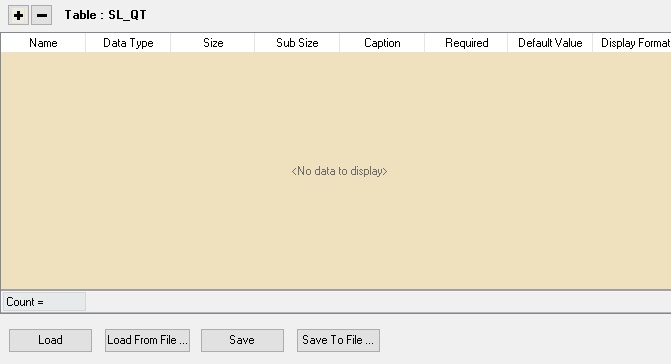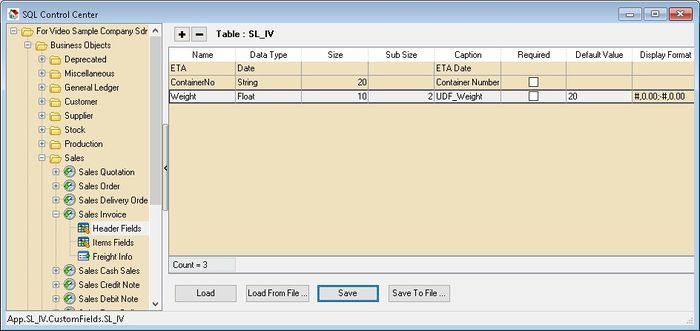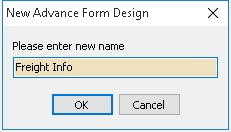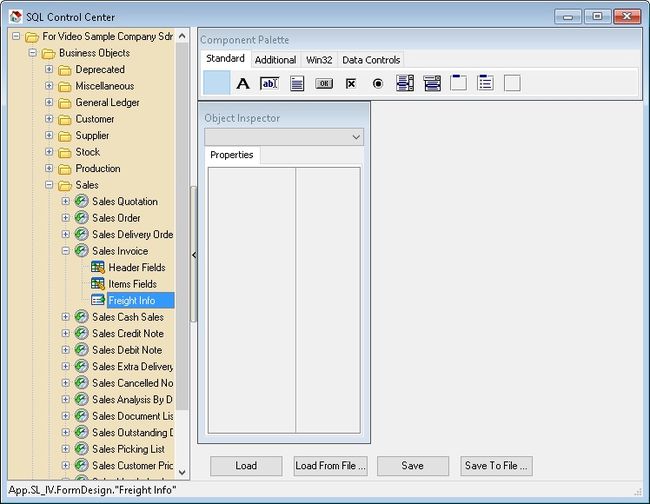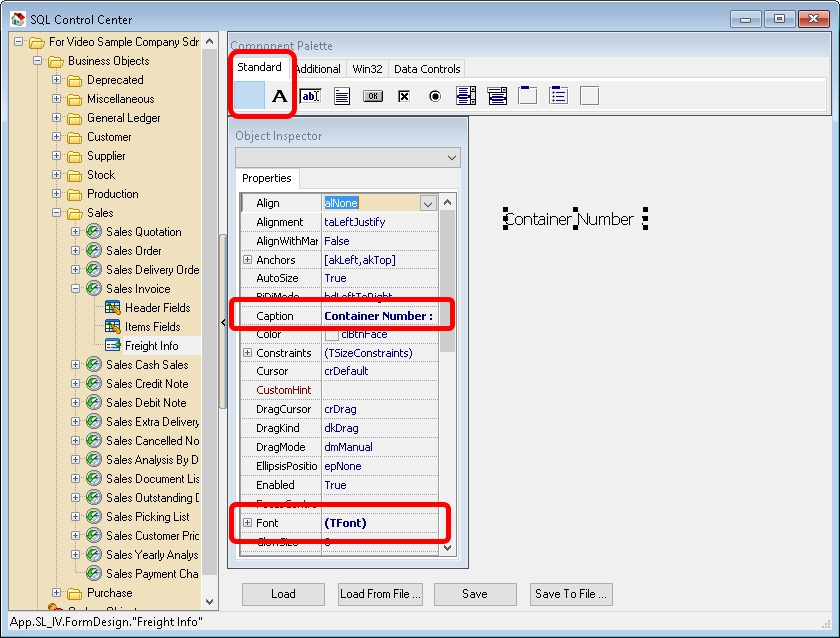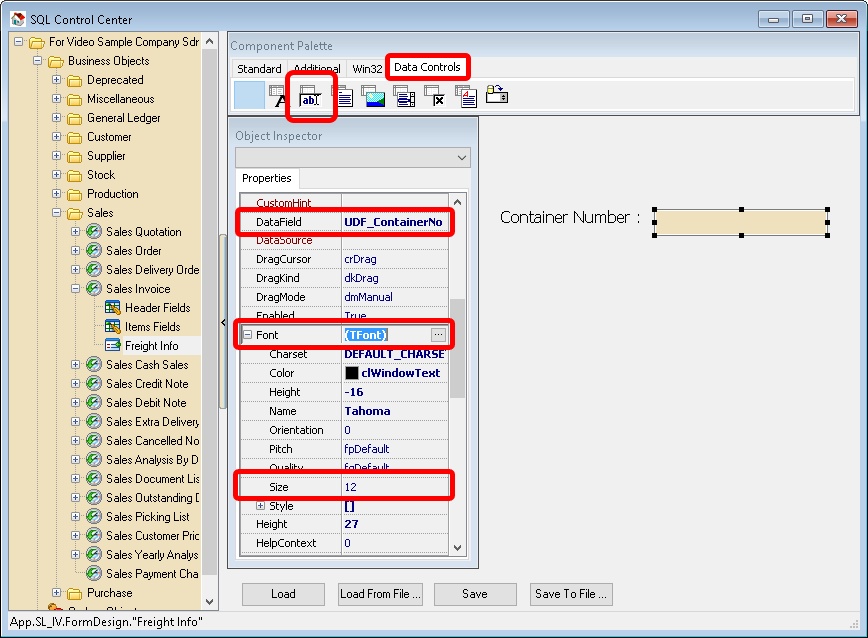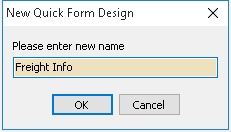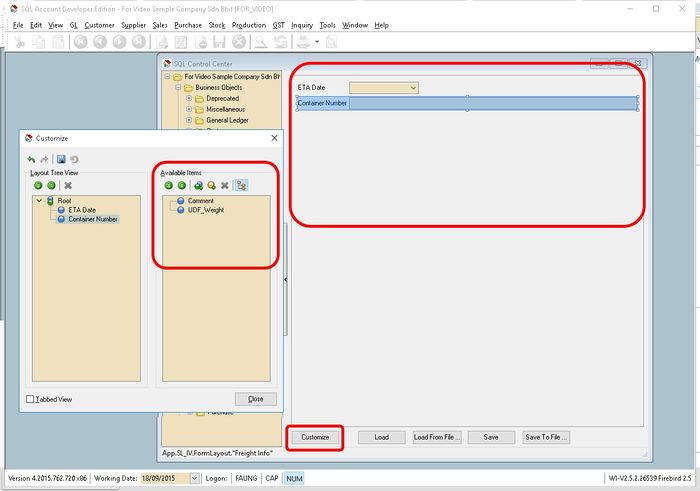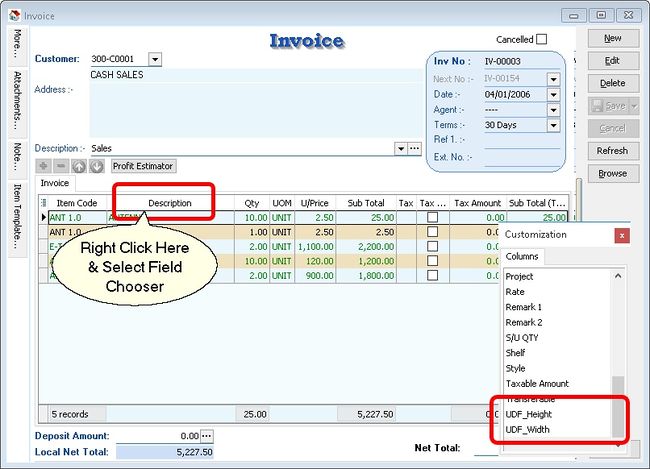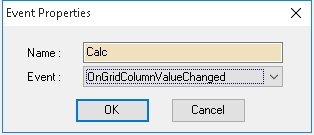Menu: Tools | DIY | SQL Control Center...
Introduction
This Additional Module where user can self
- Create new field (DIY Fields Module)
- Modified the SQL Accounting (DIY Script Module)
DIY Fields
- Available Data Field Type
- - Boolean
- - Currency
- - Date
- - Float
- - Integer
- - Memo
- - Picture
- - String
- For Explanation for Each Data Type may refer to http://www.w3schools.com/sql/sql_datatypes_general.asp
- ----------------------------------------------------------------------------------------------------------------------------------------------------
- ----------------------------------------------------------------------------------------------------------------------------------------------------
- User can create DIY Fields either at Header Fields or Item Fields
- In each Table had the below interface
Name Description Name - Field name
- Only Alphanumeric & no spacing
Data Type - Type of Field
Size - The Field Size
- Only applicable for Float, Integer & String Data Type
Sub Size - The Field Sub Size normally is the Decimal Point
- Only applicable for Float Data Type
Caption - Field name to be shown at user interface.
Required - To tell the system the current field MUST not empty
Default Value - Default Value to insert on New record
Display Format - Set Display format for Float, Currency & Integer Data Type
Load - Reload again the Script from the Database (Only for DIY Script)
Load From File - Load Script/Fields from the Text File.
- Be careful as system will delete the existing field before load the file to the system
Save - Save Current Script/Field
- Don't do Delete, Rename & Insert in same time (Only for DIY Fields)
Save To File - Save Current Script/Fields to Text File
+ Button - Add New Field
- Button - Delete Selected Field
Header Fields
Below is the example for Sales Invoice
Add New Fields
- 01. At the left panel look for Sales Invoice | Header Fields
- 02. Click the + Button on top to add New fields as above picture
- 03. Click Save button
Design Layout
They are 2 ways to creating the Layout for new fields added.
Advance Form Design
This mode is only for the user who known how to use the Delphi.
Pros
- Freely adjust & place the component.
Cons
- Not Easy to design
- Not support Date Data Type
- 02. Select New Advance Form Design
- 03. Enter the name (eg Freight Info) this will shown in the Sales Invoice Data Entry
- 04. Click OK
- 05. Click the Freight Info (name create at Step 3 above) on the left panel

- This Standard component is just for Fixed labeling or decoration
- The detail of each button can be refer to http://www.delphibasics.co.uk/Article.asp?Name=Standard
Component Purpose DBText Data-aware label that can display a field from a currently active record. DBEdit Data-aware edit box that can display or edit a field from a currently active record. DBMemo Data-aware memo box that can display or edit text BLOB data from a currently active record. DBImage Data-aware image box that can display, cut, or paste bitmapped BLOB images to and from a currently active record. DBListBox Data-aware list box that can display values from a column in a table. DBCheckBox Data-aware check box that can display or edit a Boolean data field from a currently active record. DBRichEdit Data-aware Rich Text Editor that can display or edit text BLOB data from a currently active record. cxDBSpinEdit Data-aware Edit box that can display or edit integer or Float data from a currently active record.
- ----------------------------------------------------------------------------------------------------------------------------------------------------
- ----------------------------------------------------------------------------------------------------------------------------------------------------
- 06. Click the Standard Tab & select Label button place on thee right panel
- 07. In the Object Inspector look for
- 08. Click the Data Controls Tab & select DBEdit button place on thee right panel
- 09. In the Object Inspector look for
- 10. Continue repeat Step 6 till Step 9 for rest of the UDF field.
- 11. Click Save button after done.
Quick Form Design (Recommended)
This mode is for the user who don't known how to use the Delphi.
Pros
- Easy to Design
Cons
- Unable to freely adjust & place the component.
- Not support Rich Text Editor.
- 02. Select New Quick Form Design
- 03. Enter the name (eg Freight Info) this will shown in the Sales Invoice Data Entry
- 04. Click OK
- 05. Click the Freight Info (name create at Step 3 above) on the left panel
- 06. Click Customise button.
- 07. Drag the UDF Field from the Available Item dialog box & drop to Right Panel
- 08. Continue repeat Step 7 for rest of the UDF field.
- 09. Click Save button after done.
Item Fields
There is no layout need to be design for Item Field UDF. You can drag out all the UDF field in the Field Chooser in the data Entry
- 01. Drag the UDF field from the Customization Dialog
- 02. Drop it the column you wanted to shown (eg In between Description Column & Qty Column)
DIY Script
This is additional Module which allow user to override or customise the SQL System.
The Language use is Pascal
Available Action/Event
Action/Event Description OnOpen The script trigger On Open the Form (eg On Open the Sales Invoice Form) OnClose The script trigger On Close/Exit the Form (eg on Exit Sales Invoice Form) OnBeforeNew The script trigger before the build in New Button action execute. OnAfterNew The script trigger after the build in New Button action Execute. OnBeforeEdit The script trigger before the build in Edit Button action execute. OnAfterEdit The script trigger after the build in Edit Button action Execute. OnBeforeDelete The script trigger before the build in Delete Button action execute. OnAfterDelete The script trigger after the build in Delete Button action Execute. OnBeforeSave The script trigger before the build in Save Button action execute. OnAfterSave The script trigger after the build in Save Button action Execute. OnBeforeCancel The script trigger before the build in Cancel Button action execute. OnAfterCancel The script trigger after the build in Cancel Button action Execute. OnBeforePrint The script trigger before the build in Print or Preview Button action Execute. OnGridBeforeInsert The script trigger before the build in + Button action Execute. OnGridAfterInsert The script trigger after the build in + Button action Execute. OnGridBeforePost The script trigger before post the current row record. OnGridAfterPost The script trigger after post the current row record. OnGridBeforeDelete The script trigger before the build in - Button action Execute. OnGridAfteDelete The script trigger after the build in - Button action Execute. OnGridBeforeCancel The script trigger before cancel the current row record. OnGridAfterCancel The script trigger after cancel the current row record. OnGridColumnValueChanged The script trigger on changes value in the current record.
- ----------------------------------------------------------------------------------------------------------------------------------------------------
- ----------------------------------------------------------------------------------------------------------------------------------------------------
Performing Script Calculation
Below is Example are doing following actions
- Get UDF_Length & UDF_Width from Maintain Item UDF Fields
- Do Calculation Qty := UDF_Length * UDF_Width * UDF_Rate
- 01. Right Click the Sales Invoice
- 02. Select New Event
- 03. Enter any name (eg Calc) in the Name field (Only Alphanumeric & no spacing)
- 04. Select OnGridColumnValueChanged for Event field
- 05. Click OK
- 06. Click the Calc (name create at Step 3 above) on the left panel
var FComServer, lBizObj : Variant;
cdsData : TClientDataSet;
function ComServer: Variant;
begin
if FComServer = Null then begin
FComServer := CreateOleObject('SQLAcc.BizApp');
end;
Result := FComServer;
end;
procedure GetStockInfo;
var lSQL, lCode : String;
begin
FComServer := null;
cdsData := TClientDataSet.Create(nil);
try
lCode := Dataset.FindField('ItemCode').AsString;
lSQL := Format('SELECT UDF_Length, UDF_Width FROM ST_ITEM WHERE Code=%s',[QuotedStr(lCode)]);
cdsData.Data := ComServer.DBManager.Execute(lSQL);
finally
lBizObj := null;
FComServer := null;
end;
end;
begin
if SameText(EditingField, 'ItemCode') OR
SameText(EditingField, 'UDF_Rate') then begin
try
GetStockInfo;
DataSet.FindField('UDF_Length').AsFloat := cdsData.FindField('UDF_Length').AsFloat;
DataSet.FindField('UDF_Width').AsFloat := cdsData.FindField('UDF_Width').AsFloat;
DataSet.FindField('Qty').AsFloat := DataSet.FindField('UDF_Length').AsFloat * DataSet.FindField('UDF_Width').AsFloat *
DataSet.FindField('UDF_Rate').AsFloat;
finally
cdsData.Free;
end;
end;
end.
- More Coming Soon....