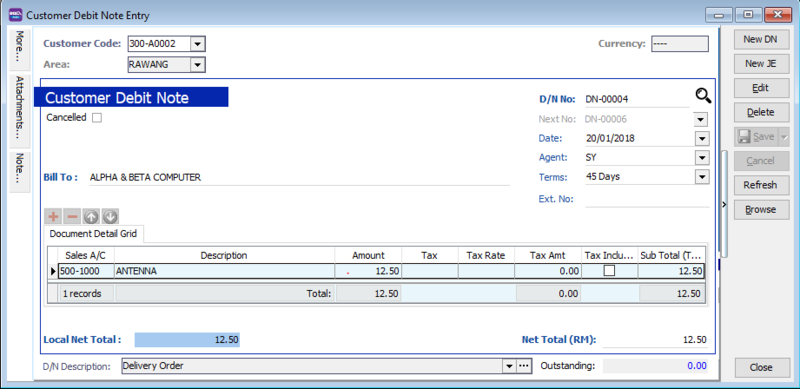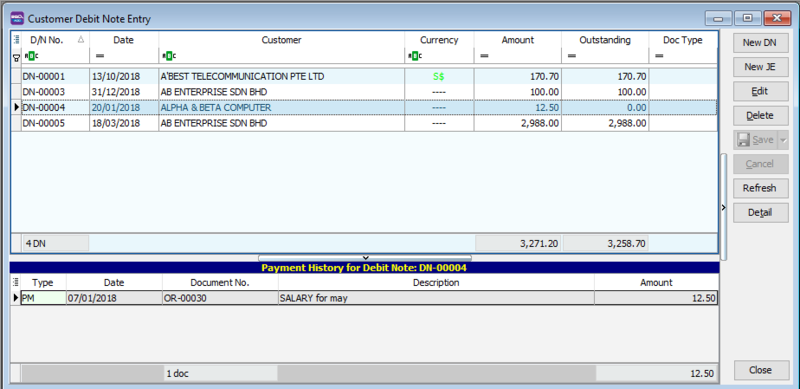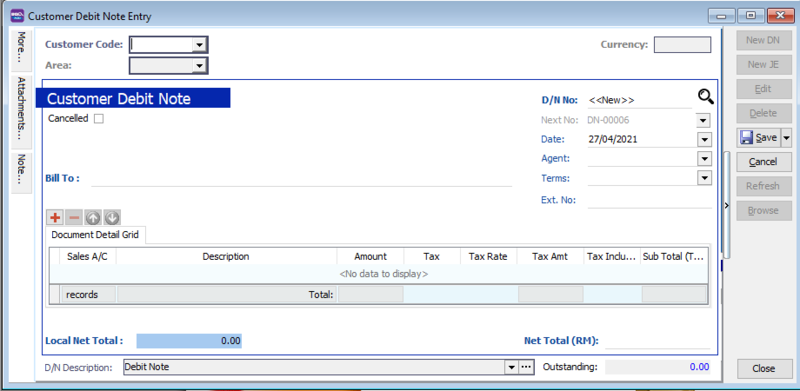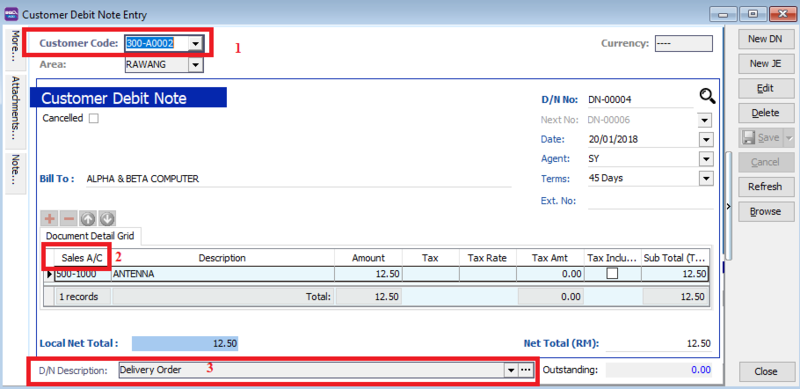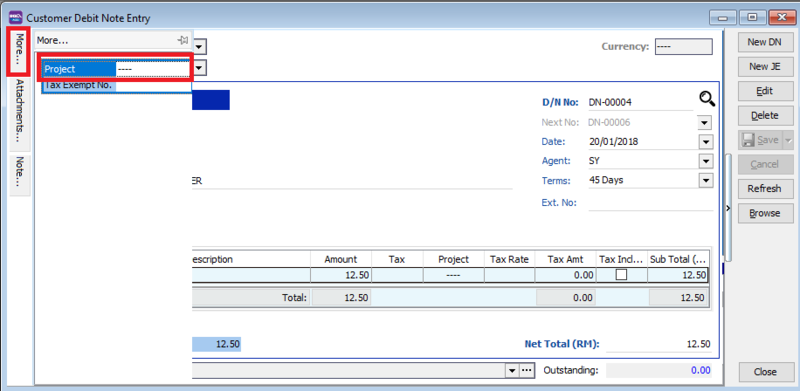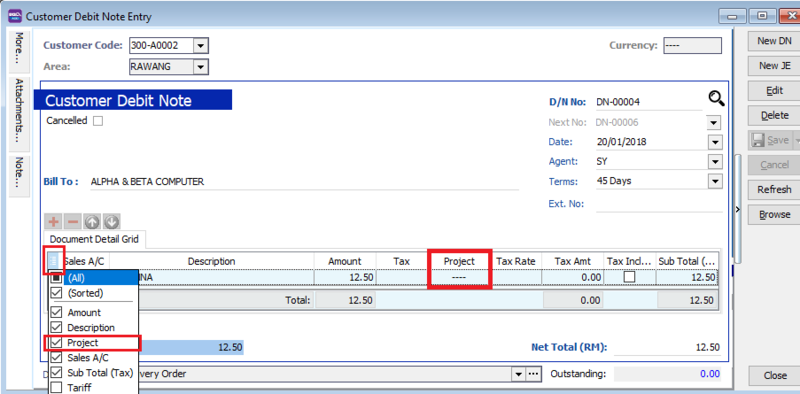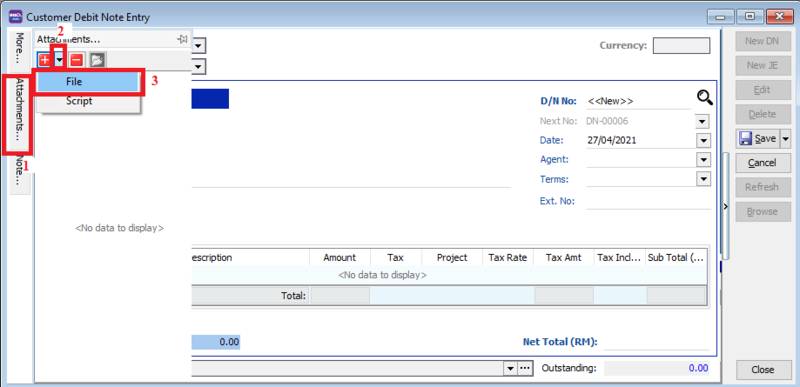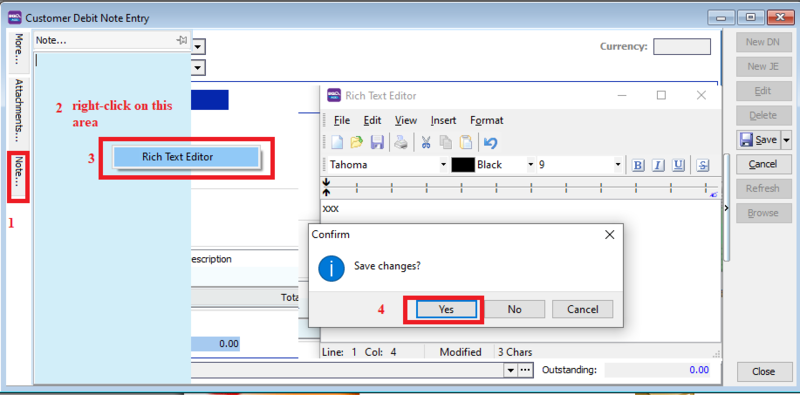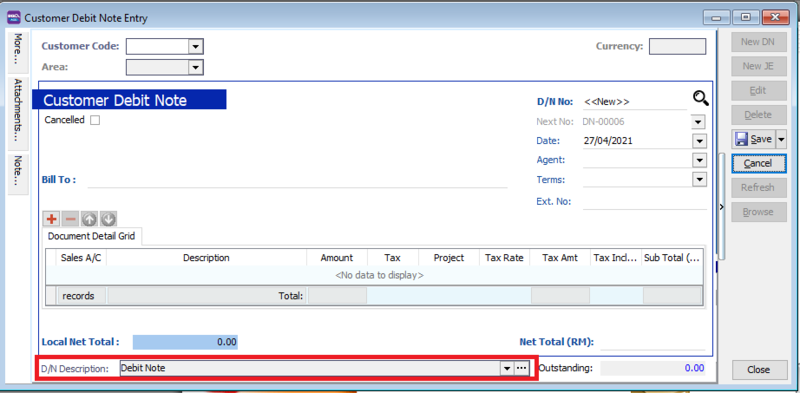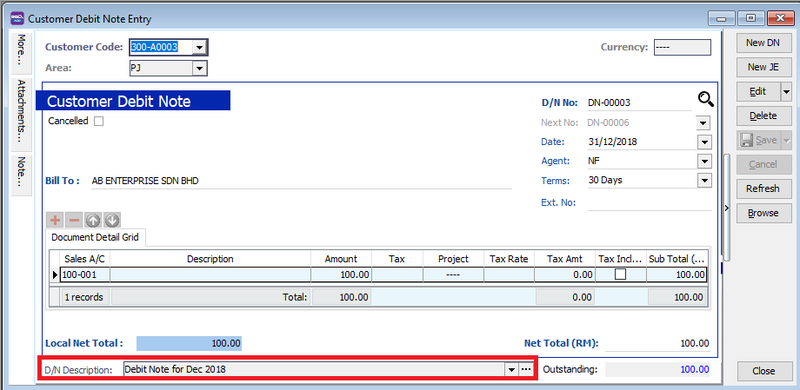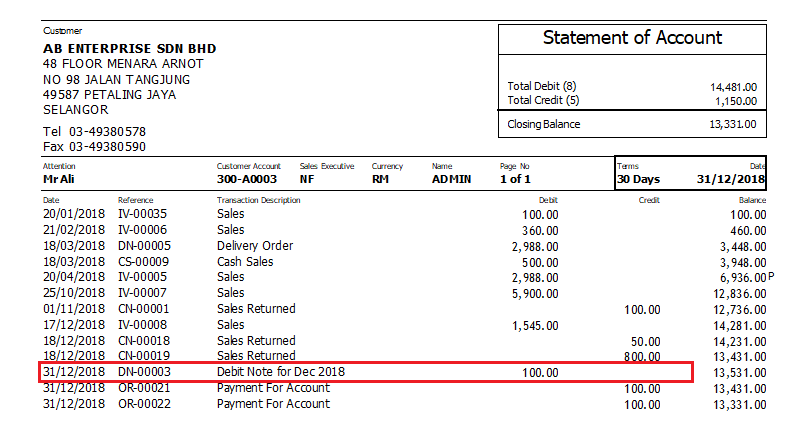Menu: Customer | Customer Debit Note...
Introduction
- General debit note to customer likes the adjustment for undercharged to services, insurance, or any non-stock control billing.
- Besides that, you can check the debit note status such as outstanding and payment history.
| Button Type | Description |
|---|---|
| New DN | To use Debit Note Running Number |
| New JE | To use Journal Entry Running Number |
Customer Debit Note - Entry
- 1. Click on New DN button.
- 2. See the New Customer Debit Note entry form screenshot below.
- 3. Select the Customer Code. You direct key-in and search by either customer code or name.
- 4. Input the Sales A/c and amount to be credit.
- 5. Write in the description for your Debit Note
- 6. Below is the example of the entry created:
Double Entry will be:-
DR CR
Customer Control Account RM500.00
Sales RM500.00
Customer Debit Note - Project
- There are 2 types of project you need to be take note.
- Document Project
- Detail Project
- For document project, you need to point to MORE section (on the left side bar).
- For detail project, you have to insert the project column out from Field Chooser.
| Label | Types | Explanation |
|---|---|---|
| A | Document Project | It represent the project for a document to be debit. |
| B | Detail Project | It represent the project for individual GL Account to be credit. |
Customer Debit Note - Attachment
- It is very useful to attach any supporting documents to a debit note.
- In future, you able to retrieve and refer the attachment file easily.
- 1. You have to point to the attachment section.
- 2. Click on ( + ) button to insert the filename path.
- 3. See the sample screenshot below.
Customer Debit Note - Note
- 1. Click on the Note section (on the LEFT side bar).
- 2. RIGHT click it, you will see the Rich Text Editor pop-up.
- 3. You can start key-in the note. See the example screenshot below.
- 4. Click on X button to save and exit the Rich Text Editor.
- 5. You will get prompted the Save changes? message. Click YES to save it.
Customer Debit Note - D/N Description
- 1. To show the document description in Customer Statement, eg. Debit Note for Dec 2018.
eg.