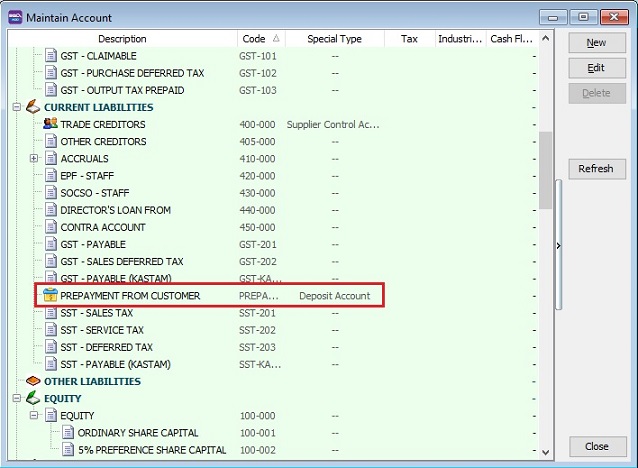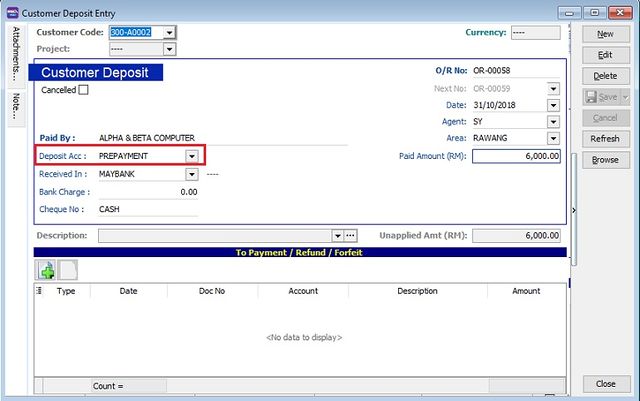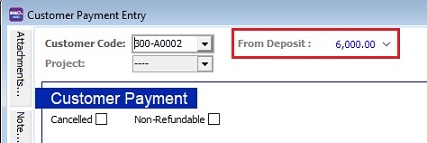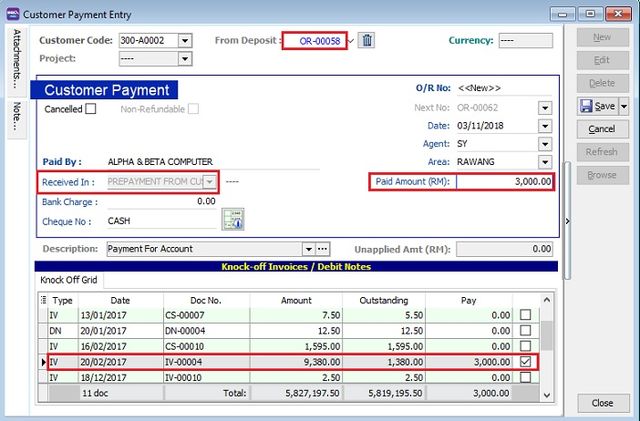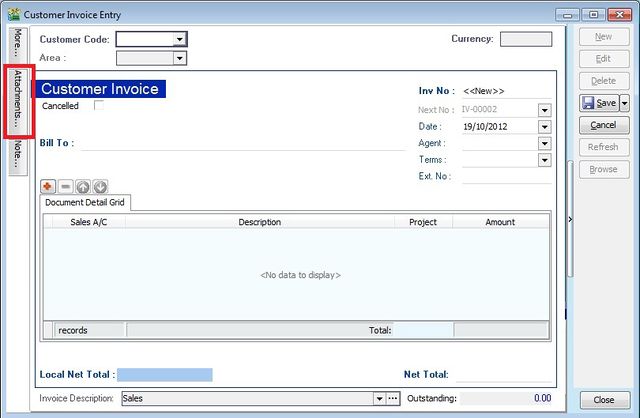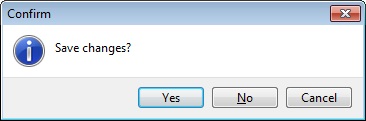| Line 47: | Line 47: | ||
::[[File: Customer Deposit-04.jpg |640px]] | ::[[File: Customer Deposit-04.jpg |640px]] | ||
:: Double entry will be:- | |||
::{| class="wikitable" | ::{| class="wikitable" | ||
|- | |- | ||
! | ! style="text-align:left;"| GL Account !! style="text-align:left;"| Description !! style="text-align:right;"| DR !! style="text-align:right;"| CR | ||
|- | |- | ||
| | | 310-001 || Maybank || style="text-align:right;"| 6,000.00 || style="text-align:right;"| | ||
|- | |- | ||
| | | PREPAYMENT || Prepayment from Customers || style="text-align:right;"| || style="text-align:right;"| 6,000.00 | ||
|} | |}<br /> | ||
<br /> | |||
==Customer Invoice - Attachment== | ==Customer Invoice - Attachment== | ||
Revision as of 01:33, 1 November 2018
Menu: Customer | Customer Deposit...
Introduction
- Deposits are the advance payments made or received for future services and goods to be invoiced. With accrual basis accounting, a prepayment for work that a corporation is obligated to perform becomes a liability.
- Generally, the double entry will be:-
Account Description DR CR Bank Account 500.00 Prepayment from Customers 500.00
- At General Ledger, Maintain GL Account must have a deposit account named "PREPAYMENT FROM CUSTOMERS" under Current Liabilities.
Customer Deposit - Entry
- 1. Click on New button.
- 2. Select the Customer Code. You direct key-in and search by either customer code or name.
- 3. You may select other deposit account to be credited in Deposit Acc.
- 4. You may select the bank / cash account to be deposit (to be debited) in Received In.
- 5. Enter the deposit amount into Paid Amount.
- 6. Below is the example of the entry created:
- 7. Double entry will be:-
GL Account Description DR CR 310-001 Maybank 6,000.00 PREPAYMENT Prepayment from Customers 6,000.00
Customer Payment Off Set with Deposit
Menu: Customer | Customer Payment...
- 1. Create NEW or EDIT customer payment.
- 2. Deposit balance (total deposit from each customer) will be displayed after a customer has selected.
- 3. Click to the arrow key down to select a deposit to offset with customer payment (to knock-off the outstanding invoices).
- 4. Deposit no (official receipt no) will displayed after the deposit has selected. Received in will be auto set to PREPAYMENT FROM CUSTOMERS.
- Double entry will be:-
GL Account Description DR CR 310-001 Maybank 6,000.00 PREPAYMENT Prepayment from Customers 6,000.00
Customer Invoice - Attachment
- It is very useful to attach any supporting documents to an invoice.
- In future, you able to retrieve and refer the attachment file easily.
- 1. You have to point to the attachment section.
- 2. Click on ( + ) button to insert the filename path.
- 3. See the sample screenshot below.
Customer Invoice - Note
- 1. Click on the Note section (on the LEFT side bar).
- 2. RIGHT click it, you will see the Rich Text Editor pop-up.
- 3. You can start key-in the note. See the example screenshot below.
- 4. Click on X button to save and exit the Rich Text Editor.
Customer Invoice - Invoice Description
- 1. To show the document description in Customer Statement, eg. Sales-Oct 2012.
- 2. Sample of customer statement screenshot below.