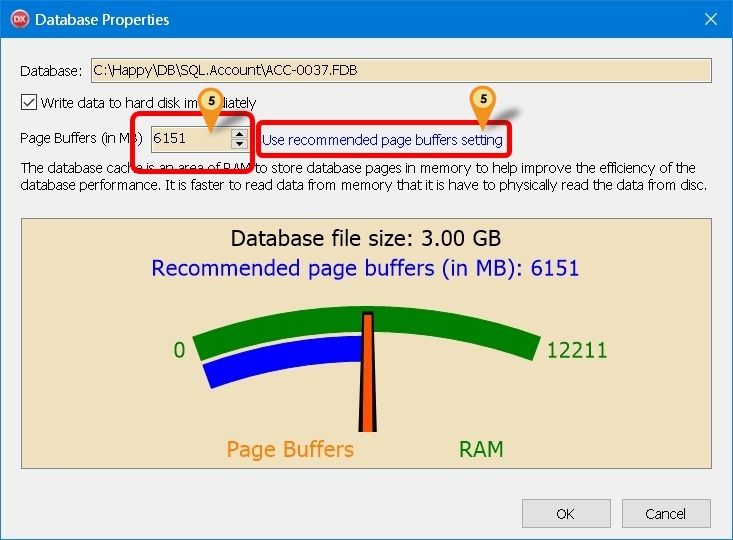(→Steps) |
(→Steps) |
||
| Line 37: | Line 37: | ||
* 16 (Default) | * 16 (Default) | ||
|} | |} | ||
:05. Enter the Size you wanted or Click <span style="color:#0000ff">Use recommended page buffers setting</span> | :05. Enter the Size you wanted or Click <span style="color:#0000ff">Use recommended page buffers setting</span> (Default is 300 MB) | ||
:06. Click OK | :06. Click OK | ||
Revision as of 04:16, 25 September 2018
Introduction
By default firebird not fully utilies the RAM. Using this new function user can self allocate size of RAM to be use for each Database.
Pros
- Fully use the available RAM in server
- Increase the database performance
Cons
- Will slow down the Server Performance if not careful
- Not support for Standalone
Requirement
- Available Version :
- SQL Accounting : 746 & above
- SQL Payroll : 130 & above
- Firebird Server
- Minimum 16 GB RAM
- A reliable Uninterrupted Power Supply or UPS (ie. backup power battery).
Steps
- 01. Click 3 dot button in the Login Screen
- 02. Right Click the Database you wanted to set.
- 03. Select Properties
- 04. Enter ADMIN Password
| Function | Description |
|---|---|
| Write data to hard disc immediately |
|
| Page Buffers (in MB) |
|
- 05. Enter the Size you wanted or Click Use recommended page buffers setting (Default is 300 MB)
- 06. Click OK