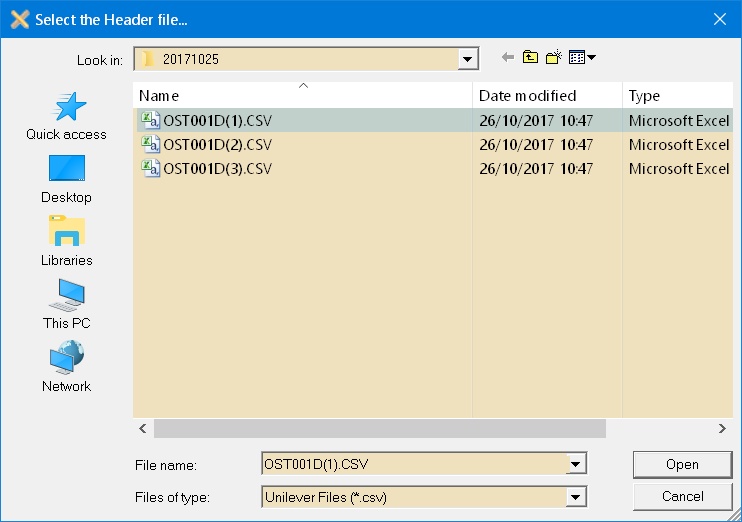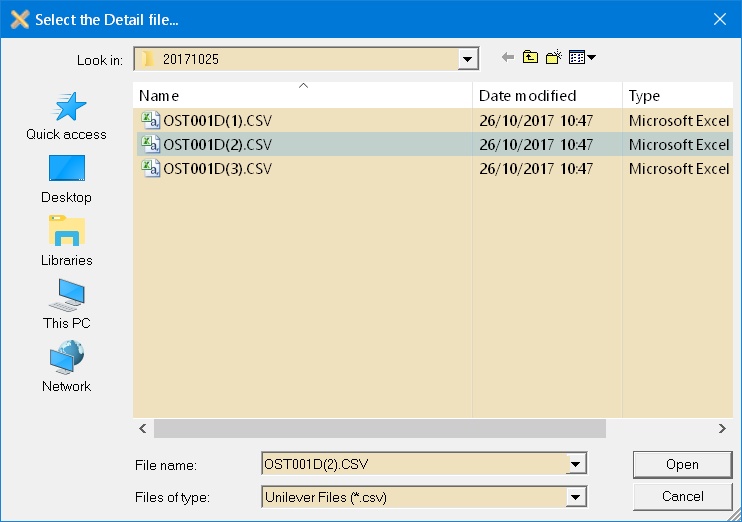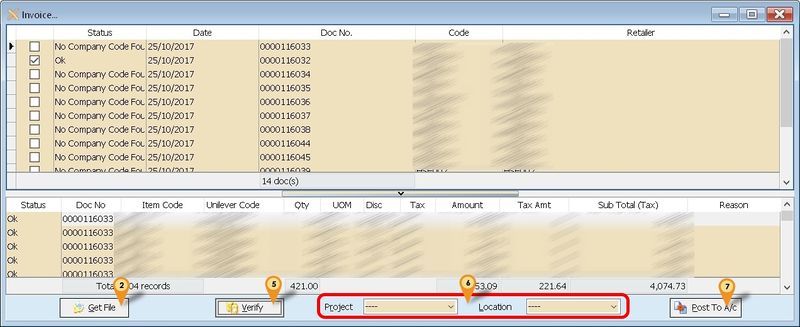| Line 13: | Line 13: | ||
==Import Program== | ==Import Program== | ||
* Version (1. | * Version (1.1.1.3) - 19 Mar 2018 | ||
* Evaluation Limit : 100 Records per file | * Evaluation Limit : 100 Records per file | ||
* http://www.estream.com.my/downloadfile/Fairy/SQLAccUnileverImp-setup.exe | * http://www.estream.com.my/downloadfile/Fairy/SQLAccUnileverImp-setup.exe | ||
* MD5 : | * MD5 : 61B93B412A681C07270C266CBCF59404 | ||
===History New/Updates/Changes=== | ===History New/Updates/Changes=== | ||
--Build 3-- | --Build 3-- 19 Mar 2018... | ||
* Upgrade to Version 1.1. | * Upgrade to Version 1.1. | ||
* Add back Old Format Import with auto add 00 infront of DocNo before Post to Account. | * Add back Old Format Import with auto add 00 infront of DocNo before Post to Account. | ||
Revision as of 08:13, 19 March 2018
Introduction
Is External Shareware Program which to import Unilever CSV file to
- Sales Invoice
- Sales Credit Note
Unilever Specification
Import Program
- Version (1.1.1.3) - 19 Mar 2018
- Evaluation Limit : 100 Records per file
- http://www.estream.com.my/downloadfile/Fairy/SQLAccUnileverImp-setup.exe
- MD5 : 61B93B412A681C07270C266CBCF59404
History New/Updates/Changes
--Build 3-- 19 Mar 2018...
- Upgrade to Version 1.1.
- Add back Old Format Import with auto add 00 infront of DocNo before Post to Account.
--Build 2--
- Fixed UnitPrice 0 when After Post to Account.
--Build 1--
- Update New Format.
--Build 0--
Todo
Field Mapping - Header
- 25 Sep 2017
| Unilever Field | Field Position | Field Size | SQL Accounting Field |
|---|---|---|---|
| INVH_Type | 1 | 2 |
|
| INVH_No | 3 | 10 | DocNo |
| INVH_Retailer | 17 | 8 | Code or Maintain Customer Remark |
| INVH_Date | 26 | 19 | DocDate |
- 07 Feb 2018
| Unilever Field | Field Position | Field Size | SQL Accounting Field |
|---|---|---|---|
| INVH_Type | 1 | 2 |
|
| INVH_No | 3 | 12 | DocNo |
| INVH_Retailer | 19 | 8 | Code or Maintain Customer Remark |
| INVH_Date | 28 | 19 | DocDate |
Field Mapping - Detail
- 25 Sep 2017
| Unilever Field | Field Position | Field Size | SQL Accounting Field |
|---|---|---|---|
| INVR_No | 3 | 10 | DocNo |
| INVR_Product | 13 | 8 | Item Code or
Maintain Item Code Note |
| INVR_Cases | 26 | 22 | Qty (UOM=CA) |
| INVR_Pieces | 48 | 22 | Qty (UOM=PCS) |
| INVR_Amount | 70 | 21 | Amount |
| INVR_Discount | 91 | 21 | Discount |
| INVR_TAXRate | 133 | 22 |
|
| INVR_TAXTotal | 155 | 21 | GST Amount |
- 07 Feb 2018
| Unilever Field | Field Position | Field Size | SQL Accounting Field |
|---|---|---|---|
| INVR_No | 3 | 12 | DocNo |
| INVR_Product | 15 | 8 | Item Code or
Maintain Item Code Note |
| INVR_Cases | 28 | 22 | Qty (UOM=CA) |
| INVR_Pieces | 50 | 22 | Qty (UOM=PCS) |
| INVR_Amount | 72 | 21 | Amount |
| INVR_Discount | 93 | 21 | Discount |
| INVR_TAXRate | 135 | 22 |
|
| INVR_TAXTotal | 157 | 21 | GST Amount |
- Unit Price will not import & will auto Assign by SQL Accounting due to Unilever file don't had Pieces Price & UOM Rate
Setting
In SQL Accounting
01. May refer to Point 2 at Things To Consider Before Import/Post
02. Make sure this option is Tick under Tools | Options | Customer
- Perform Tax/Local Amount Rounding
In Unilever Import
This can be see under Tools | Options
| Options | Description |
|---|---|
| UOM_Cases |
|
| UOM_Pieces |
|
| RetailAsCompCode |
|
| UnileverCodeAsItemCode |
|
Steps
Below steps is example to import Sales Invoice
01. Click Sales | Invoice...
02. Click Get File button & system will prompt 2 dialog like below
03. Select the Unilever Invoice Text Header File
04. Select the Unilever Invoice Text Detail File
05. Click Verify button to check the data with SQL Accounting Data
06. Select Project & Location (if Required)
07. Click Post To A/c button if confirm all is ok to post to SQL Accounting
FAQ
May refer to FAQ
See also
- Others Customisation