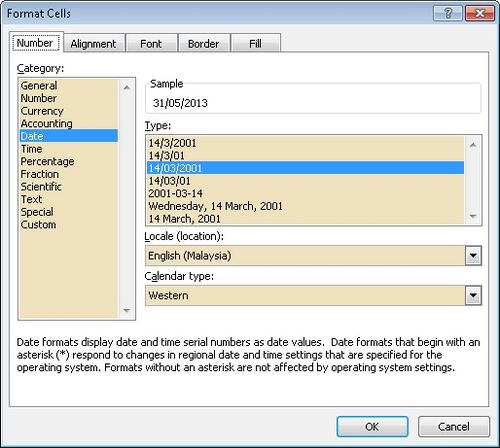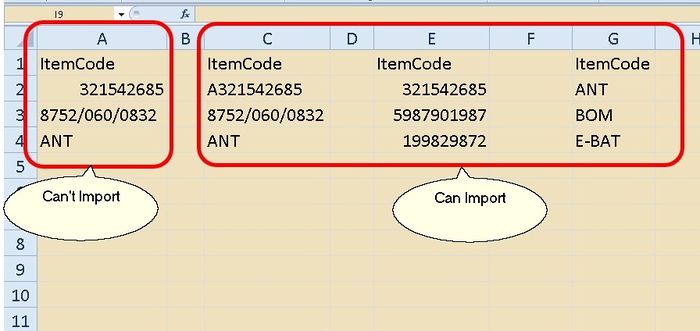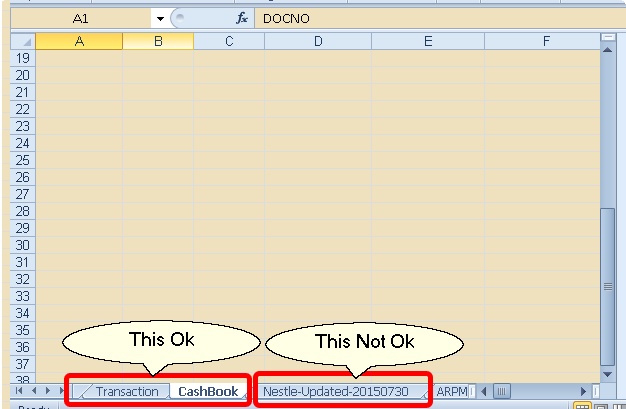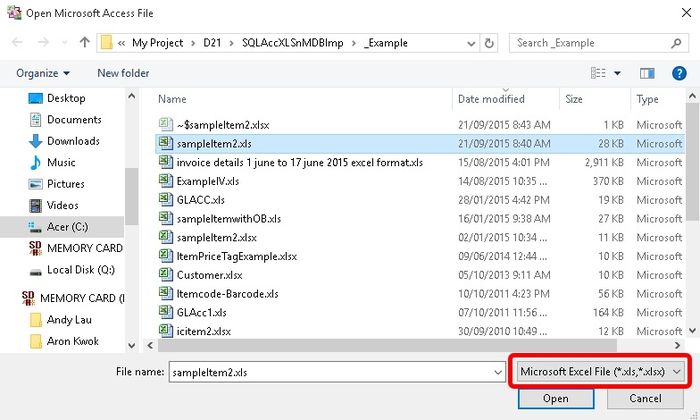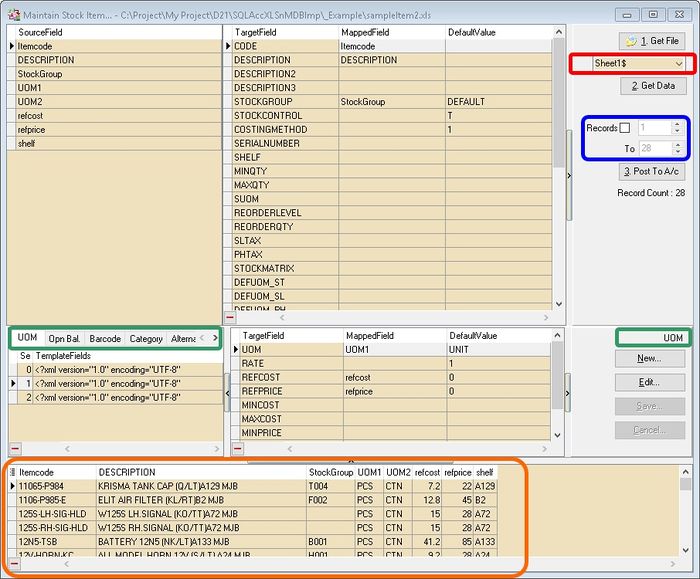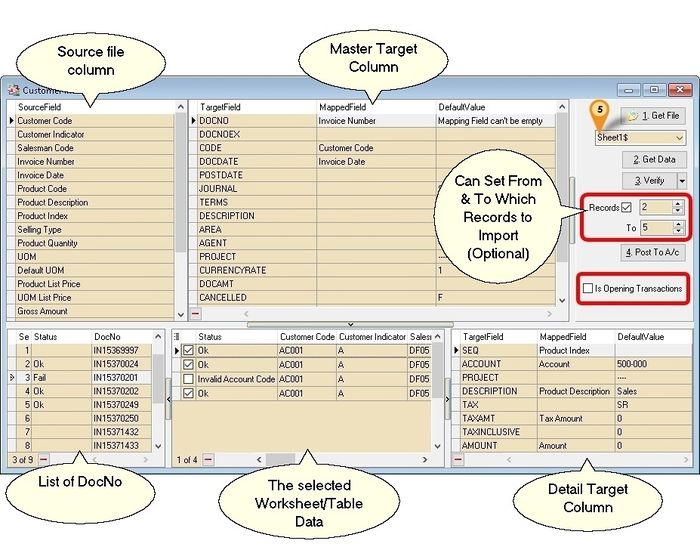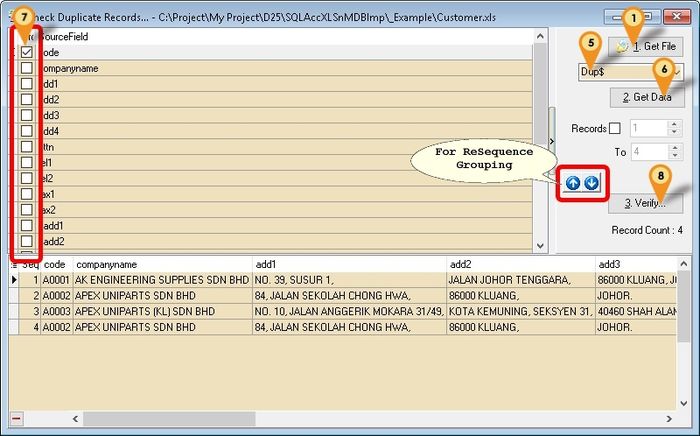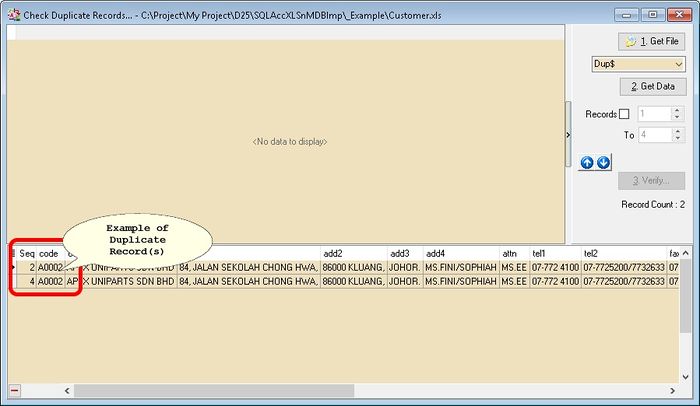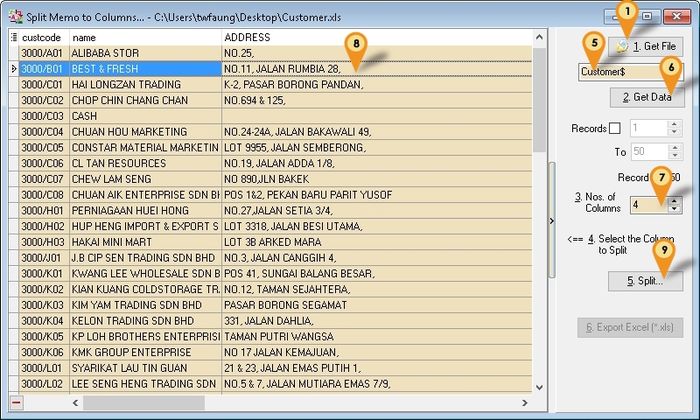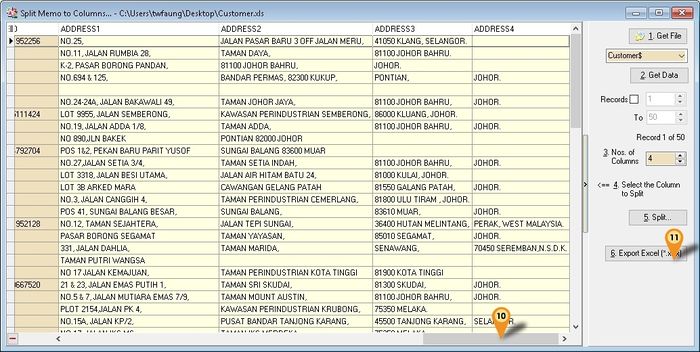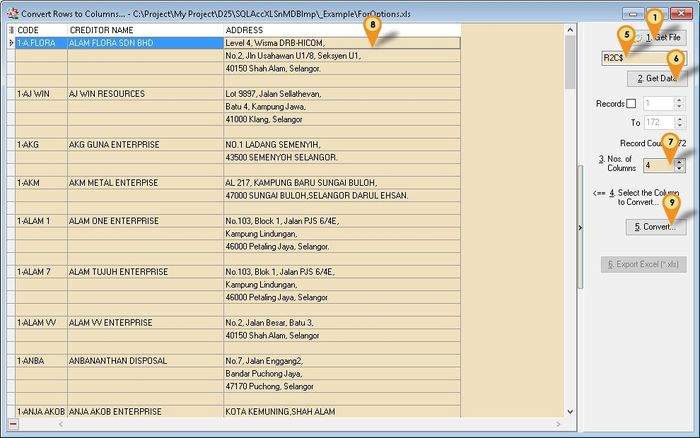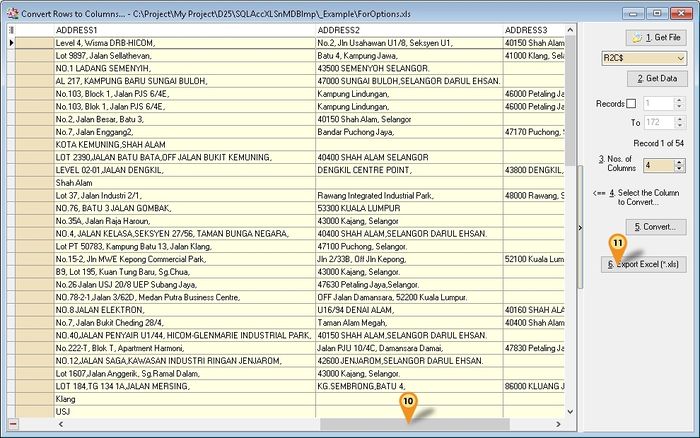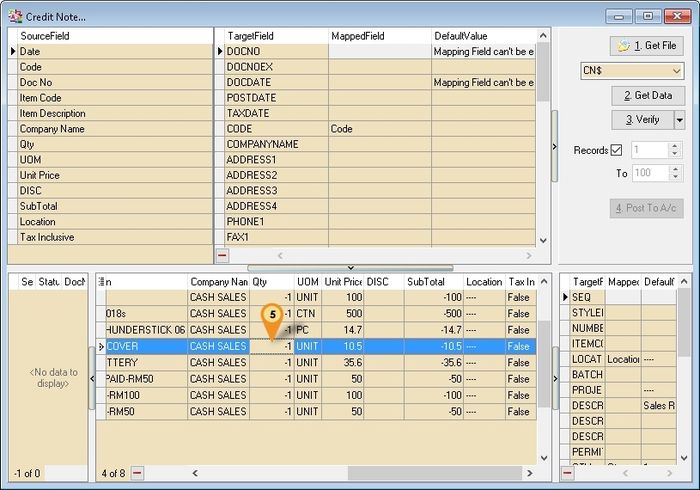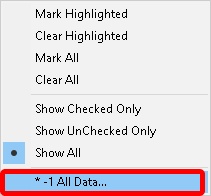| Line 408: | Line 408: | ||
:01. Save the Excel file to <span style="color:#0000ff">xlsx</span> | :01. Save the Excel file to <span style="color:#0000ff">xlsx</span> | ||
:02. Install [https://www.microsoft.com/en-us/download/details.aspx?id=13255&751be11f-ede8-5a0c-058c-2ee190a24fa6=True Microsoft Access Database Engine 2010 Redistributable] (AccessDatabaseEngine.exe) | :02. Install [https://www.microsoft.com/en-us/download/details.aspx?id=13255&751be11f-ede8-5a0c-058c-2ee190a24fa6=True Microsoft Access Database Engine 2010 Redistributable] (AccessDatabaseEngine.exe) | ||
:03. Reboot the PC. | |||
* Other [[SQL_Accounting_Linking#FAQ|FAQ]] | * Other [[SQL_Accounting_Linking#FAQ|FAQ]] | ||
Revision as of 07:41, 8 November 2017
Introduction
Is an External Shareware Program which able to import below data to SQL Accounting using Excel or Access File.
- Master file (eg. Debtors, Creditors & Item List)
- Transactions
- Nestle Transactions
- Yeos Transactions
- Coca-Cola Transactions
- GSK Transactions
Pros
- Easy to generate
- About 80% of modules is covered.
- Support GST
- FREE import for Master file.
Cons
- Only can do New/Insert action
- Is Batch update.
- There is a cost for End User and Dealer for Transaction import. Only Free if each file record less then 100.
- Same DocNo for Different Supplier not cover
- Payment & Credit Note Knock Off for both Customer & Supplier not cover
- No transfer status for Sales & Purchase Module
Pros (UE Only)
- Easy to generate
- Able update Stock Information.
- Can do New/Insert/Edit/Update action
Cons (UE Only)
- There is a cost for End User and Dealer. Only Free if each file record less then 100.
- Only Cover Maintain Stock Item.
Todo
- Allow import Itemcode without mapping UOM with DefaultValue <>
- UE for All Master file import
- Import Giro for supplier
- Import BOM
Tools Required
- Microsoft Excel or Access
Microsoft Access Database Engine 2007 Redistributable (AccessDatabaseEngine.exe)- Microsoft Access Database Engine 2010 Redistributable (AccessDatabaseEngine.exe)
Example Template
- Updated 08 May 2017
- Example Template-SQLAcc-ImportExcel.xls
History New/Updates/Changes
--Updated 26 Sep 2016--
- Add Example Data for Maintain Customer/Supplier
- Add Example Data for Maintain Item
- Update Maintain Account with Notes
- Add Example Data for New Journal Vourcher
--Updated 07 Sep 2016--
- ----------------------------------------------------------------------------------------------------------------------------------------------------
- ----------------------------------------------------------------------------------------------------------------------------------------------------
- ----------------------------------------------------------------------------------------------------------------------------------------------------

Tips for Yeos Transaction Import User might had to adjust some data in the excel file 01. Remove the 1st row(i.e 1st row must be a title of the column) 02. PRD Qty & Gross AMT column need * -1 (only for Credit Note) or can use My Excel for Credit Note/Payment is in Negative Value, can it be import?
- ----------------------------------------------------------------------------------------------------------------------------------------------------
- ----------------------------------------------------------------------------------------------------------------------------------------------------
- ----------------------------------------------------------------------------------------------------------------------------------------------------
- ----------------------------------------------------------------------------------------------------------------------------------------------------
- ----------------------------------------------------------------------------------------------------------------------------------------------------
Things to Consider
- Date Format should be in dd/mm/yyyy (entry time in Excel as dd/mm/yyyy) - Updated 14 Nov 2013
- Float, Currency & Integer type Must not had , (comma) or Currency Symbol & Default Value is 0 not empty
- Below is the column type can/can't import
- Try just use Alphanumeric for the Worksheet Name
Import Program
- Version (4.4.2.16) - 26 Aug 2017
- Version (4.2.1.10) - 30 Jun 2017 (UE Only)
- Evaluation Limit : 100 Records per file (Except Master File with not limit)
- http://www.estream.com.my/downloadfile/Fairy/SQLAccXLSnMDBImp-setup.exe
- MD5 : AD150A5F2F0C26DAA0C27C6CD83376B8
History New/Updates/Changes
--Build 16--
- Fixed AR & AP Payment not remove not relevent fields.
- Fixed AR & AP Payment not auto set Default Value.
- Support Auto Get CompanyCode using ROC or GST No.
- Support Auto Get Set Tax Code when mapping & Default Value fields is not set.
- Fixed Access Violation when import Maintain Batch without mapping ItemCode.
- Add Verify Option for AR & AP Payment.
- Add Verify Option for Master Data.
--Build 15--
- Upgrade to Version 4.4.
- Add Convert Rows to Columns... Option.
- Show Result next to selected Column for Split Memo to Columns... Option
- Fixed Verify Itemcode not checking UOM.
- Enable Import Stock Received, Stock Issue, Stock Adjustment & Stock Transfer.
- Enable Import Maintain Item Template.
- Add Verify Location.
--Build 14--
- Upgrade to Version 4.3.2.
- Add *-1 All Data function.
- Add TaxDate field for AP, PH, AR_CN & SL_CN.
- Add Check Duplicate Records... Option.
- Add Split Memo to Columns... Option.
--Build 13--
- Upgrade to Version 4.3.
- Upgrade to XE25.
- Fix some Default Value is not Assign if there is mapping field.
- Fixed Mixed Excel datatype.
- Remove Default Tax Code.
- Add Auto Remove Empty Space before append the data.
- Add Grid Export to Excel for DocNo List Grid.
- Set Excel As Default File type.
- Fixed TaxInclusive not working.
- Add AutoMapping Field for Same FieldName with Target FieldName.
--Build 12--
- Fixed Maintain Batch Prompt 100 records
- Fixed Maintain Batch Progress bar always 0%
- Fixed Maintain Batch Posting record still limit even untick option.
- Fixed some can't read xlsx.
- Fix some Default Value is not Assign if there is mapping field.
--Build 11--
- Fixed Missing DeliveryDate Field
- Fixed Import Amount Double if no Mapping for Amount
- Fixed Get Data 2nd time no records shown.
--Build 10--
- Fixed unable to Import GL OR
- Enable Auto Calc TaxAmt.
- Fix Maintain Acc can't import Tax, CashFlowType & MSIC.
- Enable Import GL_JE.
--Build 9--
- Fixed GL PV & OR some fields no Default Value.
- Fixed GL_PV & OR Verify Error.
- Force Must Mapping DocDate field.
--Build 8--
- Fixed unable to Import AR/AP Opening Balance.
- Fixed unable to unmap Fields.
- Remove Auto Remove Source Field after Mapped.
--Build 7--
- Fixed unable to register Database.
- Fixed Customer/Supplier record splitter missing.
--Build 6--
- Upgrade to Version 4.2.
- Upgrade to XE10.
- Remove Maintain Tax Import
- Enable Import AR, AP, SL & PH Transactions
- Enable Import GL_OR & GL_PV Transactions
--Build 5--
- Upgrade to Version 4.
- Upgrade to XE7.
- Add Split Record - To cater large Record Data File.
- Remove readonly="true" SUBTYPE="Autoinc" before append Data.
- Add Default Value for Stock Item CostingMethod field.
History New/Updates/Changes (UE Only)
--Build 10--
- Add AutoMapping Field for Same FieldName with Target FieldName
--Build 9--
- Upgrade to Version 4.2.
- Upgrade to XE25.
- Fix some Default Value is not Assign if there is mapping field.
- Fixed Mixed Excel datatype.
- Add Auto Remove Empty Space before append the data.
- Set Excel As Default File type.
- Add AutoMapping Field for Same FieldName with Target FieldName.
--Build 8--
- Remove Invalid components.
--Build 7--
- Fixed “Bad variable type” error.
- Fixed some field no default value.
--Build 6--
- Upgrade to Version 4.
- Upgrade to XE7.
- Add Split Record - To cater large Record Data File.
- Remove readonly="true" SUBTYPE="Autoinc" before append Data.
- Add Default Value for Stock Item CostingMethod field.
- Add New filter function for data.
Steps
Master Data
Below is example for import Stock Item...
- 01. Click 1. Get File button
- 02. Select the File type (eg Microsoft Excel)
- 03. Select the File file wanted to import
- 04. Click Open
- 05. Click the combo box (Circle in Red) to select the Worksheet/Table in the file
- 06. Click 2. Get Data button to load the file.
- 07. Drag the available column at the SourceField & drop to the TargetField.
- 08. For Detail Part (Circle in Green) (Eg Click on the UOM tab).
- 09. Click New button.
- 10. Drag the available column at the SourceField & drop to the TargetField at detail part.
- 11. Click Save after Done (only for Detail Part).
- 12. Click Post To A/c button if all done mapping.
- ----------------------------------------------------------------------------------------------------------------------------------------------------
- ----------------------------------------------------------------------------------------------------------------------------------------------------
Transactions Data
Below is example for import Customer Invoice...
- 01. Click 1. Get File button
- 02. Select the File type (eg Microsoft Excel)
- 03. Select the File file wanted to import
- 04. Click Open
- 05. Click the combo box (Icon 5) to select the Worksheet/Table in the file
- 06. Click 2. Get Data button to load the file.
- 07. Tick the Is Opening Transactions to import opening balance (Available for AR & AP Module Only).
- 08. Drag the available column at the SourceField & drop to the TargetField.
- 09. Click 3. Verify button.
- 10. Click 4. Post To A/c button if confirm all data is Ok.
- ----------------------------------------------------------------------------------------------------------------------------------------------------
- ----------------------------------------------------------------------------------------------------------------------------------------------------
Options
- Only available in Version 4.3.2.14 & above
Check Duplicate Records
Menu: Tools | Check Duplicate Records...
- This Function is to check the duplicate records for the selected file
- 01. Follow from Step 1 to 6 as above.
- 07. Tick the Column(s) to Group
- 08. Click 3. Verify... button
Split Memo to Columns
Menu: Tools | Split Memo to Columns...
- This option is to Split the memo (Data more then 1 row in the cell) into individual Columns.
- 01. Follow from Step 1 to 6 as above.
- 07. Set Number of Column(s) to split (Default is 4).
- 08. Select the Column to be Split
- 09. Click 5. Split button.
- 10. Scroll to the right. Highlight in Yellow is the newly Columns Created.
- 11. Click 6. Export Excel(*.xls) to export out the Result.
Convert Rows to Columns
Menu: Tools | Convert Rows to Columns...
- Only available in Version 4.3.2.15 & above
- 01. Follow from Step 1 to 6 as above.
- 07. Set Number of Column(s) to split (Default is 4).
- 08. Select the Column to be Convert
- 09. Click 5. Convert button.
- 10. Scroll to the right. Highlight in Yellow is the newly Columns Created.
- 11. Click 6. Export Excel(*.xls) to export out the Result.
|
Video
FAQ
Why the system take so long to Get Data from excel where in excel just few records?
- This happen when there is the problem in Excel Worksheet.
- Try below steps
- 1. Press CTRL + Home
- 2. Press CTRL + A (To Select All)
- 3. Press CTRL + C (To Copy Selected)
- 4. Press Shift + F11 (To inserts a New Worksheet into the active Workbook)
- 5. Press CTRL + V (To Paste)
- 6. Save the Excel & Try again on New Worksheet
Prompt Error external table is not in the expected format when try Get Data from Excel.
- Try save the file to other name using File | Save As in Excel
My excel date format is in YYYYMMDD format, how i convert it to dd/MM/yyyy?
- Can try use this formula =DATE(LEFT(A2,4),MID(A2,5,2),RIGHT(A2,2))
Can I import without Tax Amount (i.e. SQL Account auto Calculate the Tax Amount)?
- Yes with Version Build 10 & above, just
- Don't Map the fields
- - Amount
- - TaxAmt
- - TaxInclusive
- Just Map Fields
- - Qty
- - UnitPrice
- - Tax
Why My Excel data shown as eg 5% but once I Get File become 0.05?
- It because Excel will auto convert the 5% to 0.05 in data.
- Solution : Can try use this formula =CONCATENATE(E1*100,"%")
How to add file link in the Attachments Fields?
- Just Add File.Your Link file
- Eg File.http://cdn.bulbagarden.net/upload/3/36/648Meloetta-Pirouette.png
My Excel for Credit Note/Payment is in Negative Value, can it be import?
- No you can't import the document amount with Negative Value.
- In Version 4.3.2.14 & above had function call *-1 All Data can help to convert to positive before import.
- Steps
- 01. Follow from Step 1 to 4 as above
- 05. Select the column to be convert & Right Click
- 06. Select *-1 All Data
- 07. Continue Step 5 to 6 for other column
- 08. Done can continue norm Step 5 to 12
In My Excel Only had SSM or GST No. for Customer/Supplier can it be import?
- Yes using Version 16 & above.
- Just map your SSM or GST No to the Code Field.
Can system Auto Set Tax code if my Excel don't had tax code column?
- Yes using Version 16 & above
- Just make sure Default Value field is Empty
Prompt "Error Unexpected error from external database driver (1)" when Get file from excel
This is due to Windows Security update KB4041681
Solution
- 01. Save the Excel file to xlsx
- 02. Install Microsoft Access Database Engine 2010 Redistributable (AccessDatabaseEngine.exe)
- 03. Reboot the PC.
- Other FAQ