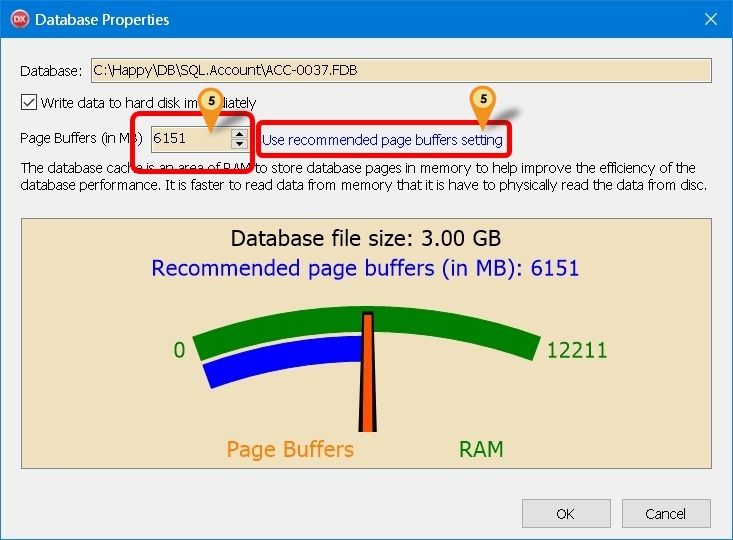(→Steps) |
(→Steps) |
||
| Line 25: | Line 25: | ||
:04. Enter '''ADMIN''' Password | :04. Enter '''ADMIN''' Password | ||
[[File:Core.Others.Properties.jpg|center]] | [[File:Core.Others.Properties.jpg|center]] | ||
{| class="wikitable" style="margin: 1em auto 1em auto;" | |||
|- | |||
! Function !! Description | |||
|- | |||
| Data is written immediately to physical disc || | |||
* Tick (Default) | |||
* Untick | |||
|- | |||
| Page Buffers (in MB) || | |||
* 16 (Default) | |||
|} | |||
:05. Enter the Size you wanted or Enter the recommended Size | :05. Enter the Size you wanted or Enter the recommended Size | ||
:06. Click OK | :06. Click OK | ||
<div style="float: right;"> [[#top|[top]]]</div> | <div style="float: right;"> [[#top|[top]]]</div> | ||
Revision as of 08:38, 6 September 2017
Introduction
By default firebird not fully utilies the RAM. Using this new function user can self allocate size of RAM to be use for each Database.
Pros
- Fully use the available RAM in server
- Increase the database performance
Cons
- Will slow down the Server Performance if not careful
- Not support for Standalone
Requirement
- Available Version :
- SQL Accounting : 746 & above
- SQL Payroll : 130 & above
- Firebird Server
- Minimum 16 GB RAM
Steps
- 01. Click 3 dot button
- 02. Right Click the Database you wanted to set.
- 03. Select Properties
- 04. Enter ADMIN Password
| Function | Description |
|---|---|
| Data is written immediately to physical disc |
|
| Page Buffers (in MB) |
|
- 05. Enter the Size you wanted or Enter the recommended Size
- 06. Click OK