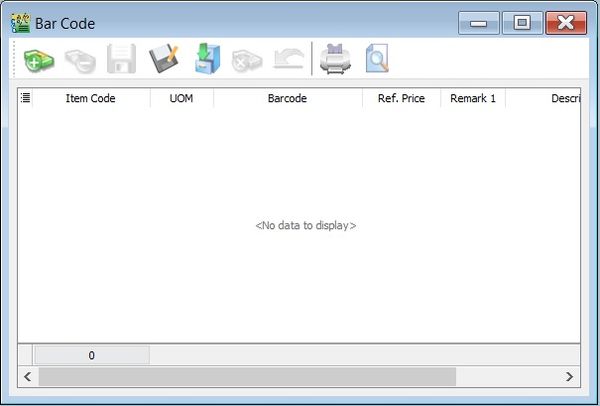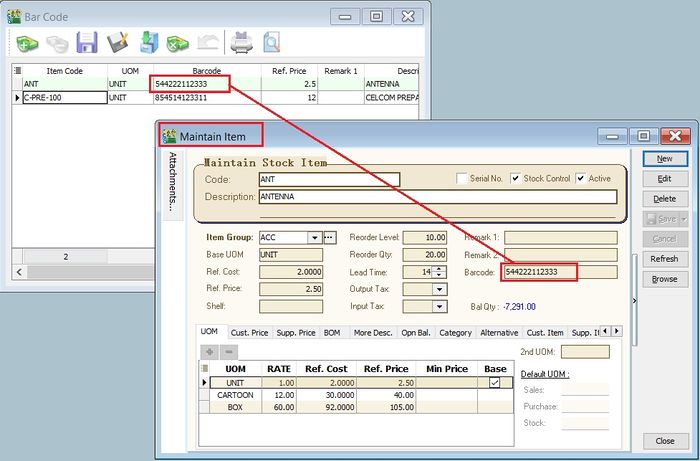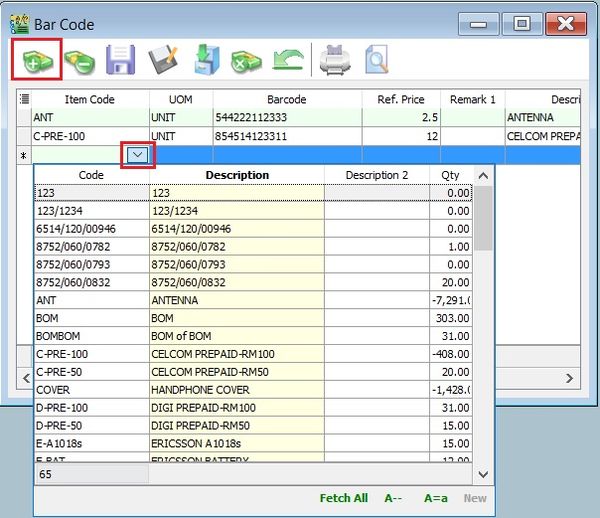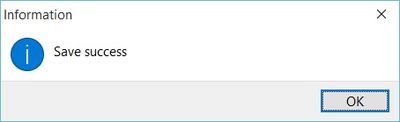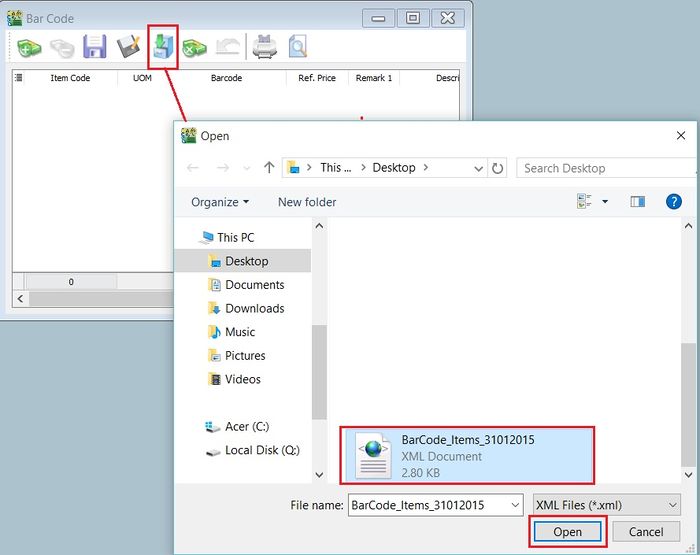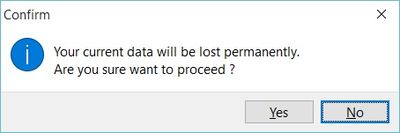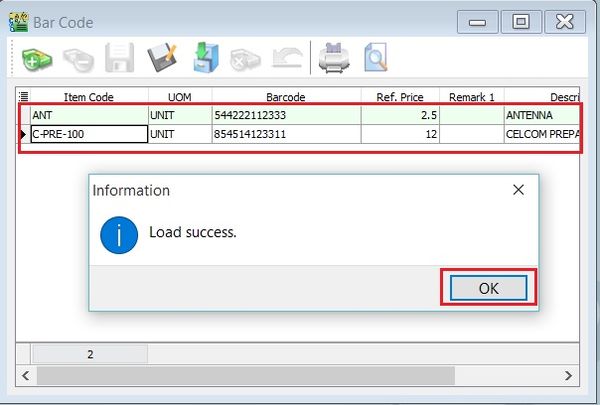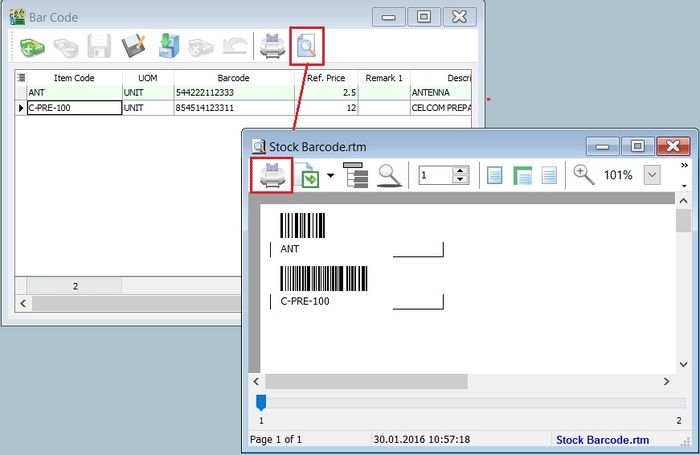No edit summary |
|||
| Line 39: | Line 39: | ||
:2. After the preview, click on '''Printer''' button to print. | :2. After the preview, click on '''Printer''' button to print. | ||
<br /> | <br /> | ||
==How to Change the label size for the Bar Code Label== | |||
Revision as of 06:41, 1 August 2017
Menu: Tools | Print Bar Code (Windows Printer)
Introduction
Update Item Bar Code Listing
- 3. Click the SAVE button to save the item bar code listing. Type a file name (eg. BarCode_Items_31122015) to save. See the screenshot below.
Load the Previous Item Bar Code Listing
- 1. Click on a Carbinet button to load from the previous file for item bar code listing (eg.BarCode_Items_31122015). Click on OPEN.
- 4. You can continue update the new items and save as new file name.
Preview/Print the Bar Code Label
- 2. After the preview, click on Printer button to print.