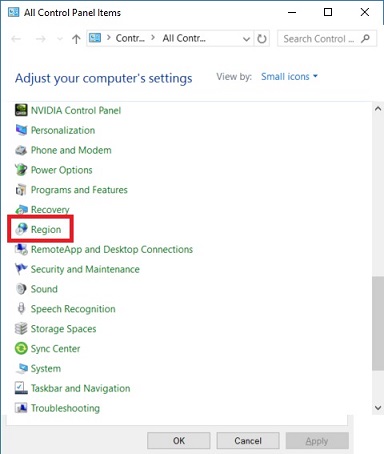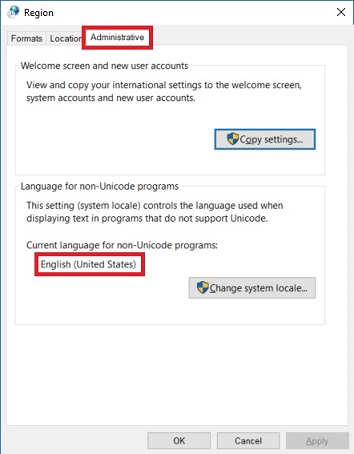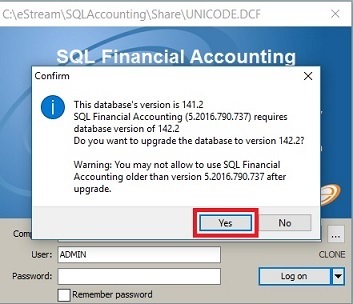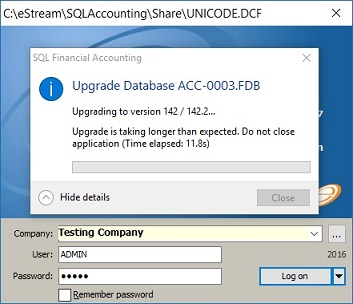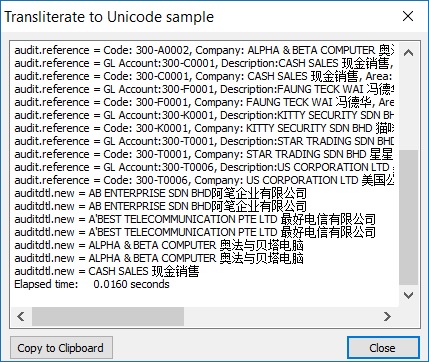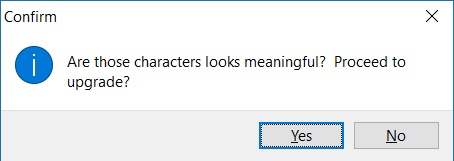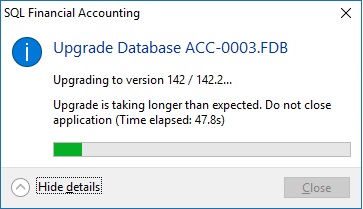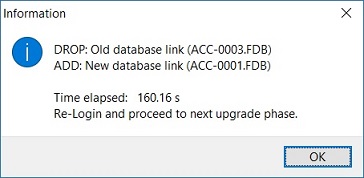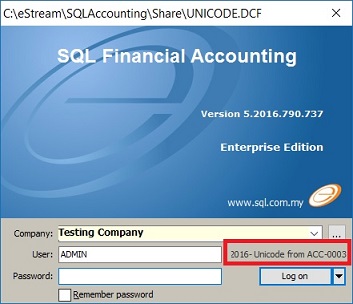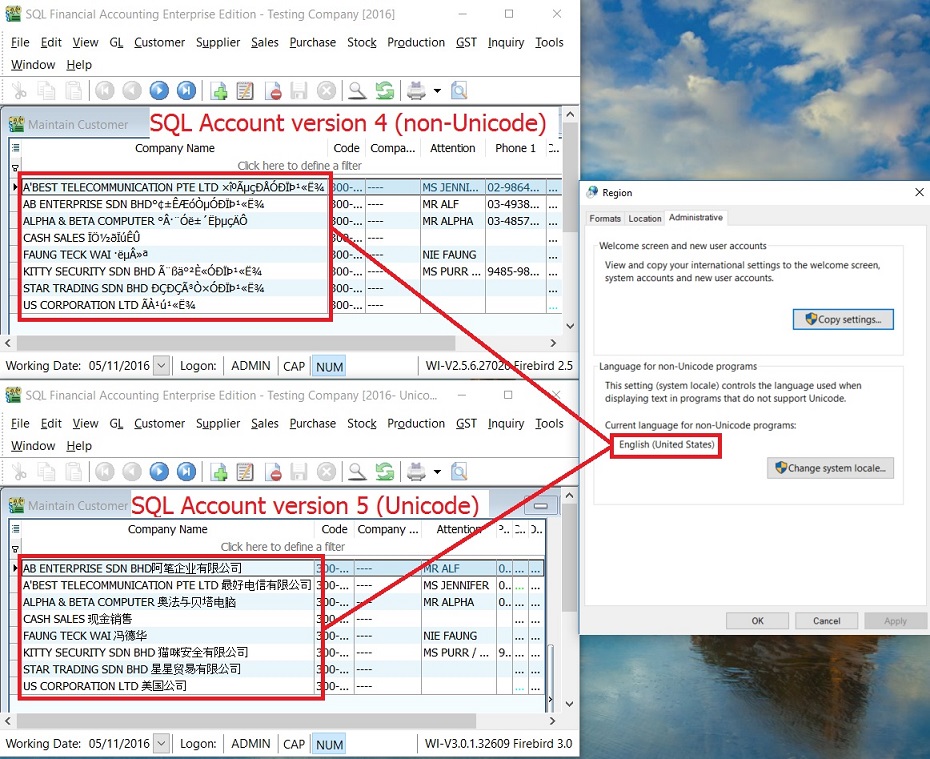Unicode Database Upgrade (SQL Financial Accounting 5): Difference between revisions
From eStream Software
No edit summary |
|||
| Line 79: | Line 79: | ||
==Unicode Database Features== | ==Unicode Database Features== | ||
:1. Different between non-Unicode and Unicode database. | |||
::[[File:Core-Unicode_10a.jpg]] | |||
<br /> | |||
Revision as of 04:51, 5 November 2016
To Do List
- 1. Backup all the databases.
- 2. Remove/Uninstall the previous Firebird version installed, ie. 1.5, 2.0, 2.5.
- 3. Install Firebird 3.0.
- 4. SQL Financial Accounting 5 (Version: 5.2016.790.737).
- 5. Check the System Locale in Regional setting.
Note: Please ask the user the following questions: 1.Do you key-in any Chinese or other than English words in the database?. 2. What type of language input using? Simplified or Traditional Chinese?
- 6. Check Local C drive free spaces (follow the Windows drive). Recommended 25GB free space or more.
Unicode Database Upgrade
- 1. Execute the SQL Financial Accounting 5 (Version: 5.2016.790.737).
- 2. Restore the database from the backup file.
- 3. Login the database restored.
- 4. Click on Yes to confirm proceed the database upgrade.
- 5. Choose an appropriate encoding. Select Default - Windows 1252 ANSI if your server current language for non-Unicode programs is "English (United States)".
- 6. For more info about choosing a correct encoding, see the check list table below.
No. SQL encoding Regional setting (non-Unicode language) 1. Defaul-Windows 1252 ANSI All English, ie. English (United Kingdom), English (Malaysia), English (Singapore), etc. 2. Simplified Chinese 简体中文 Chinese Simplified ONLY, ie. Chinese (Simplified, China), Chinese (Simplified, Singapore) 3. Traditional Chinese 繁体中文 Chinese Traditional ONLY, ie. Chinese (Traditional, Hong Kong SAR), Chinese (Traditional, Taiwan) 4. Firebird NONE character set NONE encoding (Not recommended to use). For Firebird programmer use. 5. Database Encoding Diagnosis (For Chinese only To analyse the encoding (for Chinese character) able to read by your eyes.
Note: If you have click on No, you will get prompt an operation aborted. Press Ok to exit the message.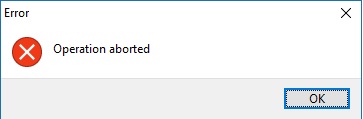
- 11. Database upgrade successfully, Old Database link will be DROP and New Database link will be ADD (new database file created automatically).
- 12. Re-login with New Database. Usually you can identify the new database at the remark, eg. Unicode from Old Database filename.
Example: OLD database filename: ACC-0003.FDB (DROP) NEW database filename: ACC-0001.FDB (ADD)
At the new database file (ACC-0001), you will see a remark displayed as Unicode from ACC-0003.
Unicode Database Features