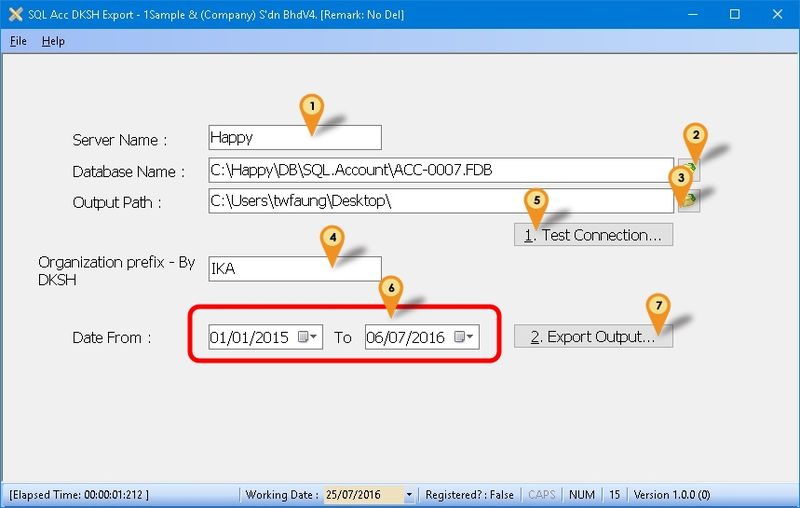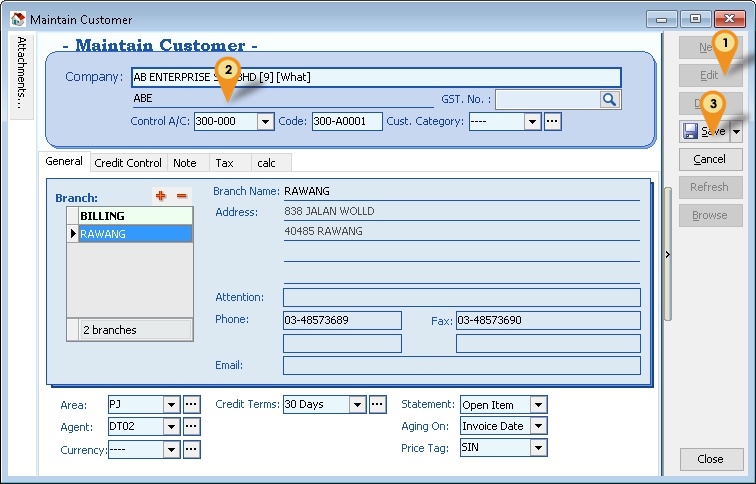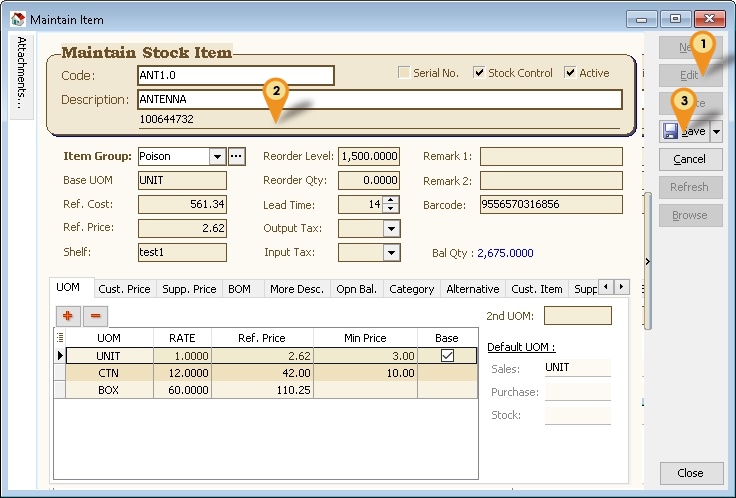| Line 30: | Line 30: | ||
===Export Program=== | ===Export Program=== | ||
[[File:SQLAccDKSH-03.jpg|center|800px]] | [[File:SQLAccDKSH-03.jpg|center|800px]] | ||
01. Enter the '''Server Name''' or '''IP Address'''<br /> | :01. Enter the '''Server Name''' or '''IP Address'''<br /> | ||
02. Click the button & select the '''Database''' to be export out.<br /> | :02. Click the button & select the '''Database''' to be export out.<br /> | ||
03. Select the '''Output Path'''<br /> | :03. Select the '''Output Path'''<br /> | ||
04. Enter the '''Organization prefix''' provide by DKSH<br /> | :04. Enter the '''Organization prefix''' provide by DKSH<br /> | ||
05. Click '''Test Connection''' to make sure is successfully Connected.<br /> | :05. Click '''Test Connection''' to make sure is successfully Connected.<br /> | ||
<br /> | <br /> | ||
Below steps is to export data<br /> | Below steps is to export data<br /> | ||
06. Select Date Range data to Export<br /> | :06. Select Date Range data to Export<br /> | ||
07. Click '''Export Output...''' button to export the data <br /> | :07. Click '''Export Output...''' button to export the data <br /> | ||
<div style="float: right;"> [[#top|[top]]]</div> | <div style="float: right;"> [[#top|[top]]]</div> | ||
Revision as of 02:28, 25 July 2016
Introduction
Is External Shareware Program which Export Data for DKSH System.
Document Type Export
- Maintain Customer - Cust.txt
- Maintain Item - Item.txt
- Maintain Agent - Salesman.txt
- Sales Invoice - InvDtl.txt
- Sales Credit Note - CN_Dtl.txt
Limitation
- 1 Computer only can export 1 Company Database only
Export Program
- Version (1.1.0.1) - Coming soon...
- http://www.estream.com.my/downloadfile/Fairy/Export-setup.exe
- MD5 :
History New/Updates/Changes
--Build 0--
Todo
Settings
Firebird
During Installation of Firebird make sure the option (see Below picture) is selected
Export Program
- 01. Enter the Server Name or IP Address
- 02. Click the button & select the Database to be export out.
- 03. Select the Output Path
- 04. Enter the Organization prefix provide by DKSH
- 05. Click Test Connection to make sure is successfully Connected.
Below steps is to export data
- 06. Select Date Range data to Export
- 07. Click Export Output... button to export the data
SQL Accounting
Maintain Customer
Menu: Customer | Maintain Customer...
- 01. Click Edit
- 02. Enter the DKSH Outlet Type at CompanyName2
- 03. Click Save
Stock Item
Menu: Stock | Maintain Stock Item...
- 01. Click Edit
- 02. Enter the DKSH Product Code at Description2
- 03. Click Save
See also
- FAQ
- Others Customisation