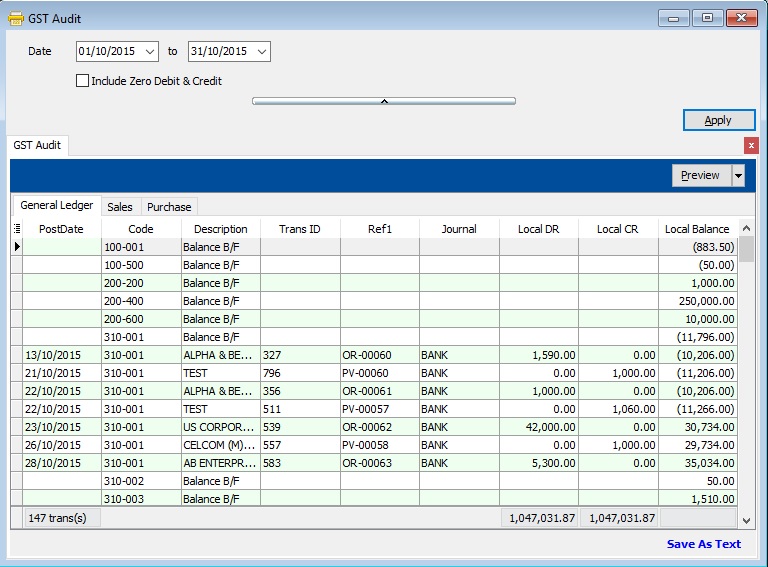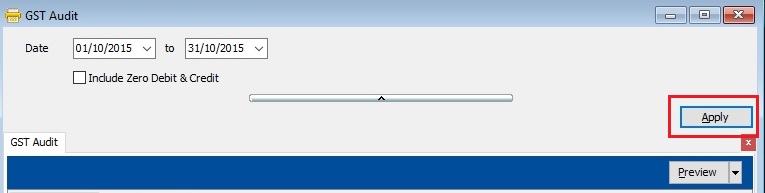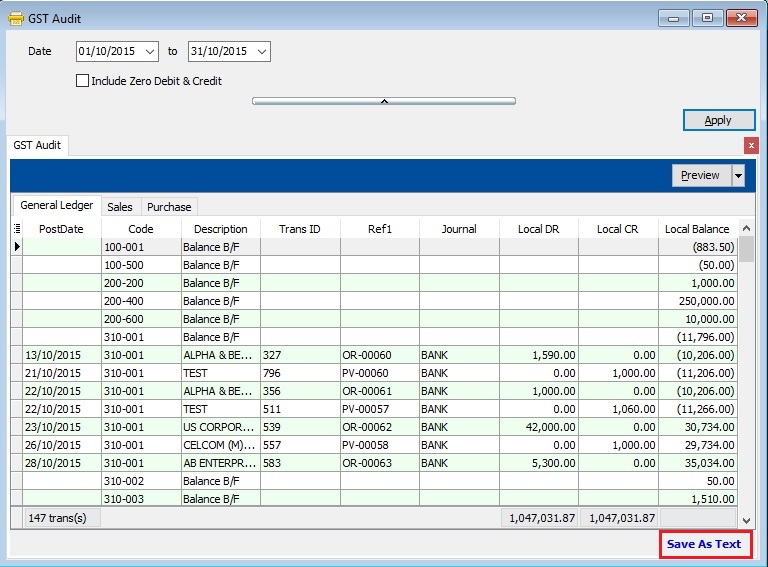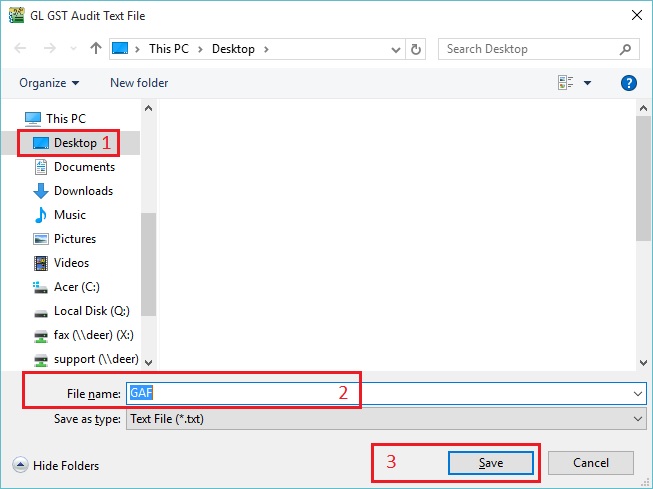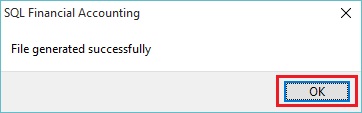No edit summary |
No edit summary |
||
| Line 11: | Line 11: | ||
:# Purchase | :# Purchase | ||
::[[File: GST-GST-GAF-01.jpg| 30PX]] | ::[[File: GST-GST-GAF-01.jpg| 30PX]] | ||
<br /> | |||
==How To Export Out== | |||
<br /> | |||
:1. Select the date range. | |||
::[[File: GST-GST-GAF-02.jpg| 30PX]] | |||
<br /> | |||
:2. Click on '''APPLY'''. | |||
::[[File: GST-GST-GAF-03.jpg| 30PX]] | |||
<br /> | |||
:3. Click on '''Save As Text'''. | |||
::[[File: GST-GST-GAF-04.jpg| 30PX]] | |||
<br /> | |||
:4. Select the destination directory to save the GAF file. See the below screenshot. | |||
::[[File: GST-GST-GAF-05.jpg| 30PX]] | |||
:5. Successfully saved. Press '''OK''' to exit the below message. | |||
::[[File: GST-GST-GAF-06.jpg| 30PX]] | |||
<br /> | <br /> | ||
Revision as of 09:54, 8 January 2016
Introduction
- To generate the GST Audit File (GAF) upon RMCD request.
GST Audit File (GAF)
[GST | Generate GST Audit File (GAF)...]
How To Export Out
- 4. Select the destination directory to save the GAF file. See the below screenshot.
- 5. Successfully saved. Press OK to exit the below message.