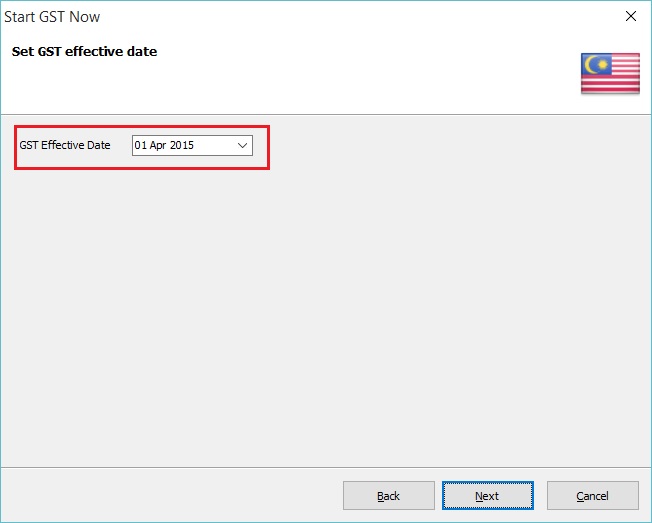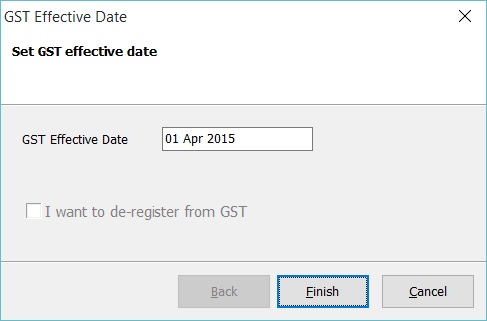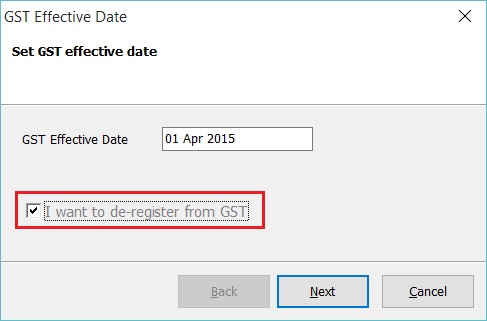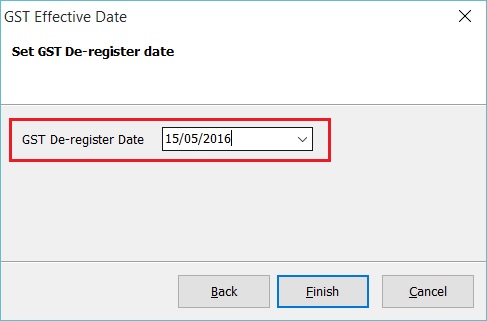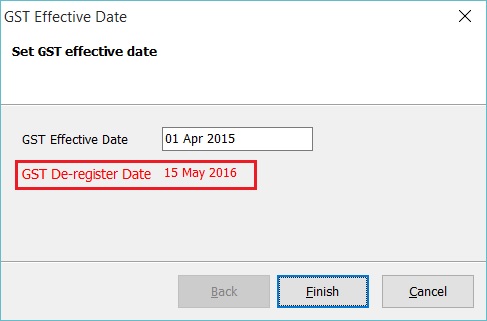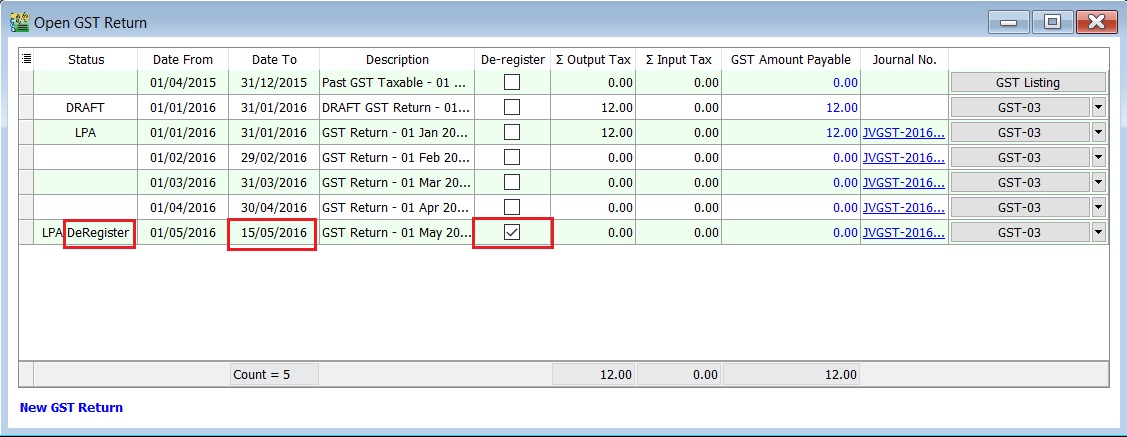No edit summary |
|||
| Line 33: | Line 33: | ||
:4. '''GST De-register Date : 15 May 2016''' will displayed below the GST effective date. See the screenshot below. | :4. '''GST De-register Date : 15 May 2016''' will displayed below the GST effective date. See the screenshot below. | ||
::[[File: GST-GST Effective Date-05.jpg| 30PX]]<br /> | ::[[File: GST-GST Effective Date-05.jpg| 30PX]]<br /> | ||
:5. Click '''Finish''' to exit.<br /> | |||
'''Tips:''' | |||
You can found the De-Register markings in the GST Returns. See the screenshot below. | |||
[[File: GST-GST Effective Date-06.jpg| 30PX]]<br /> | |||
Revision as of 08:16, 6 January 2016
Introduction
- Enable to set the GST start date (register) and end date (de-register).
GST Effective Date
[GST | GST Effective Date...]
Field Name Field Type Explanation GST Effective Date Date GST start date. I want to de-register from GST Boolean To set de-register date from GST.
How To De-Register?
[GST | GST Effective Date...]
- 1. At the GST effective date screen, tick on I want to de-register from GST.
- 2. Next', type-in the de-register date. Let's assume ABC Sdn Bhd ceased to be a registered person on 15 May 2016.
- 3. Click Finish to confirm the de-register date.
- 4. GST De-register Date : 15 May 2016 will displayed below the GST effective date. See the screenshot below.
- 5. Click Finish to exit.
Tips: You can found the De-Register markings in the GST Returns. See the screenshot below.