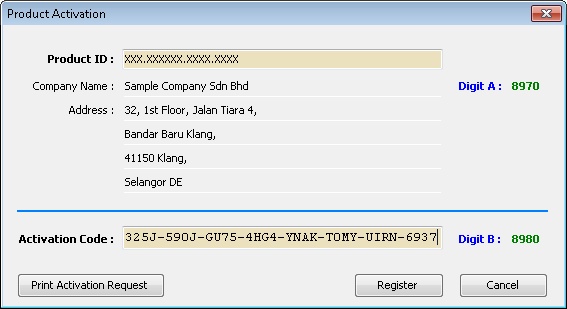(Created page with "''File | Product Activation...'' ==Introduction== This function is to * "unlock" the Limit of SQL Product. * Update Company Information for SQL Product Licence. <br> ==Steps=...") |
No edit summary |
||
| Line 9: | Line 9: | ||
# Enter the '''Product ID'''. | # Enter the '''Product ID'''. | ||
# Click '''Print Activation Request''' button. | # Click '''Print Activation Request''' button. | ||
# Print out | # Print out and Fax to your dealer. | ||
# Wait for 1 to 2 Working Days for the '''Activation Code''' reply form. | |||
===After Request Activation code=== | ===After Request Activation code=== | ||
# Enter the '''Product ID'''. | # Enter the '''Product ID'''. | ||
# Enter the '''Activation Code'''. Make sure the '''Digit B''' is same with the '''Digit B''' Code you received. | # Enter the '''Activation Code'''. Make sure the '''Digit B''' is same with the '''Digit B''' Code reply form you received. | ||
# Click Register. | # Click Register. | ||
::[[File:File.ProductActivation.jpg]]<br> | ::[[File:File.ProductActivation.jpg]]<br> | ||
Revision as of 03:13, 14 July 2012
File | Product Activation...
Introduction
This function is to
- "unlock" the Limit of SQL Product.
- Update Company Information for SQL Product Licence.
Steps
Before Request Activation code
- Enter the Product ID.
- Click Print Activation Request button.
- Print out and Fax to your dealer.
- Wait for 1 to 2 Working Days for the Activation Code reply form.
After Request Activation code
- Enter the Product ID.
- Enter the Activation Code. Make sure the Digit B is same with the Digit B Code reply form you received.
- Click Register.