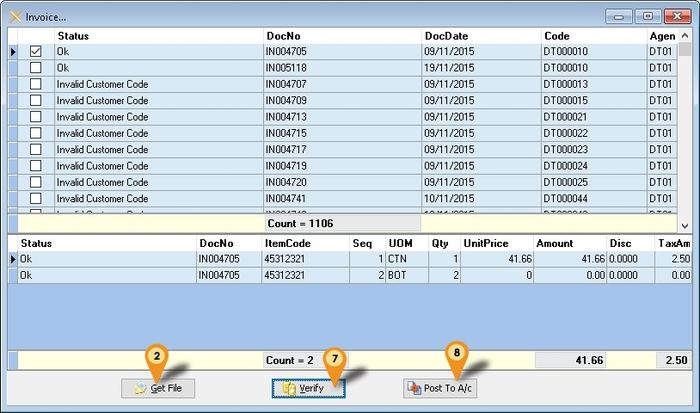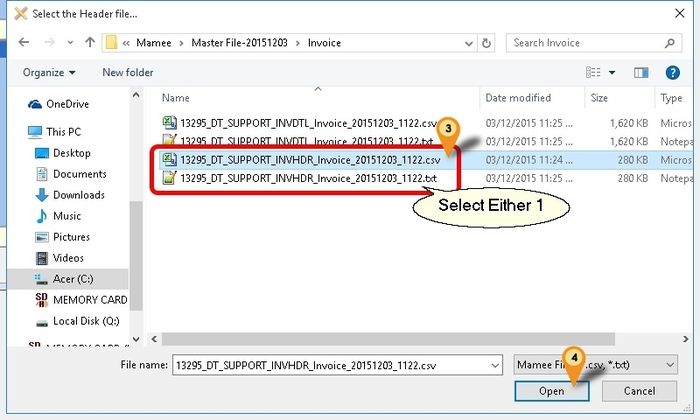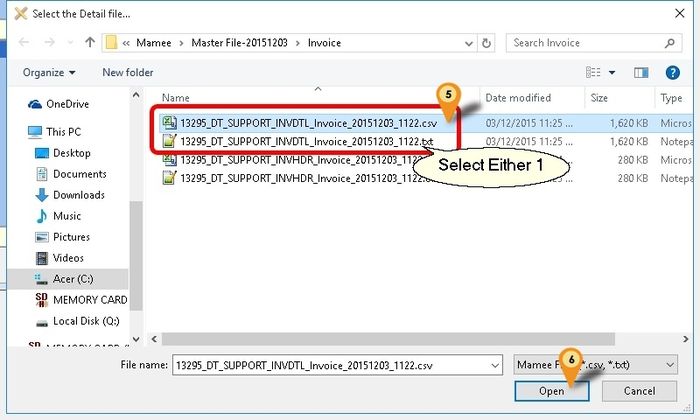(→Steps) |
|||
| Line 56: | Line 56: | ||
==Field Mapping - Detail== | ==Field Mapping - Detail== | ||
{| class="wikitable" style="margin: 1em auto 1em auto;" | {| class="wikitable" style="margin: 1em auto 1em auto;" | ||
! scope="col" style="width: | ! scope="col" style="width: 400px;" | For Sales Invoice | ||
! scope="col" style="width: | ! scope="col" style="width: 420px;" | For Sales Credit Note | ||
|- style="vertical-align: top;" | |- style="vertical-align: top;" | ||
| | | | ||
:{| class="wikitable" | :{| class="wikitable" | ||
|- | |- | ||
! Mamee Field !! Field | ! Mamee Field !! Field Position !! SQL Accounting Field | ||
|- | |- | ||
| Product Code || 2 || ItemCode | | Product Code ||style="text-align: center;" | 2 || ItemCode | ||
|- | |- | ||
| Product Index || 3 || Seq | | Product Index || style="text-align: center;" | 3 || Seq | ||
|- | |- | ||
| UOM Code || 5 || UOM | | UOM Code || style="text-align: center;" | 5 || UOM | ||
|- | |- | ||
| Product Quantity || 6 || Qty | | Product Quantity || style="text-align: center;" | 6 || Qty | ||
|- | |- | ||
| UOM List Price || 9 || UnitPrice | | UOM List Price || style="text-align: center;" | 9 || UnitPrice | ||
|- | |- | ||
| Gross Amount || 10 || Amount | | Gross Amount || style="text-align: center;" | 10 || Amount | ||
|- | |- | ||
| Promo Discount || 12 || Disc | | Promo Discount || style="text-align: center;" | 12 || Disc | ||
|- | |- | ||
| Tax Amount || 13 || TaxAmt | | Tax Amount || style="text-align: center;" | 13 || TaxAmt | ||
|} | |} | ||
|| | || | ||
:{| class="wikitable" | :{| class="wikitable" | ||
|- | |- | ||
! Mamee Field !! Field | ! Mamee Field !! Field Position !! SQL Accounting Field | ||
|- | |- | ||
| Product Code || 8 || ItemCode | | Product Code || style="text-align: center;" | 8 || ItemCode | ||
|- | |- | ||
| Product Index || 6 || Seq | | Product Index || style="text-align: center;" | 6 || Seq | ||
|- | |- | ||
| UOM Code || 14 || UOM | | UOM Code || style="text-align: center;" | 14 || UOM | ||
|- | |- | ||
| Product Quantity || 16 || Qty | | Product Quantity || style="text-align: center;" | 16 || Qty | ||
|- | |- | ||
| UOM List Price || 18 || UnitPrice | | UOM List Price || style="text-align: center;" | 18 || UnitPrice | ||
|- | |- | ||
| Gross Amount || 19 || Amount | | Gross Amount || style="text-align: center;" | 19 || Amount | ||
|- | |- | ||
| Promotion Discount || 21 || Disc | | Promotion Discount || style="text-align: center;" | 21 || Disc | ||
|- | |- | ||
| Tax Amount || 23 || TaxAmt | | Tax Amount || style="text-align: center;" | 23 || TaxAmt | ||
|- | |- | ||
| Reason Description || 26 || Description2 | | Reason Description || style="text-align: center;" | 26 || Description2 | ||
|} | |} | ||
|} | |} | ||
Revision as of 07:06, 4 December 2015
Introduction
Is External Program which to import Mamee Text or CSV file to
- Sales Invoice
- Sales Credit Note
Limitation
- Fixed Tax Code SR (i.e. all transaction is SR)
- Only support Mamee Product Related file (i.e. file with end HDR or DTL eg INVHDR or INVDTL)
F & N Specification
Import Program
- Version (1.0.0.0) - Coming Soon...
- http://www.estream.com.my/downloadfile/Fairy/SQLAccMameeImp-setup.exe
History New/Updates/Changes
--Build 0--
Field Mapping - Header
| For Sales Invoice | For Sales Credit Note | |||||||||||||||||||||||||||||||||
|---|---|---|---|---|---|---|---|---|---|---|---|---|---|---|---|---|---|---|---|---|---|---|---|---|---|---|---|---|---|---|---|---|---|---|
|
|
Field Mapping - Detail
| For Sales Invoice | For Sales Credit Note | |||||||||||||||||||||||||||||||||||||||||||||||||||||||||
|---|---|---|---|---|---|---|---|---|---|---|---|---|---|---|---|---|---|---|---|---|---|---|---|---|---|---|---|---|---|---|---|---|---|---|---|---|---|---|---|---|---|---|---|---|---|---|---|---|---|---|---|---|---|---|---|---|---|---|
|
|
Steps
Below steps is example to import Sales Invoice
1. Click Invoice...
2. Click Get File button & system will prompt 2 dialog like below
3. Select the Mamee Invoice Text/CSV Header File
4. Click Open
5. Select the Mamee Invoice Text/CSV Detail File
6. Click Open
7. Click Verify button to check the data with SQL Accounting Data
8. Click Post To A/c button if confirm all is ok to post to SQL Accounting
- ----------------------------------------------------------------------------------------------------------------------------------------------------
- ----------------------------------------------------------------------------------------------------------------------------------------------------
FAQ
May refer to FAQ
See also
- Others Customisation