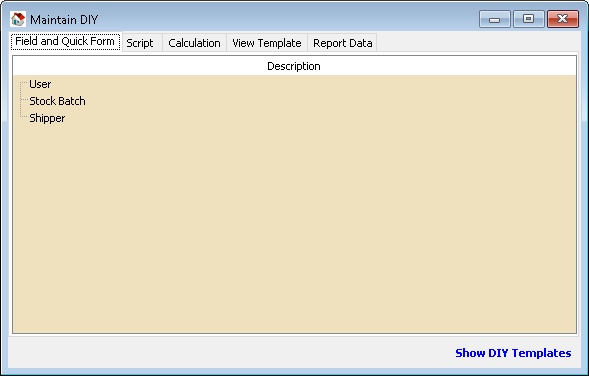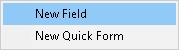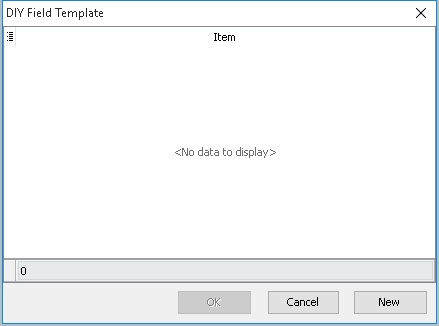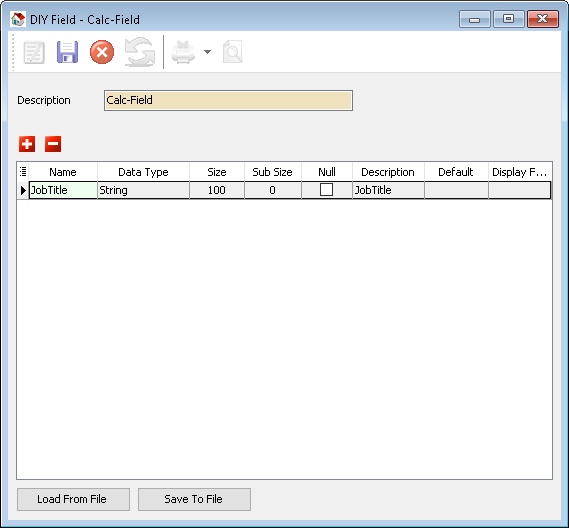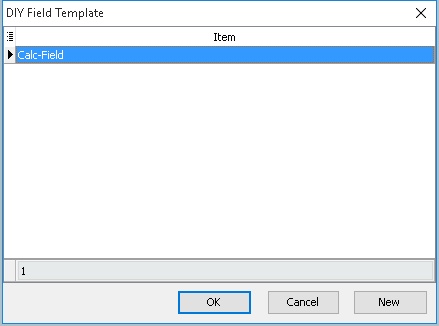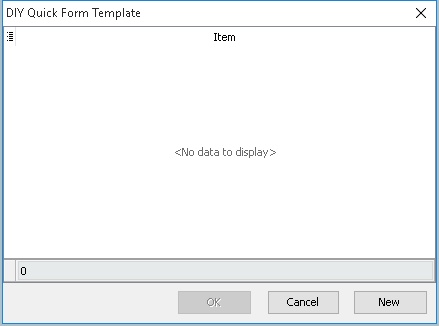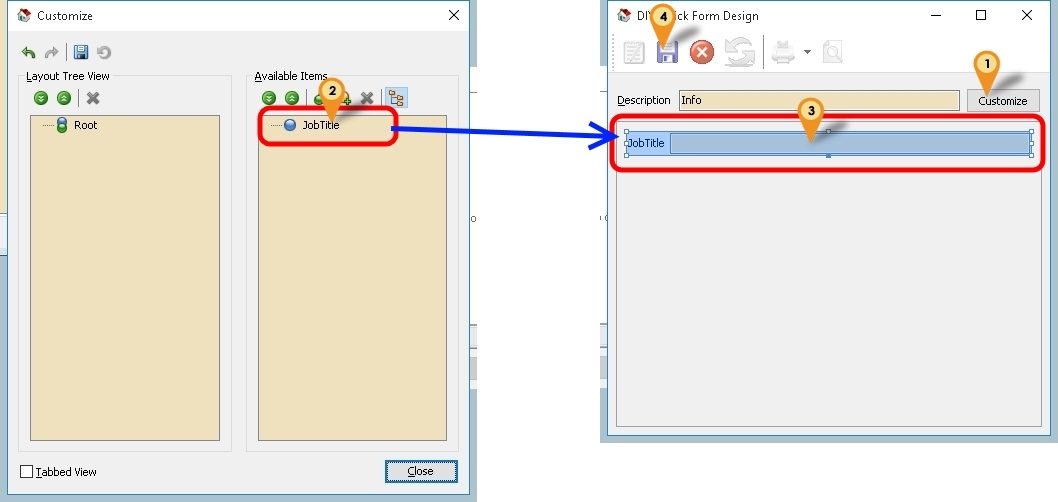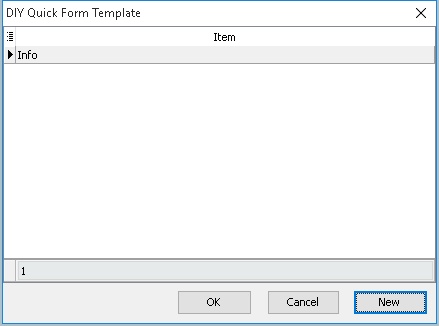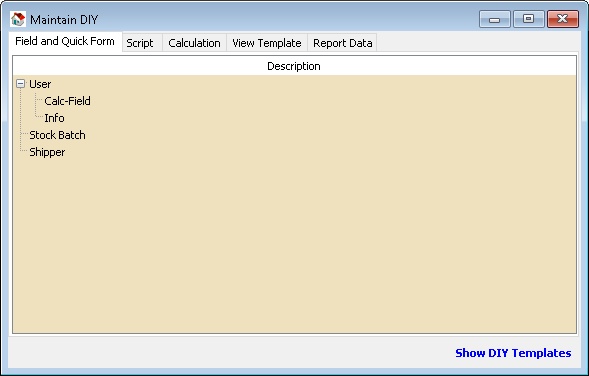(→Steps) |
(→Steps) |
||
| Line 72: | Line 72: | ||
:08. Select the '''Item''' just created (eg. Calc-Field) | :08. Select the '''Item''' just created (eg. Calc-Field) | ||
:09. Click '''Ok''' button | :09. Click '''Ok''' button | ||
:10. Right Click at '''User''' again | |||
[[File:MaintainDIY-02.jpg|center]] | |||
:11. Select '''New Quick Form''' | |||
[[File:MaintainDIY-06.jpg|center]] | |||
:12. Click '''New''' button | |||
[[File:MaintainDIY-07.jpg|center]] | |||
:13. Enter any Description to be shown at Maintain User(eg Info) in the '''Description''' field (Only Alphanumeric & no spacing) | |||
:14. Click '''Customize''' button (Icon 1) | |||
:15. Drag the UDF Field from the '''Available Items''' (Icon 2) to empty space (Icon 3) | |||
:16. Close the '''Customize''' windows | |||
:17. Click Save (Icon 4) after done | |||
:18. Close the windows. | |||
[[File:MaintainDIY-08.jpg|center]] | |||
:19. Select the '''Item''' just created (eg. Info) | |||
:20. Click '''Ok''' button | |||
[[File:MaintainDIY-09.jpg|center]] | |||
:21. Done. | |||
* More Coming Soon... | * More Coming Soon... | ||
Revision as of 05:06, 3 November 2015
Menu: Tools | DIY | Maintain DIY...
Introduction
This Additional Module(DIY Fields Module) where user can
Function Description Field and Quick Form User can Self Create new User Define Field(s) & Design the Layout Script Customise the Application Calculation Override the build in Calculation (SQL Payroll ONLY) View Template For Advance Form Mode Report Data Deprecated
Field and Quick Form
Below is Example are doing following actions
- Create UDF_JobTitle at Maintain User
- Create New Form at Maintain User
Steps
- 01. Right Click at User
- 02. Select New Field
- 03. Click New button
- 04. Enter any Description (eg Calc-Field) in the Description field (Only Alphanumeric & no spacing)
- 05. Click the + button to add the New UDF Field & Enter/Select the option as above picture
- 06. Click Save (the Blue Disc icon) after done
- 07. Close the windows.
- Available Data Field Type
Field Type Definition String Text data of a fixed length (up to 8192 bytes) Unicode String A field representing a Unicode (16 bits per character) string. Boolean A Boolean value. Integer Whole numbers in the range of long integers (32 bits). Currency Currency values with the same range as the Real data type. Bcd Real numbers with a fixed number of digits after the decimal point. Date A date value. Blob Binary data with no size limit (BLOB stands for binary large object). The theoretical maximum limit is 2 GB. Memo Text of arbitrary length.
- ----------------------------------------------------------------------------------------------------------------------------------------------------
- ----------------------------------------------------------------------------------------------------------------------------------------------------
- 08. Select the Item just created (eg. Calc-Field)
- 09. Click Ok button
- 10. Right Click at User again
- 11. Select New Quick Form
- 12. Click New button
- 13. Enter any Description to be shown at Maintain User(eg Info) in the Description field (Only Alphanumeric & no spacing)
- 14. Click Customize button (Icon 1)
- 15. Drag the UDF Field from the Available Items (Icon 2) to empty space (Icon 3)
- 16. Close the Customize windows
- 17. Click Save (Icon 4) after done
- 18. Close the windows.
- 19. Select the Item just created (eg. Info)
- 20. Click Ok button
- 21. Done.
- More Coming Soon...
See also
- SQL Control Center
- Others Customisation