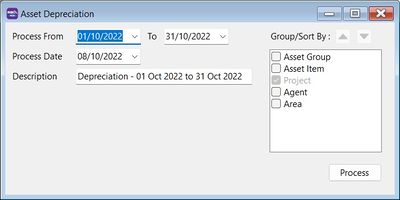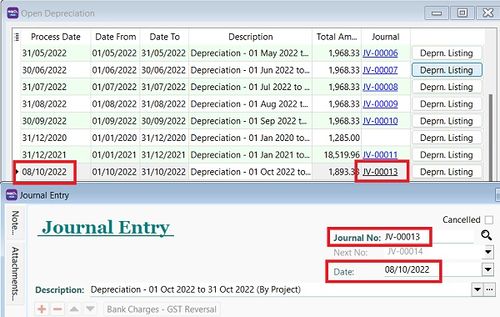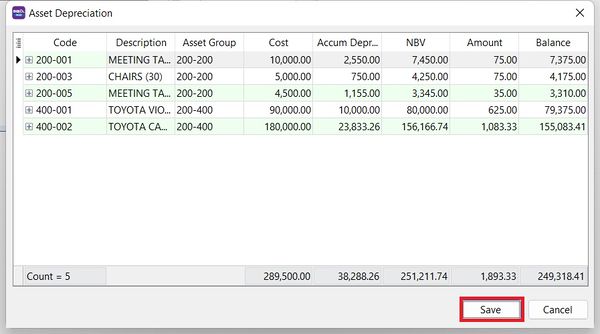No edit summary |
No edit summary |
||
| Line 17: | Line 17: | ||
:4. Click '''Process'''. | :4. Click '''Process'''. | ||
:5. Preview the assets depreciation value before posting . Click '''Save''' to post the depreciation double entry. | :5. Preview the assets depreciation value before posting . Click '''Save''' to post the depreciation double entry. | ||
::[[File:Asset Depreciation 03.jpg | | ::[[File:Asset Depreciation 03.jpg |600px]] | ||
<br /> | <br /> | ||
Revision as of 05:19, 8 October 2022
Menu: Asset | Process Depreciation...
Asset Depreciation
- 1. Select the process date range.
Tips: Process date range allows to select more than 1 month or 1 year to process the depreciation.
- 3. Description will be captured in the Journal Voucher description.
- 4. Click Process.
- 5. Preview the assets depreciation value before posting . Click Save to post the depreciation double entry.