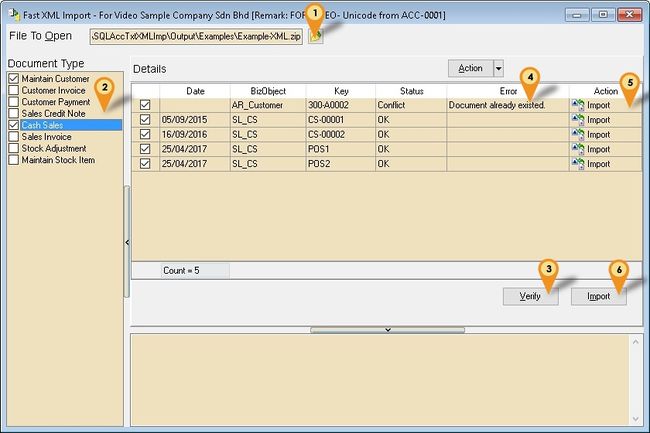No edit summary |
|||
| Line 43: | Line 43: | ||
* Version (4.1.0.12) - 27 Mar 2015 | * Version (4.1.0.12) - 27 Mar 2015 | ||
* http://www.estream.com.my/utility/SQLAccImportV4-setup.exe (Username & Password is sqlutility) | * http://www.estream.com.my/utility/SQLAccImportV4-setup.exe (Username & Password is sqlutility) | ||
==History New/Updates/Changes== | |||
* Fixed Import with Tax Inclusive Error. | |||
==Useful tools== | ==Useful tools== | ||
Revision as of 03:08, 4 April 2015
Introduction
Is External Program which able to import master file & transactions to SQLAccounting in XML format.
Pros
- Can do action such as New & Edit.
- About 95% of modules is covered.
- Support GST
- Free of Charge for End User.
Cons
- Payment & Credit Note can't do Edit action.
- Can’t do Delete action.
- Not easy to generate.
- Is Batch update.
Guideline & Example
You can just go to the module you wanted to import Example for Sales Invoice
- Click Sales | Invoice...
- Select any Invoice
- Click Detail
- Right Click below empty Browse button
- Select Copy Invoice
- Open Notepad & paste it
- Save the filename as SL_IV.IV-00270.300-A0003.xml
(Example IV No. IV-00270 & Customer code is 300-A0003)
- ----------------------------------------------------------------------------------------------------------------------------------------------------
- ----------------------------------------------------------------------------------------------------------------------------------------------------
Import Program
- Version (4.1.0.12) - 27 Mar 2015
- http://www.estream.com.my/utility/SQLAccImportV4-setup.exe (Username & Password is sqlutility)
History New/Updates/Changes
- Fixed Import with Tax Inclusive Error.
Useful tools
- http://www.corefiling.com/opensource/xmldiff.html (Just tick Schema mode)
Installation
- Install sqlaccounting
- Create Sample Data / Login to the Database wanted to import
- Login (username & password is Admin)
- Install the Import Program (Username & Password is sqlutility)
- Run the Import Program
Steps
- Click Folder Icon button to select the zip file which content of XML file.
- Tick the Module to import.
- Click Verify button to check any conflict.
- Any Error or Conflict will be seen here
- In this Action user can change the option either is Import or Replace
- Tick this Option if wanted to set status on each document (only available if there is UDF Module with UDF_Status)
- Click Import to Post to Account (Only import it the Check box is Tick)
Description Properties Import Action It will Insert the Record To SQL Accounting Replace Action It will Call Edit & Update the Record Action Button This button Allow user to batch Change the Action Column