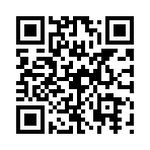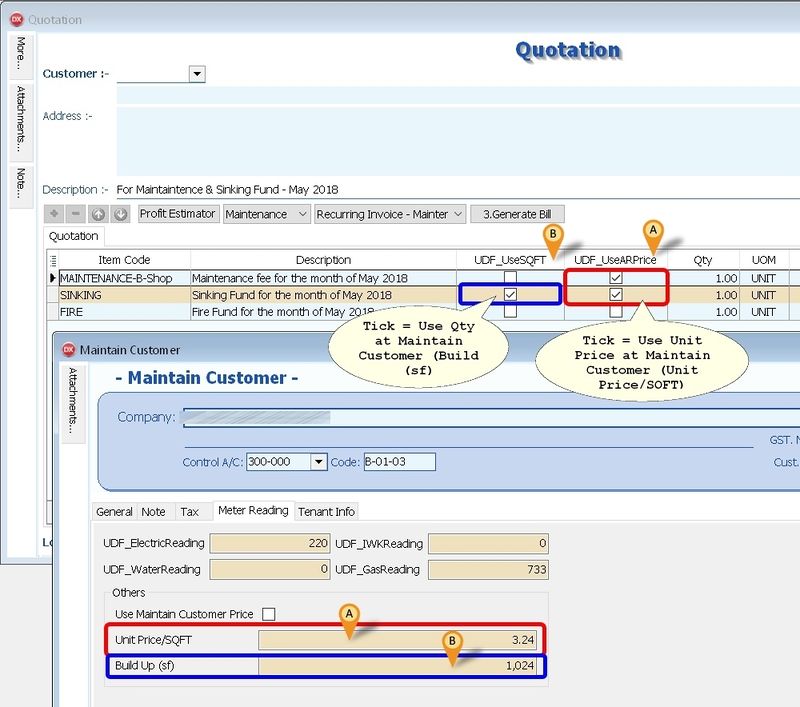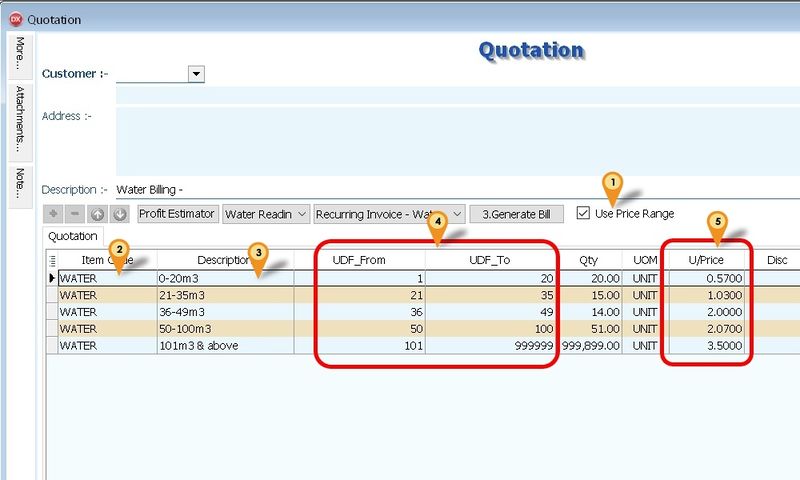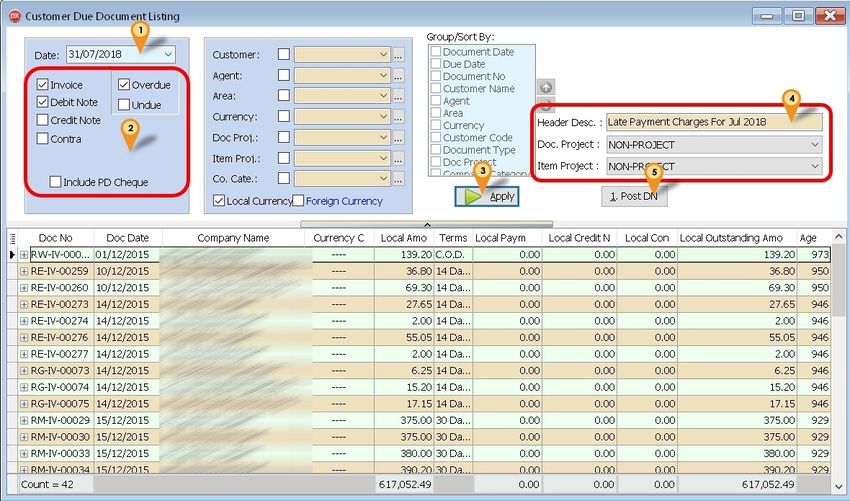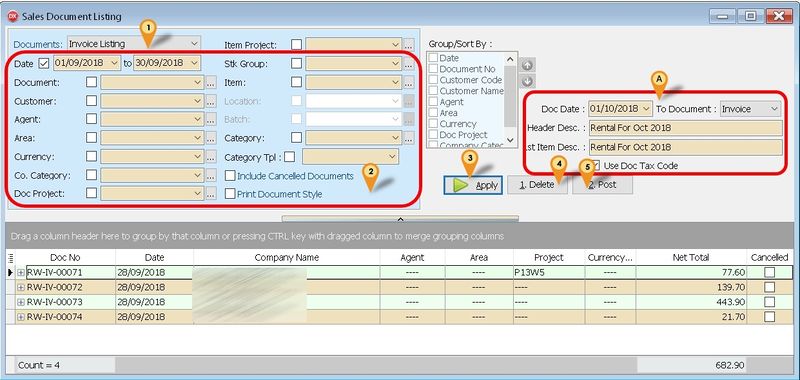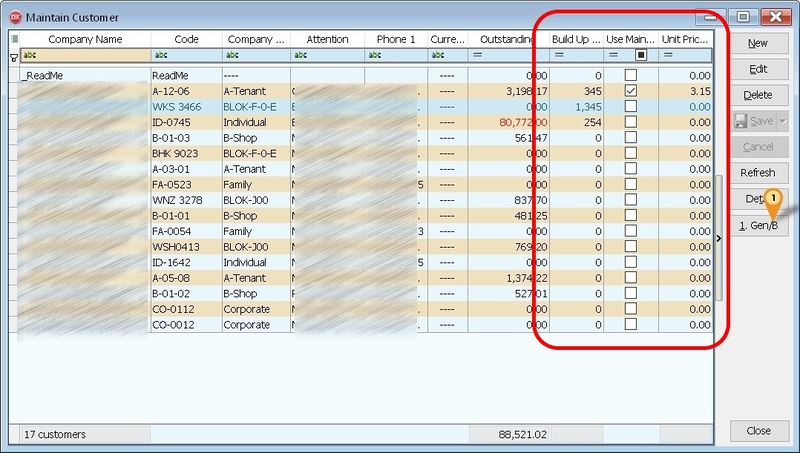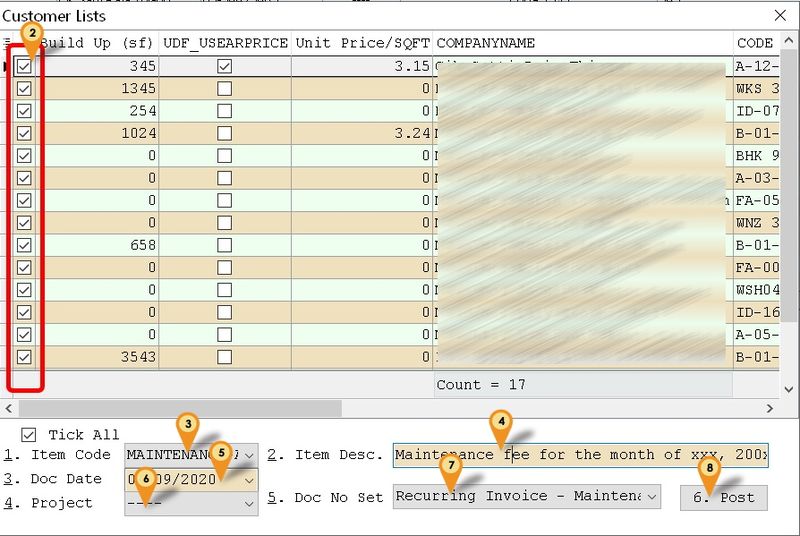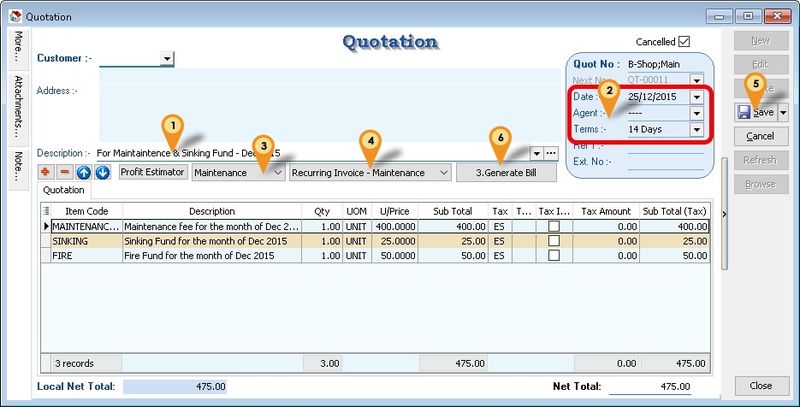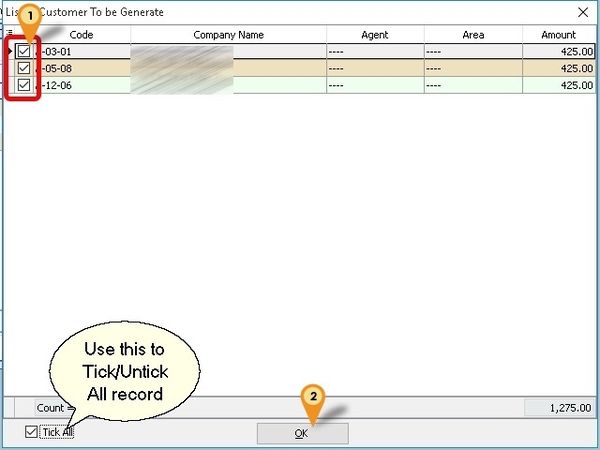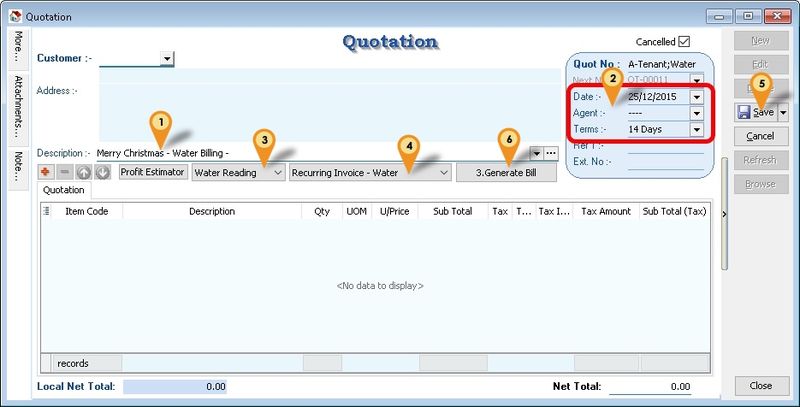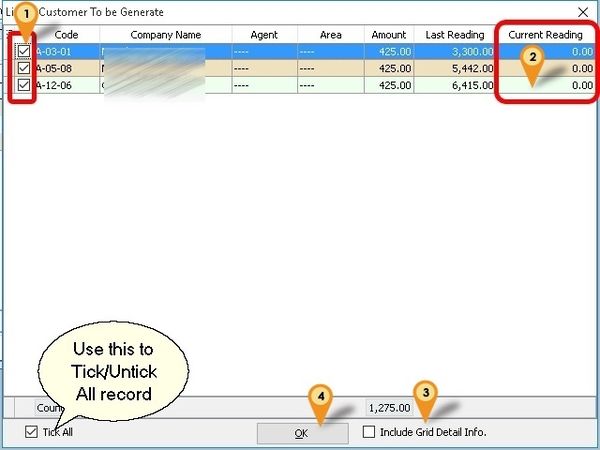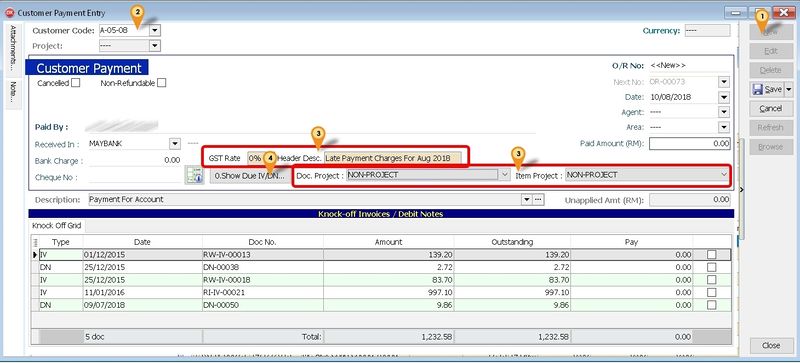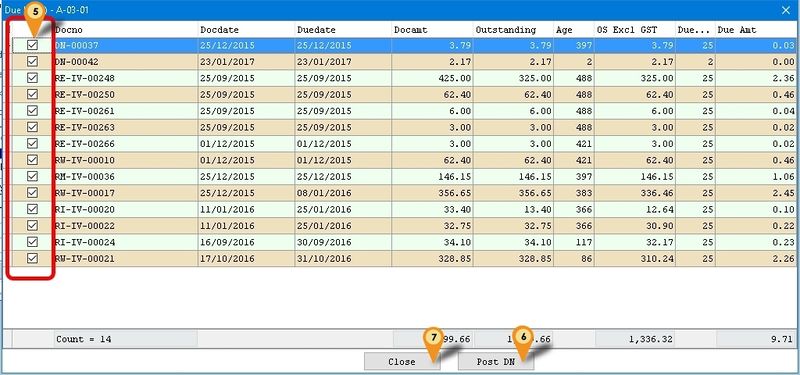| Line 13: | Line 13: | ||
* Fix sometime prompt error when using Price Range. | * Fix sometime prompt error when using Price Range. | ||
* Add With 5 Cents Rounding Options for Customer Due Listing. | * Add With 5 Cents Rounding Options for Customer Due Listing. | ||
* Add T.O/S Amt label (Total Outstanding Amount) in Sales Invoice. | |||
15 Apr 2019 | 15 Apr 2019 | ||
Revision as of 11:14, 26 August 2019
Introduction
| This Customisation is for simple calculation for the management property which normally monthly charge Maintenance, Sinking Fund & etc. |
History New/Updates/Changes
Coming Soon...
- Add Tick/UnTiok All Option for Gen/B In Maintain Customer.
- Fix sometime prompt error when using Price Range.
- Add With 5 Cents Rounding Options for Customer Due Listing.
- Add T.O/S Amt label (Total Outstanding Amount) in Sales Invoice.
15 Apr 2019
- Add Option Include Zero Qty for Utilities
- Fixed Unable Recurring For Document Listing after upgrade to 776
- Fixed Utilities will shown Discount 1 when PriceTag discount is empty
22 Mar 2019
- Add Process Status on Recurring SQFT in Maintain Customer
- Fixed Min. Charge not working for Lead Time 0 & 1
28 Jan 2019
- Move Footer Count to Company Name
- Increase Form width to 1024
- Remove all Tax Code in Sample Data
- Add Use Doc Tax Code option for Doc Listing
- Allow Multi range price for Utility
04 Oct 2018
- Fixed Amount not correct if Qty = Min Charge Amt Qty
15 Aug 2018
- Reduce the Doc & Item Project Length at Customer Payment
- Set to 0 if using both Rebate & Min Charge if below Min Charge amount
11 Jul 2018
- Allow more then 1 Stock Group for SQFT in Maintain Customer
- Add UDF_UseSQFT in QT Detail - True Qty = UDF_BuildUp(Maintain Customer)
- Add UDF_UseARPrice in QT Detail - True UnitPrice = UDF_UPSQFT(Maintain Customer)
- Add Last Payment Date, Amount & Outstanding Information in Invoice Detail Screen
- Add Document & Item Project selection Posting for Customer Due
15 Feb 2018
- Generate by SQFT by Customer
- Add Cust Local - Payment Listing (GST 1) - Knock Off Doc No Set - Cross
- Add Sales Customer Price History - ItemCode - Cross
- Allow to change Header Description for DN Overdue
- Set Default TaxRate 0% for Payment DN overdue
21 Mar 2017
- Change Header Description for Posting DN to Late Payment Charges for
25 Jan 2017
- Add Pre-Post DN at Customer Payment.
- Add Sales Document Listing Recurring.
16 Sep 2016
- Fixed access violation error if No Record Found prompt.
12 Jan 2016
- Enable GAS Reading
25 Dec 2015
- Add 0Sales Invoice 7 (GST 2)-Recurring-Maintenance Report
- Add 0Sales Invoice 7 (GST 2)-Recurring-Meter Report
- Enable GAS Reading
- Allow Select Multi DocNo Set for Different Reading
- Fixed bug LeadTime=0 - Will being override by Rebate when is below Min Charge (i.e. will set to 0 if less then Min Charge)
- Fixed Cust Statement 06 Mths 1 Report Not shown Address 1 & take too much space at footer
26 Sep 2015
- Remove 5 Cent rounding Script & use build in 5 Cent rounding
- Fixed Customise Statement report not follow company profile information
- Set Customer Payment UDF_PostDN Default Value = False
12 Aug 2015
- Fixed Posting Overdue DN should excluding the GST amount from the calculation
Know Bugs
Todo
- OVERDUE Qty := Qty + LeadTime for AR Payment
- Remember last Setting for Document Listing
Modules Require
- DIY Field
- DIY Script
- Multiple Pricing (Price Tag)
- Multiple Document Number Set
Settings
Maintain User
Menu: Tools | Maintain User...
Untick the Access Right for Prompt Replace Unit Price Dialog under the Group : Sales
Maintain Customer
Menu: Customer | Maintain Customer...
- Below fields MUST had Value (minimum is 0 not empty or Null)
- - UDF_WaterReading
- - UDF_ElectricReading
- - UDF_GasReading
- - UDF_IWKReading
- - Price Tag
- Minimum UDF Fields Required
| Name | Data Type | Size | Sub Size | Caption | Required | Default Value | Display Format |
|---|---|---|---|---|---|---|---|
| WaterReading | Float | 10 | 4 | UDF_WaterReading | False | 0 | #,0;-#,0 |
| ElectricReading | Float | 10 | 4 | UDF_ElectricReading | False | 0 | #,0;-#,0 |
| GasReading | Float | 10 | 4 | UDF_GasReading | False | 0 | #,0;-#,0 |
| IWKReading | Float | 10 | 4 | UDF_IWKReading | False | 0 | #,0;-#,0 |
| UseARPrice | Boolean | Use Maintain Customer Price | False | False | |||
| UPSQFT | Float | 10 | 4 | Unit Price/SQFT | False | 0 | #,0.00;-#,0.00 |
| BuildUp | Float | 10 | 4 | Build Up (sf) | False | 0 | #,0.00;-#,0.00 |
Quotation
Menu: Sales | Quotation...
- DocNo Format := CompanyCategoryCode;Type
eg B-Shop;Main => For Maintenance B-Shop;Water => For Water Billing B-Shop;Park => For Car Park
- For Meter Reading (eg Water, Electric & etc), Detail can be empty cause system will auto APPEND the itemcode
|
Quotation - SQFT
Quotation - Utilities - Price Range
Below Example is for Price Range Water Reading
- 01. Tick Use Price Range
- 02. Select Item Code (eg WATER for Water Reading)
- 03. Enter the Description to be shown in Invoice for Each Range
- 04. Enter the Range UDF_From & UDF_To
- 05. Enter the Unit Price
- List Field to be copy from Quotation to Invoice
| Master | Detail |
|---|---|
|
|
- Minimum UDF Fields Required (Header Fields)
| Name | Data Type | Caption | Required | Default Value |
|---|---|---|---|---|
| DocNoSet | Integer | UDF_DocNoSet | False | 0 |
| Type | Integer | UDF_Type | False | 0 |
| IsPrcRange | Boolean | UDF_IsPrcRange | False | False |
| IncZero | Boolean | UDF_IncZero | False | False |
- Minimum UDF Fields Required (Item Fields)
| Name | Data Type | Caption | Required | Default Value | Display Format |
|---|---|---|---|---|---|
| From | Integer | UDF_From | False | 0 | #,0;-#,0 |
| To | Integer | UDF_To | False | 0 | #,0;-#,0 |
| UseSQFT | Boolean | UDF_UseSQFT | False | False | |
| UseARPrice | Boolean | UDF_UseARPrice | False | False |
Invoice
Menu: Sales | Invoice...
- Minimum UDF Fields Required (Items Fields)
| Name | Data Type | Size | Sub Size | Caption | Required | Default Value | Display Format |
|---|---|---|---|---|---|---|---|
| LastReading | Float | 10 | 4 | UDF_LastReading | False | 0 | #,0;-#,0 |
| CurrReading | Float | 10 | 4 | UDF_CurrReading | False | 0 | #,0;-#,0 |
Debit Note
Menu: Sales | Debit Note...
- Minimum UDF Fields Required (Items Fields)
| Name | Data Type | Size | Caption | Required | Default Value | Display Format |
|---|---|---|---|---|---|---|
| IVDocNo | String | 20 | UDF_IVDocNo | False | ||
| IVDocDate | Date | UDF_IVDocDate | ||||
| IVDueDate | Date | UDF_IVDueDate | ||||
| IVDocAmt | Currency | UDF_IVDocAmt | False | 0 | #,0.00;-#,0.00 | |
| IVOSAmt | Currency | UDF_IVOSAmt | False | 0 | #,0.00;-#,0.00 |
Stock Item
Menu: Stock | Maintain Stock Item...
- Item Code to be create
- WATER
- ELECTRIC
- GAS
- IWK
- RTN5Cents => For Rounding Mechanism
- OVERDUE => For Overdue Charge (Just set at Ref Price & enter 0.1 for 10% pa)
- MINCHARGE => For Utilities Price Range
- REBATE => For Utilities Price Range
- Price Tag => For Different UnitPrice for Meter Reading (eg WATER, ELECTRIC & etc)
- Use Disc column as Rebate & Min Charge => Format := Rebate+MinCharge
- eg
| Lead Time | Type | Description | Input Value |
|---|---|---|---|
| 0 | Both | Rebate 11.75 & MinCharge 5 | 11.75+5 |
| 1 | Rebate Only | Rebate 12.30 & MinCharge 0 | 12.30+0 |
| 2 | Min Charge Only | Rebate 0 & MinCharge 5 | 0+5 |
- Lead Time => 0: Both, 1: Rebate Only, 2: Min Charge Only
- For MinCharge make sure it had Value else set at 1
|
Customer Payment
Menu: Customer | Customer Payment...
- Auto Generate Sales DN for overdue IV if UDF_PostDN (in DIY Fields) Default Value is set to True (Default is False)
- Only Knock-off to DN will not regenerate DN again if overdue
- Formula for Age
Age := DocDate - Knock off Invoice Due Date
- Formula For Qty
if Age < DayOf(DocDate) then
Qty := Age else
Qty := DayOf(DocDate);
- Formula for UnitPrice
Unit Price := Rate/365 * Knock off amount (Excluding GST)
- Minimum UDF Fields Required (Header Fields)
| Name | Data Type | Size | Caption | Required | Default Value |
|---|---|---|---|---|---|
| PostDN | Boolean | UDF_PostDN | False | False | |
| TaxRate | String | 10 | UDF_TaxRate | False | 0% |
Customer Due Listing
Menu: Customer | Print Customer Due Document...
- Auto Generate Sales Debit Note for overdue Invoice & Debit Note (can untick the option if don't wanted to be included before click Apply button)
- It will Generate 1 Customer Code 1 Sales Debit Note
- The rate is from Ref Price of OVERDUE itemcode (just enter 0.1 for 10% pa)
- Formula Qty
if Age < DaysInAMonth(edDueDate.Date) then
Qty := Age else
Qty := DaysInAMonth(edDueDate.Date);
- Formula UnitPrice
Unit Price := Rate/365 * Outstanding amount (Excluding GST)
- 01. Set the Date to generate Overdue
- 02. Tick the following option
- Invoice
- Debit Note (if you wanted to include in calculation overdue)
- Overdue
- 03. Click Apply button
- 04. Select & Enter the DN Information
- 05. Click 1. Post DN button
Sales Document Listing
Menu: Sales | Print Sales Document Listing...
- Is a batch
- - Delete Document
- - Copy From 1 Document type & Paste To Same or Other Document Type
Base on the parameter selected & result shown in the grid
Batch Delete Document
Below is example to delete Invoice
- 01. Select Invoice Listing
- 02. Select Range Date or any parameter you prefer
- 03. Click Apply button
- 04. Click Delete button
Batch Copy & Paste Document
Below is example to Copy from Invoice to Invoice
- 01. Select Invoice Listing
- 02. Select Range Date or any parameter you prefer
- 03. Click Apply button
- 04. In the section A (See icon A)
| Field | Description |
|---|---|
| Doc Date | Document Date to Set |
| To Document | Document Type To Post/Copy To (eg Invoice) |
| Header Desc | Document Header Description (Must Had Value) |
| 1st Item Desc |
|
| Use Doc Tax Code |
|
- 05. Click Post button
Steps
Maintain Customer
Menu: Customer | Maintain Customer...
Generating Maintenance - SQFT
- 01. Click 1. Gen/B button.
- 02. Untick any Customer you don't wanted to Generate
- 03. Select the Item Code.
- 04. Enter the Item Description.
- 05. Enter the Document Date.
- 06. Select Document Number Set to use
- 07. Click Post to generate
|
|
Quotation
Menu: Sales | Quotation...
Generating Maintenance
- 01. Enter/Change the Description to be shown in Sales Invoice & Customer Statement
- 02. Enter/Change the Date & Terms & other Information in Detail
- 03. Select Recurring Type (i.e. Maintenance).
- 04. Select Document Number Set to use.
- 05. Click Save button.
- 06. Click 3. Generate Bill button.
- 01. Untick any Customer you don't wanted to Generate
- 02. Click Ok button to generate
Generating Meter Reading
- 01. Enter/Change the Description to be shown in Sales Invoice & Customer Statement
- 02. Enter/Change the Date & Terms & other Information in Detail
- 03. Select Recurring Type (i.e. Water Reading).
- 04. Select Document Number Set to use.
- 05. Click Save button.
- 06. Click 3. Generate Bill button.
- 01. Untick any Customer you don't wanted to Generate
- 02. Enter the Current Reading for each Customer
- 03. Tick Include Grid Detail Info. (optional & available if Use Price Range is UnTick)
- - if you wanted combine Generate Maintenance
- - Must use the Generate Maintenance Template(Quotation)
- 04. Click Ok button to generate
|
Customer Payment
Menu: Customer | Customer Payment...
Below is example for Generating Due Interest from Customer Payment
- 01. Click New button
- 02. Select Customer Code
- 03. Enter & Select the DN Information
- 04. Click 0. Show Due IV/DN... button
- 05. May untick which don't wanted to include the Due Interest Calculation.
- 06. Click Post DN Button to Post/Generate Due Interest DN
- 07. Click Close
|
FAQ
Where to Generate the Cust Local - Payment Listing (GST 1) - Knock Off Doc No Set - Cross report?
Menu : Customer | Print Customer Document Listing... | Customer Payment Listing
How the Column Description shown in Cust Local - Payment Listing (GST 1) - Knock Off Doc No Set - Cross report?
Menu : Tools | Maintain Document Number...
- It use
- - Description field as Caption
- - First 2 Character Format field as Grouping (eg Format RE-IV-%.5d it will group by RE)
Where to Generate the Sales Customer Price History - ItemCode - Cross report?
Menu : Sales | Print Print Sales Price History...
- Select Customer in Group/Sort By : Option
My company not using Rebate & Min. Charge. What Input Value I need to set?
- Just set the Discount Value to 0+0
How is the Rebate & Min.Charge is Work?
- Default System will Calculate the Min. Charge then Only Rebate
See also
- Others Customisation