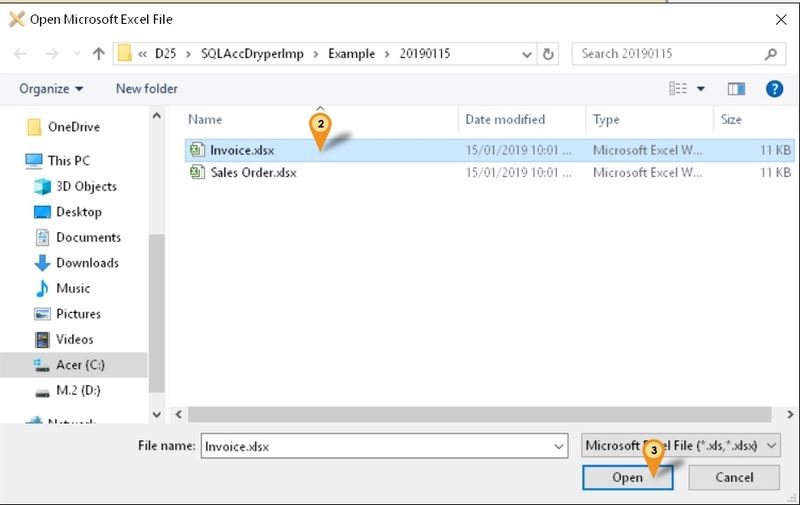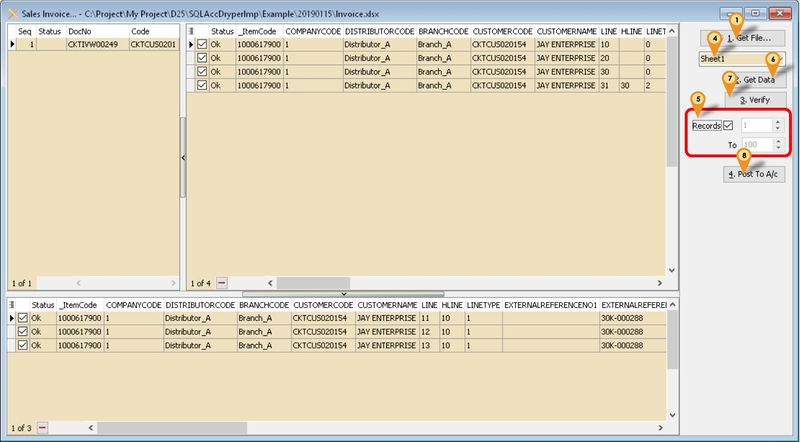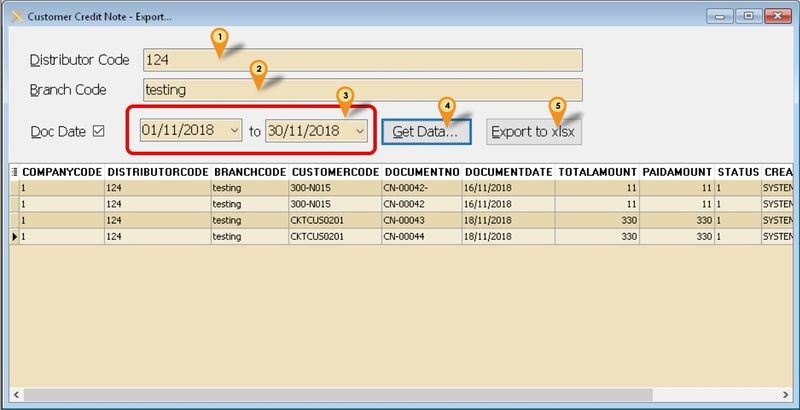| Line 125: | Line 125: | ||
==Customer Credit Note - Export== | ==Customer Credit Note - Export== | ||
''Menu: Customer | Customer Credit Note - Export...'' | ''Menu: Customer | Customer Credit Note - Export...'' | ||
[[File:DryperImp-03.jpg|800px|center]] | |||
<div style="float: right;"> [[#top|[top]]]</div> | <div style="float: right;"> [[#top|[top]]]</div> | ||
Revision as of 02:28, 26 January 2019
Introduction
Is External Shareware Program which to import & Export Dryper excel file to
- Import
- Sales Order or Sales Invoice
- Purchase Order or Purchase Invoice
- Export
- Sales Credit Note
Dryper Specification
- 19 Nov 2018
- https://www.estream.com.my/downloadfile/Fairy/
Import Program
- Version (1.0.0.0) - Coming Soon...
- Evaluation Limit : 100 Records per file
- https://www.estream.com.my/downloadfile/Fairy/-setup.exe
- MD5 :
History New/Updates/Changes
--Build 0--
Field Mapping
Sales Order or Sales Invoice
| Dryper Field - SO | Dryper Field - IV | SQL Accounting Field |
|---|---|---|
| SalesOrderCode | SalesInvoiceCode | DocNo |
| CustomerCode | CustomerCode | Either 1 below
|
| OrderDate | InvoiceDate | DocDate |
| ExternalReferenceNo2 | ExternalReferenceNo2 | DocNoEx |
| ItemCode | ItemCode | Either 1 below
|
| ItemName | ItemName | Item Description |
| Quantity | Quantity | Qty |
| UOM | UOM | UOM |
| UnitPrice | UnitPrice | UnitPrice |
DiscountRate
|
DiscountRate
|
Disc |
| TotalTaxAmount | TotalTaxAmount | TaxAmt |
| NetAmount | NetAmount | Amount |
| RoundingAmount | RoundingAmount | Will Append as New itemcode RTN5Cents |
Customer Credit Note - Export
| Dryper Field | SQL Accounting Field |
|---|---|
| CompanyCode | Hard Coded as 1 |
| DistributorCode | Field To Enter in Export Program |
| BranchCode | Field To Enter in Export Program |
| CustomerCode | Customer Code |
| DocumentNo | DocNo |
| DocumentDate | DocDate |
| TotalAmount | DocAmt |
| PaidAmount | DocAmt |
| Status | Hard Coded as 1 |
| CreatedBy | Hard Coded as SYSTEM |
| CreatedTimestamp | DocDate |
Setting
In SQL Accounting
- 01. May refer to Point 2 at Things To Consider Before Import/Post
Sales Order or Sales Invoice
Below is example for import Sales Invoice...
Menu: Sales | Invoice...
- 01. Click 1. Get File button
- 02. Select the File file wanted to import
- 03. Click Open
- 04. Select the Excel Sheet (if more then 1)
- 05. Set No of record to Load (only available for Registered user)
- 06. Click 2. Get Data button
- 07. Click 3. Verify button
- 08. Click 4. Post To A/c button
Customer Credit Note - Export
Menu: Customer | Customer Credit Note - Export...
FAQ
May refer to FAQ
See also
- Others Customisation